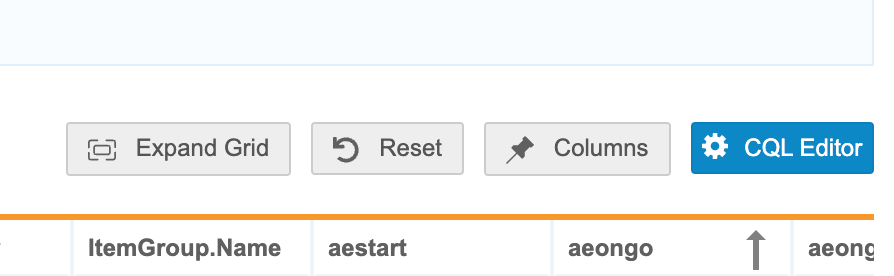What's New in 24R2
Pre-Release Date: July 15, 2024 | CDB Pre-Release Date: July 22, 2024 | Release Date: August 2 & 9, 2024We are pleased to bring you Veeva Clinical Data in 24R2. Read about the new features below. You can find information on enabling new features in the 24R2 Feature Enablement Details. Information on developer features (REST API) is in the Developer Portal.
Clinical Data
Features in this section are changes that apply to all application areas of Veeva Clinical Data.
EDC Navigation and UI Enhancements
Use Case
These features help reviewers to better understand the meaning of the column counts. Subject status provides improved filtering on data within the grids in the Review tab.
Description
With this release, we have made several usability enhancements to the Data Entry and Review areas.
- In the Subjects grid, a new, filterable column “Subject Status” is added.
- In the My Sites and My Study Sites pages, a new info icon appears next to the Ready for SDV and Ready for DMR columns and includes hoverover messages.
Enablement & Configuration
These enhancements are automatically enabled.
Protocol Deviation Change Reason
Use Case
This feature provides greater clarity in the Protocol Deviation audit trail and aligns with regulatory guidance.
Description
After the initial save of a Protocol Deviation record, subsequent updates will require the user to provide a Reason for Change. The most recent Change Reason for a PD record will display in the System Fields at the bottom of the record and is added to the SYS_PD dataset. To support this feature, two new default Change Reasons of the type “Protocol Deviation” have been added in System Tools, and enabled users can add additional change reasons. As with other Change Reasons, users can provide a custom reason for change when updating a protocol deviation if Enable Other Specify - Reason for change is set to Yes at the study level. This change has not yet been propagated to CTMS.
Enablement & Configuration
This feature is enabled automatically.
Query Team Enhancements
Use Case
These enhancements provide better visibility within the UI, style consistency, clarity around query teams and enhanced query functionality.
Description
- The Query Team tag has been moved to the query message header.
- “Query Team” is now a column following the Opened By column in the Queries grid within the Review tab. Users can filter the list on specific query teams. This column is only seen when the study is configured to use query teams.
- Users with multiple roles which are part of more than one query team can now select the query team when answering or closing a query.
- Reopening a query is now reserved for users within the selected Query Team.
Enablement & Configuration
These enhancements are automatically enabled.
Query Usability Enhancements
Use Case
Queries can be added both to API-entered data to alert sites to revise this data in their IRT system, and to derived items to eliminate the need to determine which individual source field was incorrect when entering a query. Style updates improve UI consistency, provide quicker navigation, and help reduce scrolling.
Description
With this release, we have made the following enhancements to queries:
- When site users select Edit Value they will now automatically be directed to the queried item on the form.
- In Data Entry, form queries can now be collapsed and expanded.
- In order to match Data Entry, updates to buttons and spacing have been made to queries in the Review UI.
- In the Review tab users can cancel a manual query from a new button in the top right of the query.
- A character counter has been added to the query message textbox.
- Users with the Open Query permission can now open queries on read only and derived items.
- When selecting a query from the taskbar, users will now be navigated directly to the location of that query.
- When closing a query, the background color of the comment area is updated from yellow to white to reflect its existing state as an optional field.
Enablement & Configuration
These enhancements are automatically enabled.
Data Review
Features in this section are changes to the Review tab, a working area for clinical research associates and data managers, or to review functionality within the Data Entry tab.
Listing Enhancements
Use Case
These updates improve usability.
Description
With this release, we’ve made the following enhancements to listing jobs:
- In the Subject Progress Listing, the column labels for Most Recent Visit and Date of Most Recent Visit are now capitalized to be consistent with other columns
- Required columns will now appear before Completed columns so that users can see how much work is required before seeing how much work has been completed. This change will affect the Form Progress Listing, Event Progress Listing, and Subject Progress Listing in the CSV and V2 report templates.
- SDV and DMR columns in the Form Progress Listing and Event Progress Listing have been updated to be consistent with other listings
- Form Progress Listing newly labeled columns: Items SDV Required Complete, Items DMR Required Complete, First SDV Completion Date, First DMR Completion Date, SDV Completion Date, DMR Completion Date
- Event Progress Listing newly labeled columns: Total Forms SDV Required, Total Forms DMR Required, Event SDV Completion Date, Event DMR Completion Date
- The record limit for the Additive Review listing has been increased to 500,000
- If a form is configured with an Overdue date and has the status of “Blank,” “In Progress,” or “In Edit,” the form will show as Late in the Form Progress Listing
Enablement & Configuration
This feature is automatically enabled.
Relabeled Form Status to 'In-Edit'
Use Case
The previous label closely resembled the Submitted status, which caused some confusion about the current state of the form. This feature helps to better identify forms that have been left in edit mode and that still need to be re-submitted by the sites.
Description
The In Progress Post Submit form status has been relabeled to In Edit. This update more accurately reflects the form state and matches the Edit action selected by the site user. Changes from this feature will be reflected anywhere that form status appears: Core Listings, Form Progress Listing, Query Detail Listing, Audit Trail UI, Audit Trail Export, Detail PDF (with Audit), and Standard Reports.
Enablement & Configuration
This feature is automatically enabled.
Clinical Coding
The following are new features for Veeva Coder, the clinical coding area for Veeva Coder.
Batch Assign Lists
Use Case
Previously, Synonym Lists and Do Not Autocode lists had to be assigned to forms individually, but now this can be done in a batch, reducing the amount of time users spend assigning lists to forms.
Description
Batch Assign Lists is a new feature allowing users to Batch Assign a Synonym List or a Do Not Autocode List to multiple forms at the same time. In Coder Tools, a new tab, “Batch Assign List”, is added. Users can select Synonym List (Default Option) or Do Not Autocode List from the dropdown and then apply the selected list to multiple Forms. If the Synonym List is already assigned to a selected Form, then the system skips that Form during the assignment. While a Batch Assign Synonym List Job is running, the system locks down the Forms being assigned and does not allow other Synonym Lists to be assigned to those Forms. When Synonym Lists are batch assigned, an email will be sent once the list assignment as well as all related autocoding is complete.
Enablement & Configuration
This feature is automatically enabled.
Coder General Enhancements
Use Case
These updates improve usability.
Description
We’ve made the following enhancements to Coder:
-
Updates to Synonym List Import Validation Error Messages: Synonym List Import Validation Error Messages have been updated to be consistent with the column labels in the import file.
-
Duplicate Synonym Warning is turned into an Error: In 24R1.0 we effectively allow duplicate Synonym List detail imports as the Duplicate Synonym validation message is a warning. With 24R1.2 we are turning this warning into an error that will block import.
-
We have added a limit to the number of forms that can be assigned to a copy Synonym List using Batch Upversioning.
-
The text and display locations for warning banners displayed while an Upversioning job is running have been updated.
-
We added a new option “Do Not Assign a Synonym List” to the dialog when Batch Upversioning a Synonym List with Forms.
-
Updated the Batch Upversion Dialog text when no Synonym List is to be assigned to remaining forms.
-
Added a back button to the “Upversion” dialog.
Enablement & Configuration
These enhancements are automatically enabled.
Unique Terms Report Updates
Use Case
These updates improve usability.
Description
With this release, we’ve made the following enhancements to Unique Term Report Job Options:
- Primary Action & Error Handling: The Unique Terms Report job options dialog has been updated to reflect Veeva’s error handling pattern.
- Form Type Selector: In the Unique Terms Report Job Options, we added a new multi-select field for Form Type. The following form types from the Coding Configuration can be selected:
- AE
- ConMed
- Medical History
- Other
- Date Range: Added the option to specify the start and optional end date for the Unique Terms Report. All unique coding requests that occurred during that date range will be starred in the report. Dates will be in UTC.
- File Type: Added the option to select the job type of the Unique Terms Report, so that the file can be generated as a PDF or Excel file.
- Unique Terms Report Summary page: The Unique Terms Report will now include a summary page, which will detail the job options included in the report. It will be available for both the Excel and the PDF versions of the report.
Enablement & Configuration
These updates are automatically available.
Reports & Dashboards
The following are new features for reports and dashboards in Veeva Clinical Data.
Item 2 Standard Reports
Use Case
These reports provide greater insight into Site use of Intentionally Left Blank and Reason for Change at the Item level.
Description
With this release we are introducing two new standard reports with Item-level information:
- Items Intentionally Left Blank: This report provides a listing of Items marked intentionally left blank, filtered by Study and grouped by Site and Subject.
- Item Reason for Change Report: This report provides a count of Items per Site per change reason entered by the Site. It excludes system-managed change reasons.
Enablement & Configuration
These reports will be immediately available to Vault Owners to share with other users. The reports support studies on Data Model 2.
Study Design & Configuration
Features in this area apply to Studio, the study design and configuration area for Veeva EDC.
Queries in User Languages
Use Case
Previously, system-generated queries were only displayed in the vault language, when users needed to see them in their user language. This feature adds flexibility for users to execute specific studies in locations where the sites, monitors, and data managers may not speak other languages.
Description
This feature allows users to see system query messages in the language associated with their user account, instead of the language associated with the Vault. This setting applies to univariate checks defined in the Studio form properties, user defined rules, and lab queries seen in Data Entry, Review, and within the extracts. It is also included in Study Design Specifications (SDS), Comparison Reports (Diff Reports), and study deployments.
This feature applies to the QTEXT field in the SYS_Q and SYS_QT files in the Study Data Extract (SDE) job.
For users whose user language differs from the study setting and also the user who created the query, queries will display in the language according to where the query was created. Studies that operate in multiple countries with several languages should utilize the existing features for translations.
Enablement & Configuration
Contact Support or your Vault Admin to enable this feature on new studies. This setting can be enabled on a live study, but it will not backfill any records.
Studio Study Grade
Use Case
Studio Study Grade validates patterns as well as individual objects for compliance, simplicity, and performance. The intent of this set of checks is to evaluate and provide suggestions (much like the Warnings in Validations) for current or future study design changes. It is understood that due to the complexity and variety of study designs, some choices must be made that deviate from best practices, which would result in a lower overall grade. For these reasons, this is specifically not designed to measure or evaluate a person’s performance and may not be used as such.
Description
We’ve added a new Study Grade tab in EDC to help guide Study Designers with Studio configurations. After a successful deployment from DEV to TEST, Vault will run a job to evaluate the study design and then log the results in an .xlsx formatted file. The resulting quantitative score is reviewed by a Veeva Services team member who provides a qualitative analysis, confirming or adjusting the scoring with an explanation alongside the automated results. User roles with the new View Study Grade and the Study Grade Tab permissions can access this feature. The following standard roles have been updated with these permissions:
- CDMS Super User
- CDMS User Administrator*
- CDMS API Read Write
- CDMS Auditor Read Only
- CDMS Librarian
- CDMS Study Designer
- CDMS Study Designer Read Only
*CDMS User Administrator only has access to the Study Grade tab
Enablement & Configuration
This feature is automatically available.
Relabeled Rule Actions
Use Case
Previously, the floating action labels caused confusion for study designers, particularly when selecting specific Dynamic Action Scopes. This update helps clarify where the rule will perform its defined action(s), reducing errors and rework needed to correct rules.
Description
To clarify rule actions, the ‘floating’ parts of User Defined Rule Action Identifiers have been relabeled. When the Dynamic Action Scope is set to Global, unspecified parts of action labels that were previously labeled “this” are now labeled with “all”. Action labels have been revised for more specific Dynamic Action Scope scenarios, and also for repeating portions of the action identifiers. The revised action labels more accurately reflect the behavior of the rule, given configuration of the action identifier and the Dynamic Action Scope.
For example, with a Dynamic Action Scope set as Global, in the Add Form rule action where only the Form (VS) is specified, the identifier would have previously been seen as “this event” and will now have the following action label:
Add Form all events > VS
Additionally, when a repeating identifier is specified, the label will reflect whether the action takes place on all instances or the current one. For example, when the Dynamic Action Scope is set as Global and the rule action is Add Event, the identifier would previously have only shown the Event Group name, but will now have the following action label:
Add Event CYCLE (all) > DAY5
“This” is still used in rule action labels where appropriate, to indicate that the action will occur only on the current instance.
For Open Query rules, when the configured action is set to All Instances of a repeating Event Group, repeating Form or repeating Item Group, it will be reflected accordingly in the action label, seen as (all) within the rule action.
Enablement & Configuration
This feature is automatically enabled.
Ability to Run Casebook Design Export (CDE) from Studio
Use Case
The Casebook Design Export (CDE) provides the study design in a machine readable format. It resembles the Study Design Specifications (SDS) and can be used to programmatically retrieve and inspect the study design of a specific casebook version.
Description
The Casebook Design Export (CDE) is a JSON representation of a Study’s design at a specific casebook version. With this release, the CDE can be retrieved in Studio as well as the EDC API. Users can create the CDE using the new Create Casebook Design Export (JSON) option in the Studio Actions menu. Once the CDE is ready for retrieval, Vault sends an email notification with a link to download the CDE file to the requesting user.
For more details about the CDE JSON, see the Developer Portal CDE documentation.
Enablement & Configuration
This feature is automatically enabled.
Study Administration
Features in this section apply to EDC Tools, a study-level administration area for Veeva EDC.
Delete Empty Production Environments
Use Case
In some cases, users need to remove environments when a study has been created by copying from an incorrect study or library source. This feature allows users to remove those instances.
Description
With this release, an empty Production instance can be removed using the “Delete Environment” action in EDC Tools > My Studies. This is only possible for empty Production instances that have no data.
Enablement & Configuration
Contact Veeva Support to enable this feature.
PDF Enhancements: Include Organization & Site Number
Use Case
These enhancements clarify sponsor and site information in PDF files and folders.
Description
When Detail, Closeout, and Assessment PDFs are generated, the name of the Organization (Sponsor) can now be included. When a Detail PDF is generated, the name of the site folder will now include the site number and the site name, as follows:
- Folder name: 1001 - My Site
Enablement & Configuration
For vaults that have enabled the Studio PDF feature from 24R1 to add Organization in the Studio PDF, the additional PDF updates for Organization will automatically be included with this setting. Contact Veeva Support if the feature wasn’t previously enabled in your vault. The addition of the Site Number to Detail PDF folders is automatically enabled.
Enablement Change: Frozen Form Support for Amendments Enabled in All Vaults
Use Case
This feature allows the system more control regarding managing frozen data when running a retrospective amendment. As a result, Data Managers no longer have to manually unfreeze casebook data in order to apply the amendment.
Description
In 23R3, Veeva released the Frozen Form Support for Amendments feature, which streamlined the Retrospective Amendment process. This feature was initially enabled upon request to Veeva Support.
With the 24R2 release, this feature will be automatically enabled on all vaults.
When enabled, Vault automatically retains the frozen status on data that isn’t impacted and will unfreeze data as appropriate where there are changes to forms during a retrospective amendment.
After the retrospective amendment is applied:
- If any of the following item properties are changed, the Item will be unfrozen: Type, Label, Short Label, Hint Label, Override Label
- Unit/Codelist item label changes will not have an impact on Frozen status.
- Form property changes (e.g. form label or description) will leave the form frozen
- Event changes will leave the Event frozen
- Frozen casebooks will remain frozen and can still process retro updates
- Newly added Items, Item Groups, Forms, and Events will be added in an unfrozen state
Enablement & Configuration
This feature is now automatically enabled.
Enablement Change: PDF Memory Optimization Enabled in All Vaults
Use Case
This feature improves the generation of PDFs with audit trail for very large casebooks.
Description
In 24R1, Veeva improved the job performance for generating large Closeout and Detail PDFs through memory optimization. Initially, this update required enablement by Veeva Support at the vault level.
With this release, this feature will be applied to all vaults.
Enablement & Configuration
This feature is now automatically enabled.
Rename Studies
Use Case
In some cases, users need to update the study name because the study had changed during the development phase. This feature allows users to rename the studies so they can have a clean environment in which to work.
Description
With this release, users can rename a study from the My Studies page in EDC Tools. Users must have the Manage Deployments permission and access to all environments and sites in order to utilize this feature. The previously existing “Rename” dropdown option in My Studies has been updated to “Rename Environment.” Users can select the Edit icon next to a study to rename it. A Study Rename job will run automatically when a study is renamed, the results of which can be viewed in Deployment History.
Enablement & Configuration
Contact Veeva Support to enable this feature.
VeevaID for CDMS Vault Training
Use Case
This update initiates the VeevaID transition for Site users. VeevaID provides site users a single account to manage multiple sponsor and product application logins.
Description
Following the 24R2 general release, site users will use VeevaID to access and complete CDMS Vault Training, replacing the Absorb Learning Management System (LMS). Users will receive an email with a registration link, informing them that their Absorb LMS account is no longer valid and inviting them to register for VeevaID. Veeva SiteVault users already registered with VeevaID will receive a similar notification instructing them on using their existing VeevaID for CDMS Vault Training.
If the user hasn’t registered within 72 hours, a reminder email containing the registration link will be sent again. Reminder emails will be sent every 72 hours until two weeks after the initial email was sent, at which point the registration link will expire and no more links will be sent. After the registration link expires, users will need to contact Support to re-initiate registration.
Enablement & Configuration
This feature is available on new customer vaults following the 24R2 general release. Existing customers will work with Veeva to migrate site users to VeevaID for both CDMS and Vault Training, with migrations scheduled accordingly.
Vault Training for CDMS - Sponsor & Site User Migration
Use Case
The connection to Vault Training eliminates third-party dependencies and limitations from the prior Absorb LMS. Vault Training allows Veeva to fully manage training for CDMS, reducing issues and allowing for better flexibility with training assignments. For sponsor users it provides a single login to both CDMS and Vault Training.
Description
CDMS will connect to Vault Training, replacing the current System Tools connection to Absorb Learning Management System (LMS). Training records and statuses from Absorb LMS will be migrated to Vault Training, including curriculum enrollment and course completion. Incomplete courses must be restarted. Vault Training will offer a new instructional course on navigation, recommended but not required for users who’ve already completed training.
Existing users will be assigned a “Site” or “Sponsor” value in the new User Type field in System Tools > Users. The Retrieve Users and Upload Users (CSV and JSON) API calls will also include the User Type. Customers should include the appropriate “Site” or “Sponsor” User Type when creating users individually in System Tools, as well as in bulk via a CSV file or the Upload Users API. If the new User Type field is left blank, an algorithm will automatically determine it based on the user’s email address and the sponsor’s domain name. Once a User Type is saved, it becomes read-only. Warnings appear if a User Type does not match the role.
Upload Users API: All versions of the Upload Users API will be updated to include User Type.
A new column for User Type will be added to the User Export and User Training Report in System Tools > Users.
To view curricula and associated courses, select the Vault Training connection in System Tools. Training curricula assignments in EDC Tools remain unchanged for studies previously using the Enable Absorb Learning System setting. The study settings in EDC Tools are relabeled as Enable Learning System and Include Course Details in the Training Report.
Users can view training progress and access CDMS Training via the My Training link or directly at cdmstraining.veevavault.com. Those who have completed all required training can access studies with their existing CDMS login.
Training Completion: To maintain course progress, training courses in Absorb must be completed before migration from Absorb LMS to CDMS Vault Training LMS. Access to Absorb courses will be disabled on Thursday, September 5 at 5 pm PST. Courses completed before migration will be migrated to CDMS Vault Training. In-progress courses will need to be restarted in CDMS Vault Training.
Enablement & Configuration
This feature will be automatically available with the 24R2 general release. Sponsor users are automatically added to Vault Training as cross-domain users and will access it using their existing CDMS accounts. Site users will access Vault Training using VeevaID. Users with User Type “Site” will automatically be directed to login or register with VeevaID to access Vault Training.
Extract Job Governor Enhancements
Use Case
This enhancement provides consistency for the Audit Trail Export job within the job governance framework.
Description
With this release, we’ve added Audit Trail Export Jobs to the total scheduled job count for the Vault.
Note that there is a limit to the total number of scheduled jobs allowed in a Vault to help control the amount of scheduled jobs created across the System. When a scheduled job is added to the job governor framework, it must be included in the total count for the number of scheduled jobs in the Vault.
Enablement & Configuration
This feature is automatically enabled.
Study Data Extract Enhancements
Use Case
These updates improve usability.
Description
With this release, users can send test data to validate Test Connection for External Connections. While setting up an External Connection, users can test the transfer of data. This new option sends the data file while testing the connection, and will alert the user once the file is sent successfully.
We’ve added a new file in the definitions folder called study_definitions.csv that includes the metadata for a Study.
Enablement & Configuration
This feature is automatically enabled.
Labs
Features in this section are new features for the Labs module of Veeva EDC.
Ability to Update Analyte Length/Precision Value on the SDS
Use Case
After a study goes live, updates to an analyte’s length and precision are made directly in the analyte library. When this occurs, Studio will continue to display the originally configured length and precision. The SDS, however, will now reflect the latest configuration as it exists in the analyte definition.
Description
The Study Design Specification (SDS) will now show the length and precision values for an analyte as configured in the analyte library. After initial study deployment, updates to length and precision values for an analyte are made directly in the analyte library.
Enablement & Configuration
Auto-on for studies using Global Labs.
Labs: Number of Analytes per Form
Use Case
This change allows sponsors to build larger lab forms instead of using multiple forms.
Description
This release provides support for increasing the maximum number of lab analytes per form or lab panel from 25 to 35. This change is applied at the vault level upon request.
Enablement & Configuration
Contact Veeva Support to enable this feature.
Integrations
Features in this section are new integrations with Veeva Clinical Data or enhancements to existing integrations.
Visit Cycles for Payments
Use Case
Having the visit sequence in CTMS allows customers to create cycle-based visit fees. Customers can also define and apply different fees for the same visit based on the visit cycle.
Description
The definition of Event Groups, Event Labels, and Sequences for repeating visits, along with any updates, will now be transferred to CTMS via the ClinOps - EDC Connection.
Enablement & Configuration
The new integration point will be activated for all customers who utilize the ClinOps - EDC Connection for Visits.
Query Source Information - EDC & API
Use Case
EDC data is propagated to various external systems (for example, Safety and JReview). Data queries are generated in external systems and then back-propagated to EDC. To support the visibility and traceability of the external query source and the querying user, query source information can be added to EDC via the CDMS Query API and displayed in the EDC UI for the end user.
Description
As of 24R2, queries from other systems can be pushed into EDC using the EDC API. The following query source information can be added to Query API post requests:
- Source type
- Source system
- Source user
- Source ID
The query source information will be shown in both the Data Entry UI and the Review UI when the query’s source type is “external.” The query source information can be retrieved via the Query API and available in the following locations:
- Audit Trail
- Query Detail Listing
- Study Data Extracts
Enablement & Configuration
This enhancement is automatically enabled when using the 24R2 EDC API for posting and retrieving queries. For more details regarding the CDMS Query API, refer to the CDMS Developer Portal.
Copy Form Designs with Safety Integration Configuration
Use Case
To support a fast study build, the Safety Integration configurations can now also be built as a standard in Library studies and copied into a new study from there or from another study.
Description
When copying forms from another Study or a Library study with an identical Safety Integration Type setting, the user can now choose to include or exclude the copying of the Safety Integration configurations with the respective form.
Copying forms with the Safety Integration configurations requires the Manage Safety Configuration permission. In this release, this permission was granted to the CDMS Librarian standard role.
Enablement & Configuration
This enhancement is automatically enabled.
Vault Safety - EDC Connection: Support for Vault Safety Custom Fields
Use Case
The Vault Safety standard fields cover most use cases for data required from EDC for evaluation by pharmacovigilance. However, in some instances, additional data points from custom Vault Safety fields are required for the case assessment. These can now also be transferred from Vault EDC to Vault Safety via the Connection similar to Vault Safety standard fields.
Description
The Vault Safety - EDC Connection now supports both Vault Safety standard and custom fields for data transfer to Vault Safety. The new fields will be available for mapping in the Item Configuration step for the respective Safety Form Type after configuration in Vault EDC. While the field types in Safety must be considered during configuration in EDC, the codelist items for (auto-)mapping can be automatically read from Vault Safety.
Enablement & Configuration
This feature is automatically available, but it requires configuration by a user with the Vault Owner security profile.
Vault Safety - EDC Connection Transfers Local Lab Test Results
Use Case
The assessment of a safety case often requires insights into additional subject data beyond the actual case data. Now also Local Lab Test Results can be made available for pharmacovigilance to act on a serious adverse event or event of special interest.
Description
In addition to the actual case data, the Vault Safety - EDC Connection transfers safety-relevant subject data for look-up and case assessment in Vault Safety. From 24R2, this data can be complemented with Local Lab test results from EDC that have been collected in a configurable time frame of given days before and after the SAE start date.
Enablement & Configuration
These enhancements are available automatically.
Safety Integration Enhancements & Additional E2B Standard Fields
Use Case
To further support the transfer of EDC data to any Safety system, the Safety Setting options as well as the mappable fields have been expanded. This will increase the amount of data that is automatically transferred from EDC and available for pharmacovigilance to assess the safety case in their system. Additionally, the new configuration to accept or reject late Acknowledgement Files will support the timely send of follow-up messages from EDC.
Description
For both the Vault Safety - EDC Connection and the E2B Link, the Datetime Value Behavior for datetime field transfer can now be determined (sent in site time or UTC).
The E2B Link has been enhanced to allow the configuration of additional Safety Settings, including the Study Name Value (C.5.2) and Sponsor Study Number Value (C.5.3) as well as the roll-up behavior for the Action Taken with the Study Drug. Safety administrators will now also be able to configure the handling of late Acknowledgement Files in the Integration Setup.Additionally, the following new E2B fields can be mapped and added to the safety case transfer:
| Safety Form Type | E2B ID | E2B Element | Data Type | Notes |
|---|---|---|---|---|
| Serious Adverse Events | E.i.1.2 | Reaction / Event as Reported by the Primary Source for Translation | Text (250) | Some safety systems are configured to use this field in E2B as well as E.i.1.1a, the field for verbatim. The common use of this field is to map the same field as E.i.1.1a |
| Serious Adverse Events | D.3 | Body Weight (kg) | Number (6) | For numeric item definitions, ensure the user knows to enter in kg. Otherwise, use a unit codelist field with standard unit of kg. For multiple events in a safety case, the answer from the primary SAE is used. |
| Serious Adverse Events | D.4 | Height (cm) | Number (3) | For numeric item definitions, ensure the user knows to enter in cm. Otherwise, use a unit codelist field with standard unit of cm. Fractional portion is rounded, as this E2B location only allows whole numbers. For multiple events in a safety case, the answer from the primary SAE is used. |
| Serious Adverse Events | D.6 | Last Menstrual Period Date | Datetime | For multiple events in a safety case, the answer from the primary SAE is used. |
| Serious Adverse Events | H.4 | Sender's Comments | Text (20000) | Use a repeating or non repeating item group with this field, but seperate from the E.* fields. Using a repeating item group allows a user to add more fields when they need to go further than 1500 characters. |
| Medical History | D.7.1.r.1a / D.7.1.r.1b | Medical History MedDRA Coding and Version | (Coding / Version) | For coding on the medical history, the single verbatim field can be mapped here, and also mapped in the Comments field. Or, seperate fields can be used for each, however, the coding location in E2B is ONLY the coding, no verbatim text. |
| Study Drug | G.k.8 | Action(s) Taken with Drug | Number (1) | Like G.k.1, this is additional information answered about a linked ConMed from back on the SAE form itself. |
| Study Drug | G.k.9.i.2.r.3 | Result of Assessment | Text (60) | Like G.k.1, this is additional information answered about a linked ConMed from back on the SAE form itself. |
| Study Drug | G.k.9.i.4 | Did Reaction Recur on Re-administration? | Number (1) | Like G.k.1, this is additional information answered about a linked ConMed from back on the SAE form itself. |
Enablement & Configuration
These enhancements are available automatically.
Vault Safety - EDC Connection Configurations in the SDS
Use Case
To support the build and review of the Safety Integration configurations during study build, these are now available in the SDS for both the Vault Safety - EDC Connection and E2B Link.
Description
The Safety Integration configurations for the Vault Safety - EDC Connection are now reflected in the Study Design Specifications (SDS) in the ‘Safety Settings’ and ‘Safety Form Configurations’ tabs.
Enablement & Configuration
This change applies automatically.
Vault Safety - EDC Connection Subject Deletion Support
Use Case
Pharmacovigilance must be informed of the deletion of individual SAEs and also a full and formal subject deletion by the site in EDC to be able to timely void or nullify each case of the deleted subject.
Description
The Vault Safety - EDC Connection now supports the propagation of a full and formal subject deletion to Vault Safety. For each SAE of the deleted subject, an inbox item will be created in Vault Safety so that pharmacovigilance can act accordingly on a full subject deletion similar to the individual deletion of an SAE.
Enablement & Configuration
This enhancement is automatically enabled.
EDC API
The following are new features for the EDC API. See our Developer Portal's release notes for more detailed feature information.
EDC API Features
This release includes the following features for CDMS developers:
- Study used as an alternative request parameter and in response details
- Copy Form Definitions endpoint
- Retrieve Form Definitions endpoint
- Create Event Group Definitions endpoint
- Create Event Definitions endpoint
- Create Schedule endpoint
- Additional filter options for the Retrieve Coding Requests endpoint
- Additional parameters for the Retrieve Users endpoint
- Query Source Information for all Query API endpoints
- New, required “User Type” property for the Upload Users endpoint
Existing integrations using the API for user administration will need to be updated to comply with a new user property, User Type, by the 24R2 general release.
Clinical DataBase (CDB) & EDC Clinical Reporting
The following are new features for the Veeva CDB application, EDC Clinical Reporting (the Veeva Clinical Data solution for data cleaning and reporting), or both.
Availability: Clinical DataBase (CDB) is only available to CDB license holders. Contact your Veeva Services representative for details.
CDB Incremental Import
Use Case
Incremental data ingestion allows for faster, more frequent updates to Veeva CDMS data into Workbench, and provides fresher data for review.
Description
Data ingestion from Vault EDC will move to an incremental model, whereby every 15 minutes, any new data in vault will be processed into workbench. The updated data will be seen in core and custom listings. With incremental ingestion, the Import screen has been updated to group imports by source, and allows users with the Delete Data Sources permission to delete a third party data source.
Enablement & Configuration
Customer vaults will be migrated to the new ingestion model after the release, as determined by Veeva Product Management.
Reprocess Third Party Data
Use Case
This feature allows for regular reprocessing of third party data, without over stressing the application by reprocessing every 15 minutes when new EDC data is ingested.
Description
Third party data may contain information about sites, subjects, and events that have not yet been created in EDC, causing this data to not be ingested into CDB until there are matching values from EDC. This feature will ensure third party data is reprocessed at least every 24 hours to account for any new EDC data. Third party data is processed on the initial import of the data into CDB. The data is reprocessed once every 24 hours or when a full EDC package is ingested, such as after a design change. The hourly job checks the last processing time, and will reprocess the third party data after 24 hours have passed since the last reprocessing.
Enablement & Configuration
These changes apply in vaults where the CDB Incremental Import feature is enabled.
Incremental Ingestion Study Activation
Use Case
This feature allows for the building and testing of CDB listings without overburdening the system with study environments that are not being used in Workbench.
Description
To ensure performant ingestion, not all studies on a vault will be enabled for incremental import. In EDC Tools, users with the Edit Study Settings permission will be able to set up to two (2) test study environments, one training, one validation, and one production environment for incremental ingestion. Development and post production test environments will not have the option to enable incremental ingestion.
Enablement & Configuration
These changes apply in vaults where the CDB Incremental Import feature is enabled. This feature will not be enabled during prerelease.
Clean Patient Tracker Enhancements
Use Case
Overdue Form and In-Progress Form columns provide a more complete picture of data entry for a Subject, including the review listing status. The review listing status allows data managers to identify when a subject’s reviews are incomplete, facilitating better tracking at the subject-level.
Description
Three new columns have been added to the Clean Patient Tracker on the Subjects page in Workbench. These columns provide counts of Overdue Forms, In-Progress Log Forms, and Incomplete Reviews by Subject. Incomplete Review counts are now considered in the definition of a clean patient. In addition, Event and Form progress reports can now be downloaded from the Clean Patient Tracker.
Enablement & Configuration
Incomplete Reviews by Subject is available for studies utilizing Review Listings. All other Clean Patient Tracker enhancements require incremental EDC ingestion.
CDB API: Query Source Information
Use Case
EDC can now receive query source information through the EDC Query APIs.
Description
New query source information from the EDC Queries API (Source System and Source ID) will be ingested into CDB and appear in the CDB Origination System and Origination ID fields, respectively. This change will be visible in CDB Query Listings and @QRY attributes in CQL.
The origin_sys field is limited to 100 characters when set through the CDB Open Query API.
Enablement & Configuration
This feature is automatically enabled, contingent upon query data coming via API to EDC.
Listing Usability Enhancements
Use Case
These improvements increase the usability of listings pages and experience when working on a smaller screen, such as a laptop.
Description
With this release, we made multiple enhancements to listing display in CDB Workbench and Clinical Reporting:
- Listings will now display up to 100 rows in a single page.
- The listing grids provide the option to Expand the grid to hide the listing header and details.
- The Cell Details panel has been made responsive to improve the user experience.
- There is a new Reset filter and sort option to return a listing to its original definition.
- The object summary and deletion logs are now accessible from the Dashboard action menu (CDB Workbench only).
Enablement & Configuration
These enhancements are available automatically.
New Set Review Permission
Use Case
The permission allows customers to determine if their custom roles with access to CDB Workbench should have the ability to set the status of a review listing, allowing for a read-only type role in CDB.
Description
With this release, we added a new permission, Set Review Status, to control the ability to modify the Review Status of a row in a review listing. This permission is automatically assigned to the CDMS Data Manager and CDMS Lead Data Manager study roles. If your organization uses custom roles, you must assign this permission manually.
Enablement & Configuration
This new permission is automatically available. It is assigned to the CDMS Data Manager and CDMS Lead Data Manager study roles.
Migration Vault
Features in this section are new features for Migration Vault.
Support for DMR
Use Case
This feature expands migration support for workflows found in the Legacy EDC System.
Description
Migration Vault now manages the migration of Data Management Review (DMR) attributes from the Legacy EDC System. This includes applying DMR attributes at the Casebook, Form, and Item levels and ensuring that both DMR and Source Data Verification (SDV) attributes are applied during the migration process.
Enablement & Configuration
This feature is automatically available when DMR is set in the Attributes CSV File.
YAML Builder
Use Case
With this feature, Migration customers can now generate most of their Form YAML mapping files directly from their study’s EDC Studio design.
Description
This release adds a YAML Builder within Migration Vault to support the creation of mapping files for study migrations.
For Forms without repeating Item Groups, the system generates a single YAML mapping file for each form definition retrieved from the CDMS target Study. For Forms with repeating Item Groups, the system generates a single YAML mapping file for each repeating Item Group definition retrieved from the CDMS target Study.
After the YAML file generation is complete, the user receives a notification. The YAML file is then placed in the Attachments section. It can be manually modified and re-uploaded if needed, for example, if the source definition name does not match the Veeva EDC definition.
All users with Migrator, System Administrator, or Vault Owner access to Migration Vault can access the YAML Builder, if enabled.
Enablement & Configuration
Contact Veeva Support to enable this feature.