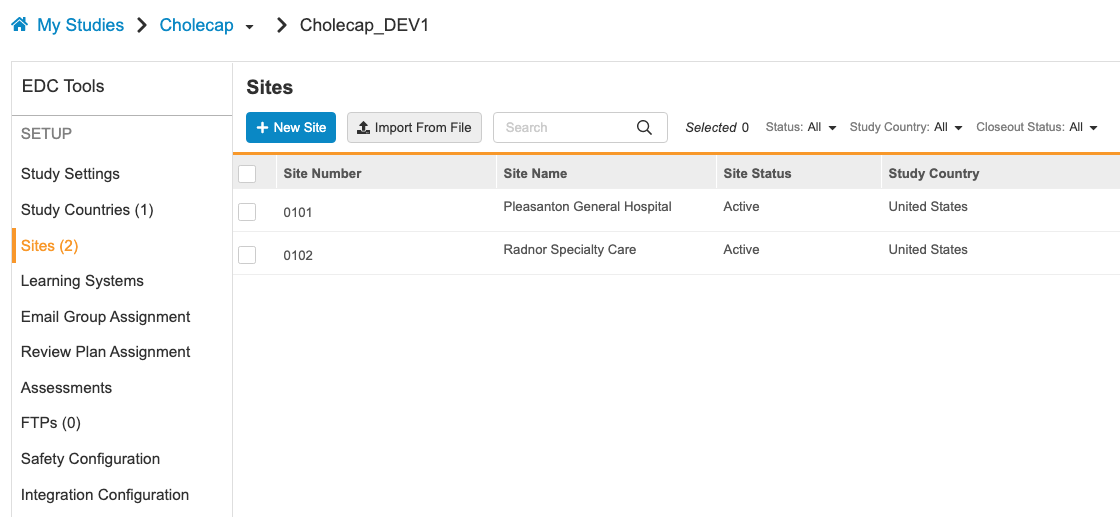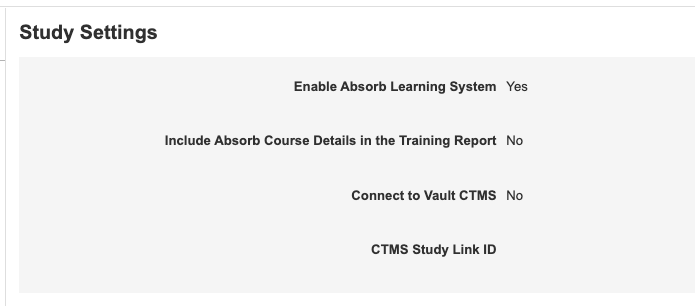New Features in 22R1.3
Audit Trail Changes, Object Usage Report, and more...
Release Date: June 3, 2022
We are pleased to bring you the following new features in this week's release. See a summary of feature enablement for this release below. Information on developer features (REST API) is in the Developer Portal.
Data Entry
Features in this section are changes to the Data Entry tab, a working area for investigators and clinical research coordinators to enter study execution data.
Lab Header Styling Updates
Use Case
Lab form header fields are now left-aligned, which makes it easier for the user to enter data about the lab and the patient.
Description
With this feature, we’ve updated the look and feel of the header section for lab forms. The fields for Collection Date Time, Lab Location, Age, and Sex will be left-aligned, making it easier to enter data.
Enablement & Configuration
This will be available for all studies using lab forms.
Include Hint Labels in Detail and Closeout PDFs
Use Case
The Detail PDFs and Closeout PDFs will now match how the form looked to the site during data entry.
Description
When a form is configured with a hint label, that hint label will now be included in the Detail PDFs and the Closeout PDFs.
Enablement & Configuration
This functionality will be available by default for studies using hint labels.
New Intentionally Left Blank Icon
Use Case
This provides consistent iconography across the system.
Description
We added a new icon for Intentionally Left Blank in the Actions menu for Forms, Item Groups, and Items.
Enablement & Configuration
This new icon will be available by default.
Data Review
Features in this section are changes to the Review tab, a working area for clinical research associates and data managers, or to review functionality within the Data Entry tab.
Study Summary Metrics Report
Use Case
The new Study Summary Metrics Report and the updated Event Progress Listing will provide a real time summary of SDV and DMR, allowing users to monitor how their study is progressing.
Description
With this new report, CRAs and Data Managers can see a summary of SDV and DMR progress in their study. The Study Summary Metrics Report will detail how many forms, events, subjects, and sites have been reviewed at the Site and Country levels. We’ve also updated the Event Progress Listing job to include new columns for review data, including the number of forms that have completed SDV or DMR at the event and the SDV/DMR status of the event date.
Enablement & Configuration
The Study Summary Metrics Report will be available in the Review tab for studies using Review Rollup V2. Users with View SDV or View DMR and the Manage Jobs permissions will be able to access this new job type. If the user has access to View SDV or View DMR, there will be a new checkbox in the New Job dialog to Include Review Data. When this is selected, the new SDV/DMR columns will appear in the listing. These columns will only populate for studies using Review Rollup V2.
Additive Review Listing
Use Case
With this listing, data managers can review sites with high amounts of additive review or identity users who are performing additive review.
Description
The Additive Review Listing will provide data managers with a report on items additively reviewed in the study. It will include a summary report that gives a high-level view of items that have been additively reviewed by the site. This listing will also include a detailed report at the item or event date level, which includes the following information: the user who performed the additive review, the datetime when the item or event date was reviewed, and the additive reason why.
Enablement & Configuration
This listing will only be available for studies where additive review is enabled in Studio. Users with access to the Review tab, View SDV or View DMR, and the Manage Jobs permission will be able to generate this listing from the Review tab.
Form Link Audit Trail in Review UI
Use Case
The Form Link Audit Trail was previously only available in the Data Entry tab, so CRAs and Data Managers did not have insight into the audit history for Form Linking. With this feature, CRAs can see who linked the forms and when, and they can also observe if the links changed between two forms, such as Adverse Events and Concomitant Medications.
Description
Review users, like CRAs and Data Managers, will now be able to view the audit trail for form links from the Review tab. The Form Link Audit Trail will be available in the form’s More Actions menu if the form is linked to another form. All form link changes will be reflected in the audit trail.
Enablement & Configuration
This feature will only be available for studies using Form Linking. It is available for both Form Linking V1 and V2. The Review user must have the View Form Linking permission in order to view the audit trail.
Protocol Deviation Audit Trail UI Enhancements
Use Case
These changes improve the user experience for viewing audit data.
Description
The audit trail for Protocol Deviations has been updated to be more user-friendly. The audit trail dialog is now responsive to the user’s screen size and can be closed using the “X” or the new Close button. The header of the audit trail grid will also remain visible as the user scrolls to see more audit data.
Enablement & Configuration
This feature is on by default for all studies. These changes will be visible to users with access to view Protocol Deviations.
Prevent Creation of Protocol Deviations in Locked Sites
Use Case
With this enhancement, we’ve improved the messaging for Review users to let them know what’s possible and not possible when a site is locked.
Description
Review users won’t be able to open new Protocol Deviations in locked sites.
Enablement & Configuration
This enhancement will be automatically available for all studies. Users with the Create Protocol Deviations permission will be affected.
Clinical Coding
The following are new features for Coder, the clinical coding area for Vault Coder.
Dictionary Search Enhancements
Use Case
Coders will find more relevant dictionary results when searching single characters, special characters, common terms, and irrelevant terms. They can also make use of double quotes for exact match only results.
Description
Coders will be able to find more relevant results when searching phrases that include single characters such as the “E” in “Vitamin E,” phrases with terms that include special characters such as “+immu boost,” and phrases that include popular terms such as “carbonate” in “calcium carbonate.” The Dictionary search can also return more accurate results when the search phrase includes non-relevant terms. Coders can also search for exact match results only with the use of double quotes.
Enablement & Configuration
These enhancements apply automatically.
Assessments
The following are new features for the Assessments area of Vault EDC.
Lock Assessments when Study or Site is Locked
Use Case
When a site or study is locked, users will not be able to change medical assessment data, similar to how they cannot change clinical data.
Description
Users will be prevented from making changes to medical assessments when a study is locked. If the site is locked, users will be able to complete open assessments but will not be able to modify completed assignments.
Enablement & Configuration
This functionality will be available by default for studies using Medical Assessments.
Study Design & Configuration
Features in this area apply to Studio, the study design and configuration area for Vault EDC.
Object Usage Report
Use Case
When editing a definition, users want to know the impact of their changes (either in the schedule, not used in the schedule, or, due to reuse, the impact of that change on other definitions where that object is used).
Description
The Object Usage Report provides a method for reviewing where a definition (object) is in use and what other definitions are related to it. With this report, users have the ability to review the potential impact of changes and to navigate up and down the hierarchy of definitions.
This report is accessed via the View Related Objects action in the Actions menu for Event Groups, Events, Forms, Item Groups, Items, Codelists, and Units.
Users can navigate through the following associated objects:
- Event Group
- Event
- Form
- Item Group
- Item
- Codelist
- Unit
In addition, users can see the following related objects:
- Rules
- Form Links
- Item Form Links
- Assessments
- Review Plans
- Coding Configurations
The object usage report doesn’t cover the following:
- Subject Groups
- Lab Panels
- Views
- Protocol Deviations
Enablement & Configuration
This feature is automatically available.
Updated Properties Panel
Use Case
These were aesthetic changes to alight the look and feel across the application.
Description
With this release, we updated the styling of the Properties panel to match our new application standards. This included moving actions to a row-level Actions menu (for list views) or near the Edit button (for design views).
Vault no longer displays the Properties panel for Codelists, Units, or Rules, as these objects have their own editors.
As part of this enhancement, we removed the “Mandatory” field from the properties for Events and Forms, as this property was unused.
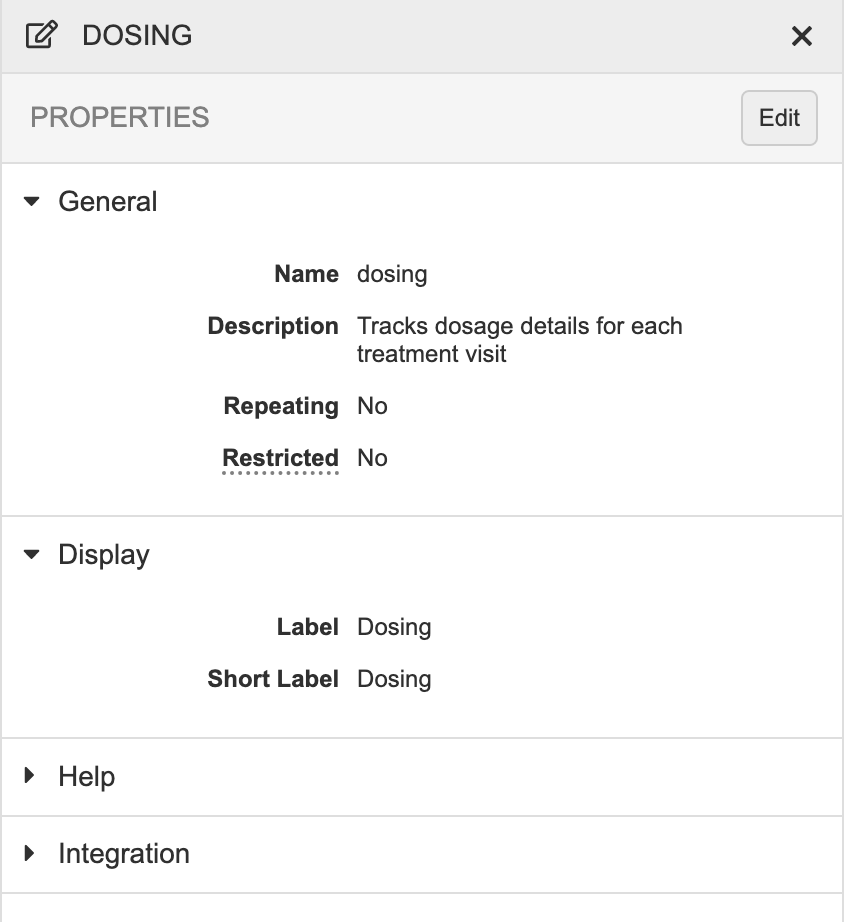
Enablement & Configuration
This feature is automatically available.
Max Length for Codelists
Use Case
This feature allows study data extracts and CDB to have the correct field length for SAS definitions.
Description
Study designers can now set the Length for codelist-type Items, which allows study data extracts and CDB to have the correct field length for SAS definitions. Prior to this release, users couldn’t edit this property for codelist-type Items. The default is 1500.
Enablement & Configuration
This feature is automatically available.
Study Administration
Features in this section apply to EDC Tools, a study-level administration area for Vault EDC.
New Navigation Pattern for EDC Tools
Use Case
Previously, EDC Tools used a layout distinct from other CDMS components. These enhancements unify the look and feel of the application, and make it easier to navigate and perform critical study configuration processes.
Description
With this release, we introduced a navigation pattern and UI of EDC Tools pages to provide an exceptional user experience. These changes include:
- Moving all tabs to a left navigation panel
- Providing study instance environment type, build version, and lock status throughout EDC Tools
- Tab stickiness when navigating away and back to EDC Tools
- Enhanced layout of the Jobs, Casebook Versions, Review Plans and Rules subtabs
Enablement & Configuration
The new navigation pattern is automatically enabled.
Study Settings in EDC Tools
Use Case
With this change, lead data managers and study designers can manage study settings that were previously only accessible from Admin > Business Admin. Bringing this functionality into the familiar EDC Tools tab provides enhanced usability and speed.
Description
With this release, we added a new landing page in EDC Tools, Study Settings, where users can manage the following study-level settings:
- Enable Absorb Learning System
- Include Absorb Course Details in the Training Report
- Connect to Vault CDMS
- CTMS Study Link ID
The ability to manage study settings is controlled by the new Manage Study Settings permission, which is assigned to the following standard Study Roles:
- CDMS Super User
- CDMS Lead Data Manager
- CDMS Librarian
- CDMS Study Designer
- CDMS User Administrator
Enablement & Configuration
This feature is available automatically.
Audit Trail Export to Include Assessments & Protocol Deviations
Use Case
Previously, the audit trails for Assessments and Protocol Deviations were only available in the Medical Assessment and Protocol Deviation modules. They can now be exported, alongside other clinical data audit history, in the Audit Trail Export.
Description
The Audit Trail Export will now include audit entries for Medical Assessments and Protocol Deviations.
Enablement & Configuration
This feature will automatically be available for all studies using Medical Assessments or Protocol Deviations.
Event & Event Date Columns Added to Item Linking Dialog
Use Case
This enhancement will make it easier to link items to forms at a scheduled event, as users will now be able to differentiate between different events when establishing the link.
Description
When linking an item to a form at a scheduled event, the Item Form Linking dialog will now include columns for the Event and Event Date.
Enablement & Configuration
This enhancement will automatically be available for all studies using item form linking.
Form Audit Event for Updates to a Signature Definition
Use Case
This enhancement adds parity with Data Model 1 studies and lets users know why the form was unsigned.
Description
When a signature’s Legal Reason definition is updated in Studio, an audit entry will be added for any forms that were signed with the previous legal reason. The entry will state that the signature was invalidated because of a change in attestation statement.
Enablement & Configuration
This feature will automatically be available for Data Model 2 studies.
Rename SDV/DMR Columns in Form Progress Listing
Use Case
With this change, it’ll be easier to understand which forms have been fully SDV’d or fully DMR’d.
Description
In the Form Progress Listing, the column headers for SDV and DMR have been renamed to SDV Complete and DMR Complete to more accurately describe the data in these columns.
Enablement & Configuration
This change will automatically be available in the Form Progress Listing.
Include Randomization in Job History - Study Data Extracts
Use Case
Provides more detailed information about the options selected when running the SDE.
Description
When a user selects “Include Randomization Treatment” in the SDE for versions 22R1 and later, that information will be displayed in the information icon in the Job History tab. That information will also be displayed for scheduled jobs if they schedule an SDE with that option.
Enablement & Configuration
This will be displayed if users have the proper permissions (if the Study is unmasked, or if the Study is masked, the user running the job must have the View Unmasked Data permission) to view the “Include Randomization Treatment” checkbox in the SDE job dialog for versions 22R1 and later.
Warn when Locking a Site with Open Assessments
Use Case
When a site is locked, assessors will still be able to complete open assessments, but they will not be able to make any changes to completed assessments. With this enhancement, Lead Data Managers or users who are locking the site will be alerted if the assessors still have work to do, in case they want to wait to lock the site until all work is completed.
Description
Users will be shown a warning message when attempting to lock sites with open assessments.
Enablement & Configuration
This enhancement will be available for studies using Medical Assessments.
New Job Dialog Enhancements
Use Case
This feature will improve the user experience when running or scheduling jobs.
Description
With this release, we’ve made a few small enhancements to the New Job dialog in Review and EDC Tools. Users will no longer be able to change the scheduled job type for scheduled jobs and must delete the scheduled job and create a new one to change the job type. For consistency, we’ve also updated the radio buttons for several of the jobs’ options to match those used elsewhere in EDC Tools. Finally, we’ve removed the “Restore Defaults” button for the following jobs that include the shuttle selector for job options:
- SDE (EDC Tools)
- Core Listings (Review & EDC Tools)
- Event Progress Listing (Review)
- DMR Re-Assignment (EDC Tools)
- Detail PDF (Review & EDC Tools)
- Form Progress Listing (Review)
- Query Detail Listing (Review)
- Reconstitute Code Requests (EDC Tools)
- Subject Progress Listing (Review)
- SDV Re-Assignment (EDC Tools)
Enablement & Configuration
This feature will automatically be available.
Recalculate Planned Date during Retrospective Amendments
Use Case
Planned dates previously were not recalculated during a retrospective amendment. With this feature, planned dates will be recalculated and reflected in EDC.
Description
When an event’s planned dates are added or updated in Studio, the planned dates for this event will be recalculated in EDC for all selected events during the retrospective amendment.
Enablement & Configuration
This feature will automatically be available for all studies.
Warn Users About Restricted Data when Generating a Closeout PDF
Use Case
This enhancement will let users know that the files they’re generating will be marked as restricted and that PIs will also need the restricted data permission in order to download and accept the files in EDC.
Description
When users with Restricted Data Access are generating Closeout PDFs in EDC Tools, they will see a new warning that they are generating restricted PDFs.
Enablement & Configuration
This enhancement will automatically be available. Users with the Lead Data Manager standard role will see this message when generating Closeout PDFs.
Study Data Extract to Include Form Link Items
Use Case
This feature will easily allow users to review Item Form Links in the Study Data Extract alongside form to form links. By including the unique Link ID, users can cross reference an Item Form Link between the clinical dataset and the SYS_LINKS dataset.
Description
In the 22R2 Version of the Study Data Extract, the SYS_LINKS dataset will include data about Item to Form Links. When an item is linked to a form, there will be two rows in the SYS_LINKS dataset to represent the link. One row will represent the item side of the link and the other row will represent the form side of the link. SYS_LINKS will also include information about the form link item, including Item Group, Item Group Definition, Item Group Sequence, Item, and Item Definition for the item row and information about the linked form in the form row. Both will include the link’s unique Link ID.
The Clinical Datasets and Core Listings will now also include the unique Link ID for Item Form Links.
Enablement & Configuration
This feature will only be available in the 22R2 Version of the SDE. The five new columns for Item Groups and items will only be available for studies configured with Item Form Linking.
Deployments
Features in this section are enhancements to deployment functionality in Vault CDMS.
Prevent Deployment of High Volume Object Configuration
Use Case
This prevents the possibility of errors or other difficulties when deploying user-defined objects that were configured as high-volume.
Description
With this release, we have made vault-level deployments more robust by excluding the deployment of custom High Volume Objects (HVO) which would have caused deployment failures if included in the past.
In previous versions, deployment administrators and other administration roles may have encountered difficulties when deploying user-defined objects that are configured as HVO. With this version, we removed ambiguity and potential for deployment failures by omitting the option to select an HVO in the deployment list.
Enablement & Configuration
This change applies automatically.
Clinical DataBase (CDB)
The following are new features for the CDB application, the Vault CDMS solution for data cleaning and reporting.
Availability: Clinical DataBase (CDB) is only available to CDB license holders. Contact your Veeva Services representative for details.
Additional Attributes to Sys_Forms Listing
Use Case
For raw-type exports, these additional attributes returned by Sys_Forms supplement contextual information about the data collected for the Study. These additional attributes also help customers in their transition to CDB.
Description
With this release, we added 16 additional attributes to the Sys_Forms system listing. These new attributes increase the total number of attributes returned by Sys_Forms from 17 to 33. This doesn’t impact any of the 17 attributes that were already returned by Sys_Forms.
These new attributes include:
- Site.PI
- Site.Country
- Site.Name
- Subject.Status
- EventGroup.SeqNbr
- Event.Date
- Event.Status
- Form.ILB
- Form.ILBReason
- Form.SDV
- Form.DMR
- Form.Frozen
- Form.Locked
- Form.Signed
- Form.LastModifiedDate
- Form.Version
- Form.ExternalID
Enablement & Configuration
This feature is automatically available, but for Export Definitions created prior to this release, users will need to regenerate the export package for it to include the new columns.
Role Management & Security
Features in this section are enhancements to the System Tools > Role Management and System Tools > Users areas, as well as changes to standard Study Roles, security, and access control in Vault CDMS.
Study Role Enhancements
Description
With this release, we made the following change to standard Study Roles:
- Assigned the View Study Design and View Library permissions to the CDMS API Read Only and CDMS API Read Write roles
Enablement & Configuration
These changes apply automatically to standard Study Roles.
Integrations
Features in this section are new integrations with Vault CDMS or enhancements to existing integrations.
Safety Link: Updates Labeled as "Follow-Ups"
Use Case
While safety systems are correctly processing follow ups from Safety Link, Safety Link now correctly labels a Follow-Up as a “Follow-Up” and not as an “Amendment”.
Description
With this release, all follow ups generated by Safety Link are labeled as “Follow-Up”, instead of “Amendment”. This label is used in reports. In the E2B ID C.1.11.1 “Report Nullification / Amendment”, is now null, where previously it used the value “2”, which is reserved for amendments.
Enablement & Configuration
This change applies automatically.
Safety Link: E.i.9 Country, Where the Event Occurred
Use Case
When an SAE occurred outside of the site’s country, Safety Link can now automate the reporting of this site-reported value.
Description
The E2B ID E.i.9 ‘Identification of the Country Where the Reaction / Event Occurred’ is now mappable by Safety Link.
Enablement & Configuration
E.i.9 is automatically available for mapping in EDC Tools.
Feature Enablement Summary
| Feature Name | Configuration | Dependencies | Day 1 Impact to Primary Users | Users with Day 1 Visibility |
|---|---|---|---|---|
| Data Entry | ||||
| Lab Header Styling Updates | Labs |
|
|
|
| Include Hint Labels in Detail and Closeout PDFs |
|
|
||
| New Intentionally Left Blank Icon |
|
|
||
| Data Review | ||||
| Study Summary Metrics Report | Review Rollup V2 |
|
|
|
| Additive Review Listing |
|
|||
| Form Link Audit Trail in Review UI | Only available for studies using form links |
|
|
|
| Protocol Deviation Audit Trail UI Enhancements | Protocol Deviations |
|
|
|
| Prevent Creation of Protocol Deviations in Locked Sites | Protocol Deviations |
|
|
|
| Clinical Coding | ||||
| Dictionary Search Enhancements |
|
|
||
| Study Administration | ||||
| New Navigation Pattern for EDC Tools |
|
|||
| Study Settings in EDC Tools |
|
|||
| Audit Trail Export to Include Assessments & Protocol Deviations |
|
|
||
| Event & Event Date Columns Added to Item Linking Dialog | Item Form Linking |
|
|
|
| Form Audit Event for Updates to a Signature Definition | {"Data Model 2 studies only"=>"will only appear in audit trail if legal reason is changed in Studio"} |
|
|
|
| Rename SDV/DMR Columns in Form Progress Listing |
|
|
||
| Include Randomization in Job History - Study Data Extracts |
|
|||
| Warn when Locking a Site with Open Assessments | Only available for studies using Medical Assessments |
|
|
|
| New Job Dialog Enhancements |
|
|
||
| Recalculate Planned Date during Retrospective Amendments |
|
|||
| Warn Users About Restricted Data when Generating a Closeout PDF | Restricted Data Access |
|
|
|
| Study Data Extract to Include Form Link Items | Only available for studies using form link items. |
|
|
|
| Study Design & Configuration | ||||
| Object Usage Report |
|
|||
| Updated Properties Panel |
|
|||
| Max Length for Codelists |
|
|||
| Assessments | ||||
| Lock Assessments when Study or Site is Locked |
|
|
||
| Deployments | ||||
| Prevent Deployment of High Volume Object Configuration |
|
|||
| Vault CDB | ||||
| Additional Attributes to Sys_Forms Listing |
|
|||
| Role Management & Security | ||||
| Integrations | ||||
| Safety Link: Updates Labeled as "Follow-Ups" | EDC Tools |
|
||
| Safety Link: E.i.9 Country, Where the Event Occurred | EDC Tools |
|
||
Enablement Legend
- Configuration: This field lists the location(s) where configuration for this feature occurs, for example, "Studio" or "EDC Tools". "Support" indicates that this feature must be enabled by Veeva Support, and "Vault Admin" indicates that configuration must be performed by a Vault Owner in the vault's Admin area.
- Dependencies: This field lists any dependencies required to use this feature, for example, Labs or Expression Engine V2. The other columns assume that the dependencies are enabled/in use.
- Day 1 Impact to Primary Users: This feature is visible and available to one or more primary user teams (Site Users, Clinical Team, and Coders) on day 1. Otherwise, this feature is either only visible to study designers or administrator users, it requires configuration before it is visible to primary users.
- Users with Day 1 Visibility: This feature is visible to these users on day 1 if no configuration occurs.