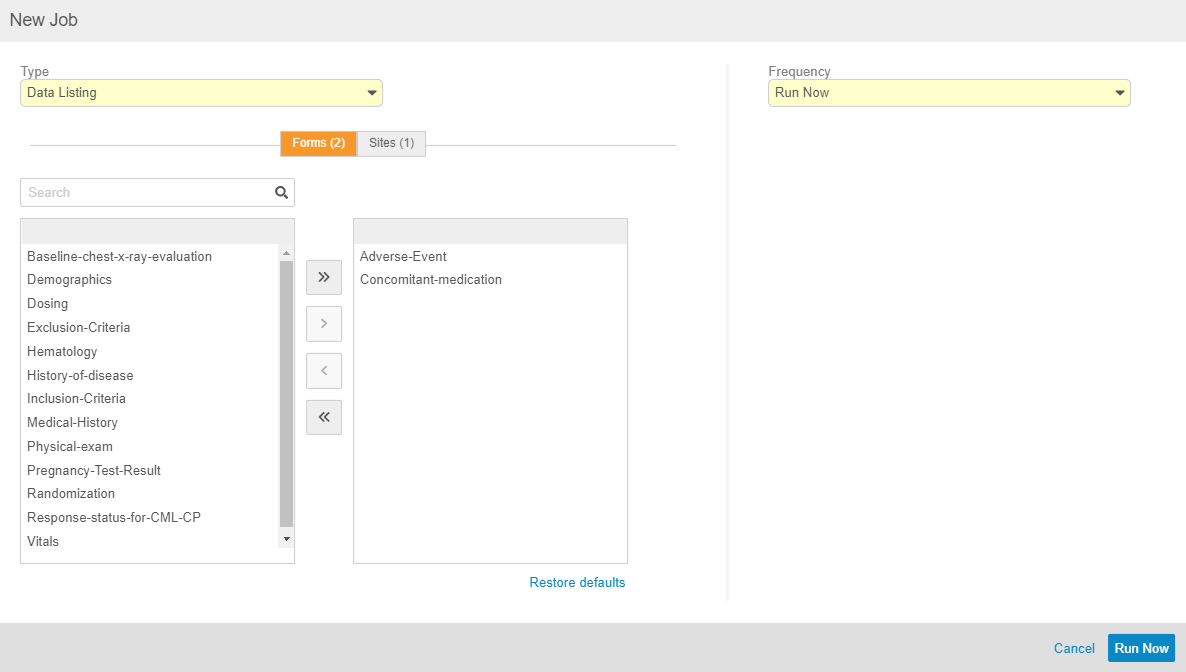New Features in 19R2.4
Simple Listings, Sticky Filters, and more...
Release Date: November 1, 2019
We are pleased to bring you the following new features in this week's release. See a summary of feature enablement for this release below. Information on developer features (REST API) is in the Developer Portal.
Data Entry
Features in this section are changes to the Data Entry tab, a working area for investigators and clinical research coordinators to enter study execution data.
Sticky Filters in the Data Entry & Review Tabs
Use Case
Users save time because they no longer have to reselect their filters each time they open a page.
Description
When a user filters records on any listing page in the Data Entry or Review tabs, those filters now remain selected throughout the Vault login session. If a user navigates away from the listing and returns to it, Vault applies those remembered filters and will continue to do so until the user logs out of Vault. This saves users the time of applying the same filter repeatedly when working in Vault.
Enablement & Configuration
These changes apply automatically with no additional configuration required.
Data Review
Features in this section are changes to the Review tab, a working area for clinical research associates and data managers, or to review functionality within the Data Entry tab.
Enhancements to Review Status Propagation Removal
Use Case
These changes support easier reporting about SDV and DMR status at the Form level.
Description
Because SDV and DMR status is no longer propagated above the Item record, we’ve added the following fields to the Form Operational Summary object to support reporting and SDV and DMR status without aggregating data:
- SDV Completed and DMR Completed: This field is set to true (Yes) when all Items that had the SDV or DMR mode set to Required have SDV or DMR completed.
- SDV Completion Date and DMR Completion Date: The date and time when SDV or DMR was completed for all required items. If there are no items requiring review on the Form, this field remains blank.
- SDV Required Item Exists and DMR Required Item Exists: This field is set to True (Yes) if any Items on the Form have the Required requirement mode for SDV or DMR.
- SDV Last Activity and DMR Last Activity: The date and time of the most recent SDV or DMR status change on any Item on the Form.
Enablement & Configuration
These data model changes apply automatically, but the removal of SDV and DMR propagation only applies to Studies created after the 19R2.3 release (for limited release vaults) or the 19R3 release (for general release vaults).
Vault Coder
The following are new features for the Vault Coder application, the Vault CDMS solution for clinical coding.
Reconstitute Code Requests Job
Use Case
This enhancement allows an organization to apply configuration changes to existing Code Requests, instead of starting “this point forward”. Reducing the scope of the Autocoding and Suggestions job makes this job more performant, scalable, and transparent.
Description
After a study designer finishes updating coding configuration for a Form with existing Code Requests, a lead data manager can use the new Reconstitute Code Requests job to apply those configuration changes to those Code Requests.
The Reconstitute Code Requests job checks each Code Request and verifies that it references the latest configuration as defined in Studio. If it doesn’t, then the job updates the Code Request. Otherwise, the job skips that Code Request, not making any changes. As part of this process, if the values for Verbatim and other coding properties, such as Indication or Route, are updated, then any assigned code is cleared and the request’s Coding Status is set to Updated.
As part of this enhancement, we reduced the scope of the Autocoding and Suggestions job to no longer perform these reconstitution activities. That job now only autocodes and generates suggestions.
Enablement & Configuration
The Reconstitute Code Requests job is available automatically in EDC Tools > Jobs.
Reports & Dashboards
The following are new features for reports and dashboards in Vault CDMS.
Renamed the Queries Leading to Data Changes Report
Description
With this release, we renamed the Queries Leading to Data Changes report as Standard Template: Queries Leading to Data Changes.
Enablement & Configuration
This change applies automatically with no additional configuration required.
Allow Administrator Users to Schedule Reports
Use Case
This enhancement allows these users to extract operational data from Vault CDMS on a recurring schedule.
Description
With this release, permissions have been added to allow Lead Data Managers, Clinical Coding Administrators, and any custom Study Role with the Schedule Report functional permission to have the ability to schedule and run flash reports.
Enablement & Configuration
This change applies automatically with no additional configuration required. These users must schedule flash reports to use them.
Assessments
The following are new features for the Assessments area of Vault EDC.
Enablement Change: Clinical Assessments
Description
With this release, we updated the enablement of Clinical Assessments from “Support” to “By Study Build” in vaults where Role by Study is enabled. This update means that the configuration options for Assessments display automatically in Studio and EDC Tools (when Role by Study is enabled), but an organization must create Assessment Definitions and assign them to Study Roles before they become available to assessment editors.
Contact Veeva Support to enable the Role by Study feature in your vault.
Enablement & Configuration
The options to configure Assessments are now automatically available in Studio and EDC Tools, but an Assessment must be configured before it is available to end users.
Inactivate Assessment Questions
Use Case
Study designers can make mid-stream changes to an Assessment Definition.
Description
Study designers can mark assessment questions as Inactive. During assessment creation, Vault now only creates assessment questions in the Active status. Any questions that are Inactive are not added to new assessments. If a study designer later reactivates a question, that question is not added to any existing Assessments unless assessment editor resets the Assessment. Similarly, if a study designer inactivates a question, that question is not removed from existing Assessment until those assessments are reset.
Enablement & Configuration
This feature applies automatically to all existing and future Assessments.
Study Design & Configuration
Features in this area apply to Studio, the study design and configuration area for Vault EDC.
Set Subject Status with Rules
Use Case
The ability to set subject statuses with rules reduces the amount of custom SDK configuration required for studies and empowers organizations to use subject status more effectively.
Description
Study designers can use the new Set Subject Status rule action to create rules updating the Status of a Subject. They can also set the status change’s date to a specific item value or event date.
Enablement & Configuration
The Set Subject Status rule action is available automatically, but rules must be created using this action before it applies to existing Studies.
Send Emails with Rules
Use Case
The ability to control email notifications with rules reduces the amount of custom SDK configuration required for studies.
Description
With this release, Vault CDMS now supports sending email notifications to users when certain conditions are met using the new Send Email rule action. Study designers can create a Send Email rule to send an email to a set group of users when the rule evaluates as true. For example, a rule can send an email to a group of users upon the creation of an adverse event. The group of users (Email Group) and email message template are tied to a rule expression that determines when an email should be sent to the group.
In this release, rule configuration for Send Email rules must be performed primarily in Admin > Business Admin.
Enablement & Configuration
The Send Email rule action is available automatically, but configuration must be performed in Admin > Business Admin for those rules to be usable. rules must be created using this action before it applies to existing Studies.
Study Administration
Features in this section apply to EDC Tools, a study-level administration area for Vault EDC.
Import & Export Users for both Manual & Automated Deployments
Use Case
User administrators can now easily add users in bulk by importing them into a study.
Description
With this release, we returned the ability to import and export Users in EDC Tools > Users.
As part of this change, importing and exporting Users is now supported in Studies using the automated deployment model. For these Studies, a user administrator can include the Study Environment column in their CSV file to indicate which environments a User should have access to.
Enablement & Configuration
This change applies automatically with no additional configuration required.
Core Listings
Use Case
This feature provides EDC Tools users an easy way to extract clinical data from within Vault, instead of requesting such an extract from Veeva Services.
Description
Lead data managers can use the new Data Listing job to generate core data listings in their Studies. The Data Listing job exports clinical data for selected Sites and Forms as a ZIP file, which includes a CSV file for each Form. The CSV files lists Item values, the form’s completion date, and more.
Lead data managers can run and schedule this job from within EDC Tools > Jobs.
Enablement & Configuration
The Data Listing job type is available automatically in EDC Tools with no additional configuration required. EDC Tools users can begin running Data Listing jobs right away.
Enablement Change: Prospective Amendments
Description
With this release, we updated the enablement of the Prospective Amendments feature to Support. This feature is now disabled in all existing vaults. Organizations must contact Veeva Services to enable this feature.
Enablement & Configuration
This enablement change applies automatically to all CDMS application vaults.
Deployments
Features in this section are enhancements to deployment functionality in Vault CDMS.
Automated Deployment Enhancements
Use Case
These enhancements prevent issues during study deployments.
Description
With this release, we made the following minor enhancements to automated deployments:
- Vault now prevents users from changing an environment’s type from Admin > Business Admin.
- The Study Label value must now be unique within a vault.
- The CDMS Study Designer study role no longer has access to the Data Entry tab.
Enablement & Configuration
These changes apply automatically in studies using the automated deployment model.
Lock Study for Automated Deployments
Use Case
Locking an environment can be used during a study for mid-stream stopping points, or it can be used to close an environment when data collection is complete for the Study.
Description
With this release, deployment administrators can now lock study environments from EDC Tools > Deployments. When a study environment is locked, lead data managers cannot perform actions that change data from within EDC Tools (such as an amendment or initiating a Query Rules job). Data entry and monitoring users can see collected data, but they cannot perform any create, update, or delete actions. This includes adding new Casebooks, entering or modifying data, and opening, answering, and closing queries.
Enablement & Configuration
This feature is automatically available in Studies using the automated deployment model, with no additional configuration required.
Hotfix & Merge for Automated Deployments
Use Case
This enhancement allows an organization to “park” ongoing changes while managing emergency changes in production, increasing their flexibility in responding to issues. It also improves build efficiency by allowing users to copy objects from standards, libraries, or other Studies.
Description
With this release, organizations can utilize a second development-type study environment to make a change to their study, without deploying any in progress changes that exist on their primary development environment. For example, an organization could use this process to add a new Codelist Item to a Codelist while they are building out a new Form in their other development environment. Then, they can deploy a version with the new Codelist Item before they finish with their new Form.
The hotfix and merge process is as follows:
- A deployment administrator creates a second development environment from EDC Tools > Deployments and restores that environment from the production environment, using the new environment-level Restore action.
- A Study Designer makes the necessary design changes, validates, and publishes the new casebook version.
- The deployment administrator deploys the new version to UAT and production.
- A Study Designer copies the study design from the new development environment into the original one using Studio’s copy functionality with the new Update with Changes option.
This feature introduces the new Update with Changes option to the Copy Event Groups, Copy Events, and Copy Forms dialogs. This allows a Studio user to overwrite existing values with those values being copied. This process does not delete relationships between objects, it only adds them. Any deletion will need to be performed manually. A Studio user can then compare casebook versions between the source and the destination to understand what changes will occur as part of the copy.
Enablement & Configuration
This feature is automatically available in Studies using the automated deployment model, with no additional configuration required.
Integrations
Features in this section are new integrations with Vault CDMS or enhancements to existing integrations.
Vault EDC API
With this release, we introduced the Vault EDC API. Organizations can use the API to support integrations with external systems.
This release includes the following endpoints:
Study API
| API Name | Description |
|---|---|
| Get Studies API |
This API allows user to get a list of all studies. If a customer doesn’t know the Study Names used for other APIs, they can use this endpoint to retrieve them. Vault only returns studies the user has permission to access. GET |
Casebook API
| API Name | Description |
|---|---|
| Create Casebook API |
Create a new Casebook, with first Event Group and Event in the Unplanned status POST |
Event API
| API Name | Description |
|---|---|
| Set Event Dates API |
Set the Event Date for an Event POST |
Form APIs
| API Name | Description |
|---|---|
| Set Item Value API |
Set data on a form POST |
| Submit Form API |
Submit a Form. POST |
| Edit Submitted Form API |
Move a submitted Form into edit mode and provide a reason for change. POST |
Query APIs
| API Name | Description |
|---|---|
| Retrieve Queries API |
Retrieve a list of queries GET |
| Open Query API |
Open a query on an Item or Event Date POST |
| Answer Query API |
Answer a query with message POST |
| Close Query API |
Close a query with an optional message POST |
| Reopen Query API |
Reopen a query with a message POST |
User APIs
| API Name | Description |
|---|---|
| Retrieve Users API |
Retrieve a list of Users in a Study POST |
| Create User API |
Create a new User and assign that User a Study Role for a Study GET |
Feature Enablement Summary
| Feature Name | Enablement | Application |
|---|---|---|
| Data Entry | ||
| Sticky Filters in the Data Entry & Review Tabs | Auto-on | EDC |
| Data Review | ||
| Enhancements to Review Status Propagation Removal | Auto-on * While review status propagation removal only applies to new studies, these data model changes apply in all vaults. |
EDC |
| Vault Coder | ||
| Reconstitute Code Requests Job | Auto-on | EDC, Coder |
| Reports & Dashboards | ||
| Renamed the Queries Leading to Data Changes Report | Auto-on | Coder, EDC |
| Allow Administrator Users to Schedule Reports | Auto-on | EDC, Coder |
| Assessments | ||
| Enablement Change: Clinical Assessments | By Study Build * In vaults where Role by Study is enabled |
EDC |
| Inactivate Assessment Questions | By Study Build | EDC |
| Study Design & Configuration | ||
| Set Subject Status with Rules | By Study Build | EDC |
| Send Emails with Rules | By Study Build | EDC |
| Study Administration | ||
| Import & Export Users for both Manual & Automated Deployments | Auto-on | EDC |
| Core Listings | Auto-on | EDC, Coder |
| Enablement Change: Prospective Amendments | Support | EDC |
| Deployments | ||
| Automated Deployment Enhancements | Auto-on | EDC, Coder |
| Lock Study for Automated Deployments | Auto-on | EDC, Coder |
| Hotfix & Merge for Automated Deployments | Auto-on | EDC, Coder |
| Integrations | ||
| Vault EDC API | Auto-on | EDC, Coder |
Enablement Legend
| Enablement | Description |
|---|---|
| Auto-on | Automatically activated and no configuration is required before using the feature; note that in some cases, a new feature is dependent on another feature that must be enabled or configured. |
| Study Feature Flag | This feature is available by configuration within the Study Configuration object (or similar). To enable a feature using study configuration, navigate to Admin > Business Admin > Study Configuration and edit the Study Configuration record for your Study. |
| By Study Build | The configuration options for this feature are available automatically in Studio, EDC Tools, Coder Tools, or System Tools, but you must configure them within your Study for those options to apply. |
| Support | On/off option controlled by Support. |