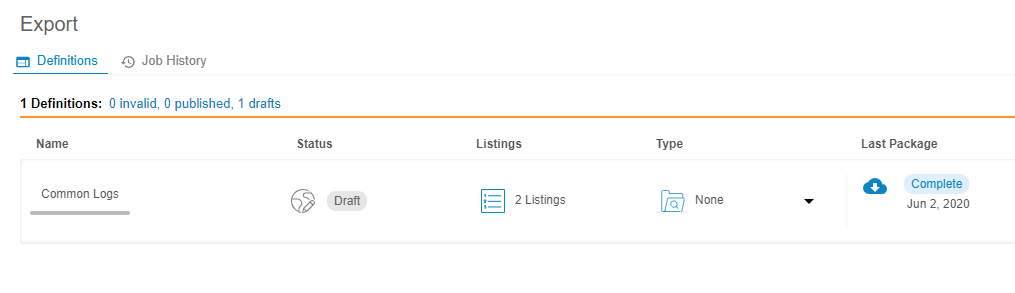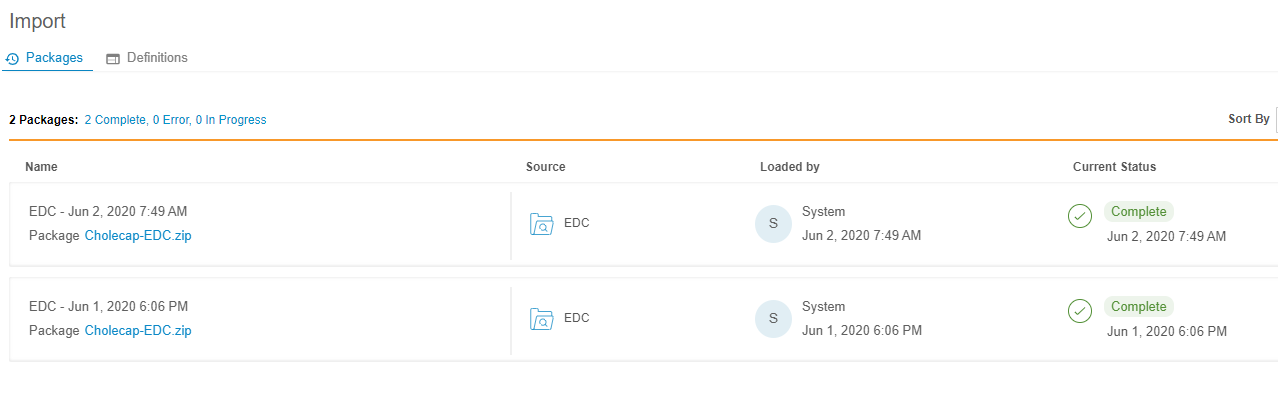New Features in 20R1.3
New CQL Functions, View Import Packages, and more...
Release Date: June 13, 2020
We are pleased to bring you the following new features in this week's release. See a summary of feature enablement for this release below. Information on developer features (REST API) is in the Developer Portal.
Clinical DataBase (CDB)
The following are new features for the CDB application, the Vault CDMS solution for data cleaning and reporting.
Availability: Clinical DataBase (CDB) is only available to CDB license holders. Contact your Veeva Services representative for details.
Workbench Data Export
Use Case
Users can now export a collection of listings as a downloadable file to share with study stakeholders, including regulatory authorities, medical monitors, and statisticians.
Description
Users can group data listings together for export as Export Definitions from the new Export area of Data Workbench. For each Export Definition, a user can add one or more of the available study listings. During export package generation, Workbench generates a CSV file of each listing in the definition. After creating a definition, users can then generate the package and download it to share with study stakeholders.
Enablement & Configuration
This feature is available automatically, but users must create Export Definitions to download them.
Learn More
View Import Packages in Workbench
Use Case
Users can now easily check the status of all their import packages (EDC & third party) and access any error logs from within the Workbench application, instead of their FTP client.
Description
With this release, users can review all import packages (both EDC and third party) and their import progress from the new Import > Packages page. For each package, Workbench lists the package source, the user who loaded it, the date and time of import, and the package’s current status. Users can download the package file (ZIP) from this page, and if there are any errors during import, they can download the error log (CSV).
Workbench users can access Import > Packages from the Navigation Drawer or the Study menu.
Enablement & Configuration
This feature is available automatically, with no additional configuration required.
New Functions for CQL
Description
Clinical Query Language (CQL) now supports the Union() and UnionAll() functions.
As part of this feature, repeating Item Groups are now supported within all CQL functions.
Enablement & Configuration
These changes apply automatically in all vaults. Data managers can begin using these functions immediately following the release.
Learn More
Wide & Compact Results
Description
CQL returns data items with their FORM and ITEMGROUP information prepended to the result set. This is the @Form header. This information is useful for understanding which Forms and Item Groups a given DATAITEM was collected in. With this release, you can arrange DATAITEMS in a WIDE or COMPACT format. By default, CQL returns results using WIDE format.
WIDE format means that every data item is returned in its own column for every FORM or ITEMGROUP it was collected in (in the context of the query).
COMPACT format means that a data item’s results are presented in a single column, regardless of which FORM or ITEMGROUP it was collected in. This can be useful for comparing item values.
Enablement & Configuration
These changes apply automatically in all vaults. Data managers can begin using the WIDE and COMPACT keywords immediately following the release.
Learn More
Event Matching on External ID for 3rd Party Import
Use Case
Vendors now have the flexibility to match on the event element that fits the data model best suited to the design of the EDC study receiving the data.
Description
When preparing 3rd party data for Workbench import, users can now specify matching on the External ID of the Event Definition in EDC. Within the manifest file, the tag "edc_matching" can specify "target" = ["external_id"]. During import, Workbench will then use the External ID of the Event Definition from EDC to match the value in the mapped Event column from the imported CSV file.
Enablement & Configuration
These changes apply automatically in all vaults. Vendors and Data Managers can begin utilizing External ID matching immediately following the release.
Learn More
Feature Enablement Summary
| Feature Name | Enablement | Application |
|---|---|---|
| Vault Data Workbench | ||
| Limited Availability: In the current release, the Data Workbench application is only available to early adopter customers. Contact your Veeva Services representative for details. | ||
| Workbench Data Export | Auto-on | Data Workbench |
| View Import Packages in Workbench | Auto-on | Data Workbench |
| New Functions for CQL | Auto-on | Data Workbench |
| Wide & Compact Results | Auto-on | Data Workbench |
| Event Matching on External ID for 3rd Party Import | Auto-on | Data Workbench |
Enablement Legend
| Enablement | Description |
|---|---|
| Auto-on | Automatically activated and no configuration is required before using the feature; note that in some cases, a new feature is dependent on another feature that must be enabled or configured. |
| Study Feature Flag | This feature is available by configuration within the Study Configuration object (or similar). To enable a feature using study configuration, navigate to Admin > Business Admin > Study Configuration and edit the Study Configuration record for your Study. |
| By Study Build | The configuration options for this feature are available automatically in Studio, EDC Tools, Coder Tools, or System Tools, but you must configure them within your Study for those options to apply. |
| Support | On/off option controlled by Support. |