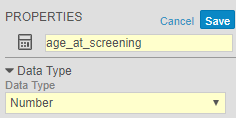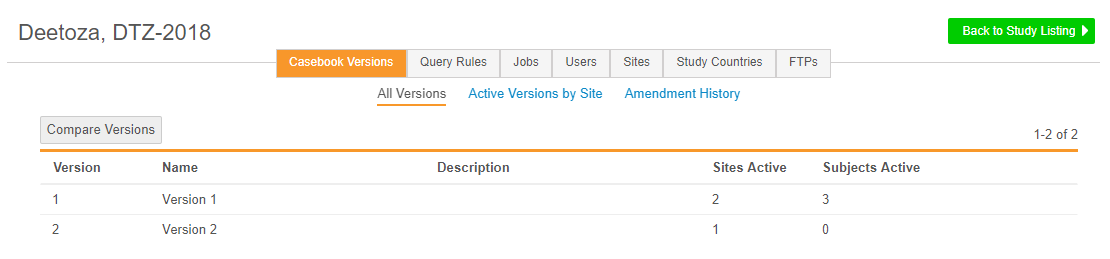New Features in 19R2.2
Review UI Enhancements, Bulk Update Site's Active Version, and more...
Release Date: September 5, 2019
We are pleased to bring you the following new features in this week's release. See a summary of feature enablement for this release below. Information on developer features (REST API) is in the Developer Portal.
CDMS
Features in this section are changes that apply to all application areas of Vault CDMS.
Audit Trail Enhancements
Use Case
These changes improve the ability of users to understand the meaning and intent of an action.
Description
With this release, we made two (2) enhancements to the audit trail:
- Any audit events related to electronic signatures now display the Signature Meaning (attestation statement) in the audit event description. This allows anyone viewing the audit trail to better understand the context of the signature at the time the signature was applied.
- The audit trail now displays seconds for the Timestamp. Seconds were always captured, but they are now displayed in audit trails within the Vault CDMS user interface.
Enablement & Configuration
These changes apply automatically with no additional action required.
Data Review
Features in this section are changes to the Review tab, a working area for clinical research associates and data managers, or to review functionality within the Data Entry tab.
Review UI Enhancements
Description
With this release, we made the following UI enhancements within the Review tab:
We replaced the Site Name filter with a Site Number filter in Review > Study Sites. We also relabeled the Site filter (which filtered by Site Number) as Site Number in Review > Queries. These changes help provide a more consistent experience across subtabs in Review.
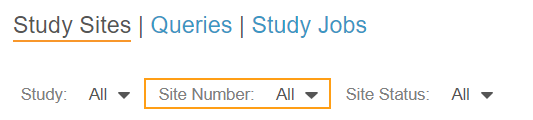
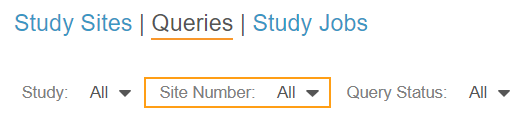
We also relabeled the Schedule Task Filter as Schedule QuickView and Item Task Filter as Item QuickView. This changes the labels only, not how these filters work.
Enablement & Configuration
These changes are automatically applied in all vaults where the Review tab is enabled. If the Review tab is not enabled in your vault, and you would like to enable it, contact Veeva Support.
Vault Coder
The following are new features for the Vault Coder application, the Vault CDMS solution for clinical coding.
Coder UI Enhancements
Use Case
Generally, we’ve made the tool a few steps more intuitive and easy to use.
Description
With this release, we made three (3) enhancements to the Vault Coder UI:
- The Listings page now automatically sorts Code Requests by the Verbatim and then by coding properties (such as Indication, Route, or Seriousness, as configure), instead of by Coding Status. This allows coders to apply a code and continue viewing that code to confirm that the action was committed successfully.
- In Coder Tools, coding administrators can now search records from the Synonym List Details page. This saves effort when looking for a single Synonym in a growing Synonym List or one that is mature but still evolving.
Enablement & Configuration
These changes apply automatically with no additional action required in all vaults that include the Vault Coder application.
Coder General Configuration Enhancements
Description
With this release, we made the following changes in Vault Coder to increase customer independence:
- All Dictionary Release drop-down menus now only display Dictionary Releases from the Dictionary Database (new in 19R2).
- Studio users can now select a Dictionary Release after selecting Other for Form Type. This allows those users to make configuration choices based on the dictionary type, while still using a custom Form Type. Studio displays the appropriate options for Related Items and Coding Methods based on the chosen Dictionary Release.
Enablement & Configuration
These changes apply automatically with no additional action required in all vaults that include the Vault Coder application.
Study Design & Configuration
Features in this area apply to Studio, the study design and configuration area for Vault EDC.
New Event Group & Form Dialogs
Use Case
This enhancement reduces the time and effort required to add new Event Groups or Forms to a study.
Description
When creating a new Event Group or Form, users now see updated New Event Group and New Form dialogs, where they can define more properties during record creation. Studio users can now also create multiple Event Groups or Forms in a row with the new Save and New button. When a user clicks this button, Vault creates their record and then allows the user to create another without requiring them to click + New Event Group or + New Form again.
As part of this enhancement, we also updated the Event Group icon in the Components panel.
|
|
|
Enablement & Configuration
These changes apply automatically with no additional action required.
Data Type Selection in the Item’s Properties Panel
Use Case
This enhancement provides a more efficient user experience.
Description
We moved the Data Type property to the top of the Properties panel, as changes to an item’s Data Type can add or remove property options.
Enablement & Configuration
This change applies automatically with no additional action required.
Study Documentation Enhancements
Use Case
These enhancements provide users with additional reporting capabilities on study design and configuration.
Description
With this release, we added additional information to the Study Design Specification (SDS) and Annotated PDF output files for more comprehensive study documentation:
Changes to Annotated PDFs include:
- Added the following new annotations:
- A new Read Only annotation to indicate read only Items
- Two new annotations to indicate the ordinal direction of codelist radio buttons
- Two new annotations to indicate Verbatim and Related Items for coding
- Renamed the “OID=” annotation as “External ID=”
- Updated the “Max Length.Precision” annotation to only display those values, and not the annotation name
- Removed an unnecessary colon from the summary
- Annotated PDF files now open with the bookmarks displayed by default
Changes to SDS include:
- Added the following values:
- Event Group Repeat Labels (Schedule worksheet)
- Item Group default values (Forms worksheet)
- Hidden (Codelists worksheet)
- Subject ID Generation Type (Study Settings worksheet)
- Rule Expression Version (Study Settings worksheet)
- Adjusted the initial zoom and column widths in the Excel™ file to enhance readability
Enablement & Configuration
These changes apply automatically with no additional action required.
Study Administration
Features in this section apply to EDC Tools, a study-level administration area for Vault EDC.
Compare Casebook Versions in EDC Tools
Use Case
By comparing versions, users can more easily identify changes and required actions across versions. Lead data managers can use the comparison report to identify all the changes and share that information with a study designer.
Description
Lead data managers can now run a report to easily view the differences between two Casebook Definition versions within EDC Tools > Casebook Versions > All Versions. They can also choose to compare two versions across two different Studies or vaults. This comparison report is the same comparison report that is available with the Compare Versions action in Studio.
Enablement & Configuration
This feature is available automatically in all vaults. Lead data managers can begin using this feature immediately with no additional configuration.
Bulk Update the Active Version for Sites
Use Case
This enhancement saves those users time, as they no longer need to manually update the Active Version for sites one-by-one.
Description
With this release, lead data managers can now update the Active Version for multiple Sites at once from EDC Tools > Sites.
As part of this feature, the list of Sites now includes a column for Active Version. Lead data managers no longer need to open a specific Site to see its Active Version.
Enablement & Configuration
This feature is available automatically in all vaults. Lead data managers can begin using this feature immediately with no additional configuration.
Relabeled Connections as FTPs
Description
With this release, we relabeled EDC Tools > Connections as EDC Tools > FTPs. Because there is a Vault Platform feature called Connections, there was potential for confusion between that functionality and Connections created in EDC Tools. This change eliminates that confusion.
Enablement & Configuration
This change applies automatically with no additional action required.
Role Management & Security
Features in this section are enhancements to the System Tools > Role Management and System Tools > Users areas, as well as changes to standard Study Roles, security, and access control in Vault CDMS.
Display the Number of Users Assigned a Study Role
Use Case
This enhancement enables lead data managers and user administrators to easily audit end user assignment across all Study Roles.
Description
Within Tools > Role Management, Vault now displays the number of Users assigned to each Study Role, both custom and standard, across all Studies. Users can click on that number to view a list of all Users assigned that role.
Enablement & Configuration
This feature is available automatically in vaults where Role by Study is enabled. Lead data managers and user administrators can view these changes immediately with no additional configuration. If Role by Study is not enabled in your vault, contact your Veeva Services representative.
New Permissions Available for Role Management
Use Case
These new permissions allow more granular control over user access.
Description
With this release, we added two new functional permissions in Role Management: View Casebooks and Design Study.
The View Casebooks permission provides the ability to view Casebooks in the Data Entry tab. This permission is assigned to the following standard Study Roles:
- CDMS Principal Investigator
- CDMS Sub Investigator
- CDMS Clinical Research Coordinator
The Design Study permission provides the ability to create a Study Master, edit study settings, create all design definitions, and build a study schedule from within Studio. This permission is assigned to the CDMS Study Designer study role.
Enablement & Configuration
These changes apply automatically in vaults where Role by Study is enabled. Contact Veeva Services to enable Role by Study in your vault.
Feature Enablement Summary
| Feature Name | Enablement | Application |
|---|---|---|
| CDMS | ||
| Audit Trail Enhancements | Auto-on | EDC, Coder |
| Data Review | ||
| Review UI Enhancements | Auto-on | EDC |
| Vault Coder | ||
| Coder UI Enhancements | Auto-on | Coder |
| Coder General Configuration Enhancements | Auto-on | Coder |
| Study Design & Configuration | ||
| New Event Group & Form Dialogs | Auto-on | EDC |
| Data Type Selection in the Item’s Properties Panel | Auto-on | EDC |
| Study Documentation Enhancements | Auto-on | EDC |
| Study Administration | ||
| Compare Casebook Versions in EDC Tools | Auto-on | EDC |
| Bulk Update the Active Version for Sites | Auto-on | EDC |
| Relabeled Connections as FTPs | Auto-on | EDC |
| Role Management & Security | ||
| Display the Number of Users Assigned a Study Role | Auto-on | EDC |
| New Permissions Available for Role Management | Auto-on | EDC, Coder |
Enablement Legend
| Enablement | Description |
|---|---|
| Auto-on | Automatically activated and no configuration is required before using the feature; note that in some cases, a new feature is dependent on another feature that must be enabled or configured. |
| Study Feature Flag | This feature is available by configuration within the Study Configuration object (or similar). To enable a feature using study configuration, navigate to Admin > Business Admin > Study Configuration and edit the Study Configuration record for your Study. |
| By Study Build | The configuration options for this feature are available automatically in Studio, EDC Tools, Coder Tools, or System Tools, but you must configure them within your Study for those options to apply. |
| Support | On/off option controlled by Support. |