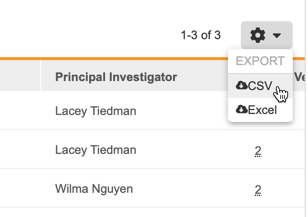What's New in 24R1
Pre-Release Date: March 25, 2024 | CDB Pre-Release Date: April 1, 2024 | Release Date: April 12 & 19, 2024We are pleased to bring you Veeva Clinical Data in 24R1. Read about the new features below. You can find information on enabling new features in the 24R1 Feature Enablement Details. Information on developer features (REST API) is in the Developer Portal.
Clinical Data
Features in this section are changes that apply to all application areas of Veeva EDC and CDB.
EDC Clinical Reporting
Use Case
Clinical Reporting offers a subset of CDB Workbench capabilities to assist data managers with reporting of clinical data, including form-specific listings, cross-form listings, and exception listings.
Description
The Clinical Reporting application contains a subset of CDB Workbench capabilities in order to facilitate reporting of EDC Clinical data for studies not already using CDB Workbench. The data from each form is available in the Core Listings that are produced automatically for a study. This provides a view of data, one listing per form, as well as any queries and query messages related to the data items. A link from the item to the form in EDC Review UI is available for actioning queries.
Data Managers can also build data listings across forms using a simple drag and drop interface called the Listing Builder:
For each Listing the user can:
- Select study & form items
- Define the row & column structure
- Define column Aliases & arrangement
- Define column sort & filters
Custom listings can be copied to other studies and/or exported to external systems as CSV files. Exports can be scheduled to deliver to an FTP server, or generated for download directly from the system.
Study data is transferred to Clinical Reporting in an incremental manner, every 15 minutes. Once per day, a full refresh of data, including any study design updates, is applied to the data in Clinical Reporting.
Enablement & Configuration
In this release, Clinical Reporting is only available to Production studies that are not using CDB.
Clinical Coding
The following are new features for Veeva Coder, the clinical coding area for Veeva Coder.
Autoclose Queries when Coded or Autocoded
Use Case
With this feature, Coders who open queries on a Code Request can configure the Autoclose Query when Coded or Autocoded study setting option to automatically close queries based on Coding Status, instead of waiting for queries to be closed manually.
Description
The new Coder Study Settings, Autoclose Query when Coded or Autocoded, will allow the Coder Administrator to choose whether to have coding queries autoclose when the Coding Status of the queried Code Request is changed to Coded or Autocoded. If a coding Form is locked, at any level, it does not allow queries to be posted, closed, or autoclosed on the locked Form.
Enablement & Configuration
These changes apply automatically.
Learn More
Coder Minor Enhancements
Use Case
This feature improves user experience by including validations that prevent errors during Synonym List import and Form Configuration.
Description
This release adds validations to Coder Tools and Jobs that validate each assigned code in a Synonym List before importing it. If an assigned code does not exist in the target dictionary then an error is displayed and the Synonym is not imported.
A validation error is displayed on the Synonym List import preview page in the following scenarios:
- The Synonym List is configured to include ATCs and a record in the file does not include a value for ATC1 Code and ATC1 Label
- The Synonym List is configured to not include ATCs and a row in the file includes a value for one or more of the ATC fields
- An expected column is missing
This release also makes the following changes:
- The action of deleting a synonym list is now a job.
- When the Code with ATCs study setting is set to Yes, only Synonym Lists that are configured to include coding with ATCs can be assigned to forms. When the Code with ATCs study setting is set to No, only Synonym Lists that are configured to not include coding with ATCs can be assigned to forms.
- Study settings cannot be changed when the related Job is running.
Enablement & Configuration
These changes apply automatically.
Propagate Code Final State
Use Case
With this feature, Coding Status changes from the Propagate Code feature can be configured based on user requirements.
Description
The Code All Forms and Update Synonym List (AKA Propagate Code) feature can be located in the Dictionary Panel. Prior to this release, the feature would set the Coding Status of impacted Code Requests to Autocoded.
With this release, we’ve introduced a Study Setting called Final state for Propagate Code which gives the Coder Administrator the option to choose the final Coding Status of Code Requests impacted by the Propagate Code feature. The options are Coded and Autocoded. For existing studies, the default for this study setting remains Autocoded, and for new studies the default is Coded.
If Coded is selected, then the final Coding Status of the impacted Code Requests will be Coded. Additionally, when this setting is set to Coded, if the Enable Approval Workflow study setting is set to Yes, then the final Coding Status will be Pending Approval. When this study setting is set to Autocoded, then the final Coding Status of the impacted Code Requests will be Autocoded.
Enablement & Configuration
These changes apply automatically.
Learn More
Remapping in Upversioning
Use Case
In previous releases, when Vault Coder changed the assigned path for Verbatims and Synonyms after dictionary upversioning, the assigned code was cleared and the Coding Status was set to Noncurrent. As a result, Coders had to manually re-code the affected terms. With this release, Coder will automatically remap Verbatims and Synonyms during upversioning, reducing the time spent by Coders on re-coding terms and significantly reducing the impact of upversioning.
Description
With this release, Verbatims _and _Synonyms are now automatically remapped and autocoded during upversioning. The remapping process differs depending on the dictionary type and on whether the Code with ATCs study setting is enabled.
Previously during upversioning, the system checked each Code Request’s full assigned code, and if the full assigned code could not be located in the target dictionary, then the assigned code was cleared and the Coding Status was set to Noncurrent.
With this feature, when you upversion a Form or Synonym List, the system evaluates the full assigned code of every Code Request (for Forms) or Synonym (for Synonym Lists) to determine if it exists in the new dictionary release. If the full assigned code does not exist in the new dictionary release, then the system will attempt to remap the code starting with the lowest level of the assigned code. If it can remap the code, then the code is updated and the Coding Status remains Coded or Autocoded. If the system cannot remap the code, then the code is cleared and the Coding Status is set to Noncurrent.
The lowest level of the assigned code is different for each Dictionary Type, and the remapping process for each dictionary type is as follows:
For MedDRA and MedDRAJ the system will first attempt to remap the Verbatim or Synonym by using just the LLT Code. If it can be located in the target dictionary, then the system will remap the Verbatim. If it cannot be located with the LLT Code then the system will reattempt remapping with the LLT Label.
For WHODrug B3 and WHODrug C3, if the Code with ATCs study setting is not enabled, then the system will first attempt remapping with the Drug Code and then the Drug Name. For JDrug, it will attempt remapping with the Drug Code and then the Basic Drug Name.
For WHODrug B3 and WHODrug C3, if the Code with ATCs study setting is enabled, then the system will first attempt remapping with the assigned Drug Code. If one match is found, the system remaps to the matching Drug Code. If more than one match is found, the system checks the highest assigned ATC Code and the highest assigned ATC Label, performing remapping if a match is found. If no match is found, then the system reattempts remapping with the Drug Name. If one match is found, the system remaps to the matching Drug Name. If more than one match is found, the system checks the highest assigned ATC Code and the highest assigned ATC Label, remapping if a match is found. If there is no match or if there are multiple ATC matches, then the system clears the assigned code and sets the Coding Status to Noncurrent.
After the system attempts remapping all Code Requests that would have otherwise been set to Noncurrent (and had their assigned codes cleared), if the Autocode from Dictionary study setting is set to Yes, then the system will proceed to attempt to autocode all the Code Requests that do not have an assigned code.
Enablement & Configuration
These changes apply automatically.
Learn More
Reports & Dashboards
The following are new features for reports and dashboards in Veeva Clinical Data.
Refactor Progress Listing Record Updates
Use Case
Users use the “Last Run” column in Study Progress Listing reports to determine when the data in reports was last updated. This column is useful for identifying outdated data that may be a result of a Study Progress Listing job not having run recently. To refactor the Study Progress Listing records and improve performance, the Last Run column will now display the last run date time every time a scheduled Study Progress Listing job runs.
Description
New versions of the Study Progress Listing report templates have been created to support a new Last Run object. This object will populate the Last Run column in the new report templates with the date and time the Study Progress Listing data was last populated in Reports during a scheduled listing job. In previous Study Progress Listing report templates, Last Run date time information was stored in each individual record in the Study Progress Listing and updated every time the Study Progress Listing job ran, which could impact performance. With this release, the Last Run date time information is stored in a separate object.
The following report types have been created to support the new report templates:
- Form Progress Listing with Last Run
- Event Progress Listing with Last Run
- Subject Progress Listing with Last Run
- Query Detail Listing with Last Run
Note: The Last Run column in the V1 versions of the reports has been deprecated and will no longer populate. Vault Owners will need to share the V2 report templates with users if they wish to use the new Last Run column.
Enablement & Configuration
These reports are automatically available, but a Vault Owner must update the sharing settings for the reports to be visible to other users.
Learn More
Study Design & Configuration
Features in this area apply to Studio, the study design and configuration area for Veeva EDC.
Rule Editor Enhancements
Use Case
The Rule Editor and User Defined Rules page have been updated for better usability, with matching layout and style consistency.
Description
The following changes have been made to the Rule Editor and the User Defined Rules page:
Rule Editor
- Button text and functionality have been updated for style consistency:
- “Save” has been changed to “Save and Close”
- “Save a Copy” has been changed to “Save As,” which saves changes made to an existing rule as a new rule
- “Check Syntax” has been changed to “Validate,” which checks the entire rule for errors
User Defined Rules Page
- The text “Delete”/”Restore Deleted Rule” has been changed to “Archived”/“Restore Archived Rule” in the action menu next to the rule names
- “Copy” has been added to the action menu and navigates the user to the expression for the new rule
Enablement & Configuration
These changes apply automatically.
Learn More
Rules Job Enhancements
Use Case
Users can view expected information about creation and deletion of dynamic repeating forms in the Rule job output file.
Description
With this release, we fixed an issue where dynamic rules on repeating forms were not being correctly listed in rule job files. When an Add Form rule has dynamic action on a repeating form, the action is now reported in the Rule job output file the same way it is for a non-repeating form.
Enablement & Configuration
This change applies automatically.
Show Safety Configuration in SDS & Annotated PDF
Use Case
To support the study build and review, the Safety Integrations are now traceable in the Study Design Specifications (SDS).
Description
After moving the Safety Integration configuration to Studio, the ‘Safety Settings’ and ‘Safety Form Configurations’ for the E2B Link configuration are now reflected in the SDS in two new tabs.
Enablement & Configuration
This feature is automatically enabled. The Safety Integration tabs will show the Safety Configuration in the SDS for E2B Link configured studies and will be empty for studies without Safety Integration. The Safety Integration tabs are not visible for Vault Safety – EDC Connection configured studies in this release.
Sponsor Data Loader
Use Case
This feature provides an efficient method for users with the new Load Data permission, to upload data for device or instrument related study data which would have previously been entered manually into an EDC Forms.
Description
MedTech customers who receive large quantities of data generated in file format from instruments or devices can now import this data into EDC. In the new Data Loader tab, the data from the file are imported directly into the destination subjects and forms in Data Entry per the study configurations from Studio. A new standard role, CDMS Data Loader, and the existing CDMS Super User role automatically have permissions to use this feature.
Studio configurations now support MedTech studies with the ability to load large amounts of data. The new study setting, Enable Data Loader, allows Study Designers to set up mapping configurations which associate columns and data values from the file with EDC Forms and items. Additional configurations are available to load static values or have the end user make selections during their import. The selected data types and formats support various date and datetime formats from the source file. Values from the file can also be mapped to selections in an EDC codelist for cases where values differ, such as “Yes” and “Y”.
When loading machine or device data into more than one form design, a separate configuration in Studio is needed for each unique form design. Repeating forms can be configured for import; however, configuring Data Loader for a lab panels, repeating event groups, or repeating item groups is not supported in this release.
Study setup for Data Loader is configured in DEV, and respectfully deployed along with the study design to test and production environments. Data Loader configurations are specified in the Study Design Specifications (SDS). Data Loader configurations are considered versionless changes during deployments since they may need to be updated apart from casebook revisions.
Enablement & Configuration
Contact Veeva Support to enable this feature in your vault. Once enabled, study designers can enable this feature on a study-by-study basis using the Enable Data Loader setting in Studio > Settings.
Labels in Studio Added to Definition Records
Use Case
Including the labels from Studio along with the definition records will help to facilitate future enhancements for Reports, CDB and APIs.
Description
In Business Admin, Studio configured labels, such as event labels, form labels, and others, assigned as part of the study design are now stored along with their applicable study definition records.
Enablement & Configuration
These changes apply automatically and can be seen in Business Admin by Vault Owners.
General Processing Updates
Use Case
These changes improve the back end processing of changes to avoid errors and cross product issues experienced by end users when performing specific actions.
Description
We made several general processing updates to avoid errors and ensure successful processing when removing or copying design configurations and where record keys are unable to be reconciled from within studies or across products.
- Async errors and CDB job failures will no longer occur in cases where a form is deleted in Studio and that form had been linked to another form
- Deleting Forms, ItemGroups, or Items will no longer cause errors when copying review plans that had previously included them
- Vault hides Studies which have no active instances from Studio > Libraries and Studio > Studies. An “empty” study can occur due to a study copy failure. This feature allows a study to be removed or the study design to be re-started using the same study name, as long as the prior environment instances are removed, and no Prod instance was created.
Enablement & Configuration
These changes apply automatically.
Include Sponsor Organization in PDFs
Use Case
This change clarifies sponsor information in design PDFs.
Description
When generating the Blank and Annotated PDFs from Studio the Sponsor (Organization) can now be included in the cover page. This setting applies to the Blank and Annotated PDFs in Studio.
Enablement & Configuration
Contact Veeva Support to enable this feature in your vault.
Study Administration
Features in this section apply to System Tools or EDC Tools, a study-level administration area for Veeva EDC.
Detail PDF Job Supports Site Deletion
Use Case
Detail PDF jobs will complete as expected by users after site deletion, and will no longer automatically fail.
Description
With this release, when a user runs a scheduled Detail PDF job that includes a site that has been deleted, the job will now complete successfully for the remaining sites in the job. If the last site of a site-specific scheduled Detail PDF job is deleted, the scheduled job will default to run on all sites. When a site is deleted, the first scheduled Detail PDF job after deletion will be cancelled, but subsequent jobs generate PDFs for non-deleted sites or for all sites (if the deleted site was the last site specified in the Detail PDF job).
Enablement & Configuration
This change applies automatically.
EDC General Enhancements
Use Case
These updates provide a better end-user experience, improve clarification and consistency when performing actions in EDC and running Rules jobs, and prevent Detailed PDF job failure due to removed sites.
Description
With this release, we made the following general enhancements to the EDC UI:
- Hover-over and cursor experience updates for the Editable, Read Only, and Labs grids, including:
- Tabbing now skips over non-editable items during data entry.
- Not Allowed cursor () shows for non-editable items, e.g., derivations, read-only items, and items from a form link.
- A Learn more link is provided when hovering over the Reset Form option in the form’s action menu, which takes the user to the relevant page in CDMS Help. This option is now grayed out when there are item-to-form links present on the form.
- The message “Not all changes were autosaved” is updated to remove the link/underline. Problematic items are now underlined to give the end user more information.
- Spacing was added between the Submit/Edit Form button and the (…) form action menu
- For studies using Cross Form derivations, the informational icon showing the submit value and rule information (Data Entry and Review) now displays for derived read-only items.
- In the subject list UI in the Data Entry and Review tabs, the logic for Last Event has been updated to match the Subject Progress Listing and will show the event with the most recent event date.
Enablement & Configuration
These changes apply automatically.
PDF Memory Optimization
Use Case
The generation of PDFs with audit trail for very large casebooks will no longer need to be split into separate jobs.
Description
Jobs that generate Closeout or Detail PDFs which include the audit trail, and where individual casebooks within the job have over 20k data points will now complete successfully.
Enablement & Configuration
Contact Veeva Support to enable this feature.
Study Priority and Job Governor Enhancements
Use Case
These updates improve usability and consistency.
Description
This feature includes the following updates to Study Priority and Job Governance:
- Study priority icons have been updated for consistency
- The priority expiration has been updated to a predefined picklist of values: 7 days, 30 days, 90 days, or Until Study Lock
- Job governance has been updated to properly account for different users’ timezones when scheduling jobs
Enablement & Configuration
This feature is automatically enabled.
Learn More
Study Progress Listings Enhancements
Use Case
These updates improve the usability of and clarity for Study Progress Listings.
Description
This release includes the following enhancements made to Study Progress Listing jobs:
Subject Progress Listing
- The Most Recent Visit column logic has been updated to display the event with the most recent event date, rather than the latest event in the schedule with an event date The date of this event will display in the Date of Most Recent Visit column
Job Type list in Review
- The Job Type list in Review > Listings & Exports has been alphabetized
Progress listings
- The information icon is now visible for Study Progress Listings that are generated in EDC Tools. The icon will display the options included in the job
Event Progress Listing job
- Event Date SDV column has been relabeled to Event Date SDV Complete
Event Progress Listing Report
- Event Date SDV columns have been relabeled to match CSV
Enablement & Configuration
These changes apply automatically.
Learn More
Suppress Extraneous Definition, Relationship & Façade Changes in Audit
Use Case
This feature improves efficiency and performance when generating audit extracts and PDFs that include the audit trail as well as improved user experience when viewing the audit in EDC.
Description
The audit trail that is visible to EDC users is derived from a more robust platform audit trail that previously displayed irrelevant portions of the audit. The updated CDMS audit trail focuses more on changes to data. Changes to definitions, relationships, or facades, specifically when a retro amendment occurs, will no longer be shown in the UI, audit trail exports, or PDFs. References to backend relationship IDs are also suppressed. The Casebook audit trail will still show changes to Casebook Versions.
With this release, the following entries are suppressed in the audit trail:
| Entries Suppressed in the Audit | |
|---|---|
| Object | Audit Entry |
| Event Group | Casebook Event Group Relationship |
| Event Group Definition | |
| Event | Event Group Event Relationship |
| Event Definition | |
| Form | Event Form Relationship |
| Form Definition | |
| Facade | |
| Item Group | Form Item Group Relationship |
| Item Group Definition | |
| Item | Event Definition |
| Form Definition | |
| Item Definition | |
| Item Group Definition | |
| Item Group Item Relationship | |
Enablement & Configuration
This change applies automatically.
Learn More
Visit Method
Use Case
Visit Method enhances the way visits are entered and reviewed in EDC. This feature better supports decentralized trials and remote visits where specific visits are not required to be onsite. This feature also provides sponsors with the ability to collect data on how an Event was performed directly on that Event, which enhances monitoring plans. In addition, queries in Data Entry and Review have an improved appearance to help streamline navigation.
Description
Site users can select a Visit Method when adding an event date in Data Entry to indicate the type or location of a subject’s visit. Studies with CTMS integrations can send Visit Method data from CDMS to CTMS, and that data can be used to determine payment amounts for the subject visit in CTMS.
In Studio, users can configure a single visit method or several selections from a predefined list as options for each event. Users can also choose a default visit method for the study or utilize a library from the Study Settings. The following visit method options are available:
- On Site Visit
- Virtual Visit
- At Home Visit
- Alternate Facility Visit
- Telephone Interview
Study Designers can also program rules that reference visit method values to open queries, trigger dynamics, create protocol deviations, and send emails using visit method as a token within the email body.
Visit Methods are fully reviewable. In Studio, Study Designers can configure Review Plan requirements for the Visit Method field.CRAs and Data Managers can also perform SDV, DMR, Freeze, and Lock actions on the Visit Method values (independently or as part of the Event). In Data Entry, PI signatures will also apply to Visit Method values. As part of this feature, the SDS, PDFs, listings, extracts, reporting templates, and job artifacts have additional columns and values added for Visit Method.
Enablement & Configuration
This feature is only available for new studies on Data Model 2. Contact Veeva Administration to turn on this feature in your vault. Existing studies in Production cannot retrospectively enable this feature. Once a study is set to use this feature, the setting cannot be reverted.
Learn More
Data and Definition Export Retirement (DDE)
Use Case
In recent releases, the Study Data Extract has been enhanced to replace the functionality provided by the Data and Definition Export.
Description
This release removes the Data and Definition Export from the User Interface and API, along with any scheduled jobs associated with it.
Enablement & Configuration
This update is behind a feature flag which is automatically set to remove the export.
Admin General Enhancements
Use Case
This change provides more explicit control for users implementing Retrospective Amendments and prevents the unintended use of the previous default value.
Description
When implementing a new Retrospective Amendment, Vault will no longer default the “Status for Changed Forms” setting. As such, users will need to explicitly select “Set to In Progress” or “Leave as Submitted.”
The “External Connections” tab in System Tools was renamed to “Connections.”
Enablement & Configuration
This change applies automatically.
Learn More
SDE Enhancements
Use Case
These updates provide greater detail and improve usability of the Study Data Extract job.
Description
This release includes the following changes to Study Data Extracts:
- Standardized Timezone for Job Governance: The time zone that is stamped on the scheduled job will be based on the time zone of the user who scheduled the job. Users cannot schedule multiple jobs of the same job type and frequency at the same time. These changes apply to the following job types:
- Study Data Extract
- Study Progress Listings
- Study Progress Versioned Extracts
- Audit Trail Export Jobs
- Updated Icons for Study Priority: icons for Set, Edit, and Remove priority have been updated in the action menu for consistency
- Limit added to Study Priority Expiration: The priority component has been changed to a picklist with predetermined options so users can only select a certain interval of when the priority expiration date will expire
- 24R1 Version of the SDE: The 24R1 SDE version has been added in the UI and is supported by the CDMS REST API
- Custom Object datasets will have two columns for each field that has a reference to an existing object: one column contains the name of the object, and the secondary column has a column header with “_ID” appended to it, and contains the Vault ID of the object.
- Added Event Frozen, Locked, and Signed Data columns to the SYS_EVT dataset
- Added Subject Frozen, Locked, and Review Data columns to the SYS_SUB dataset
- Added Additional Review and Locked, Frozen, and Signed Data columns to the SYS_FORM dataset
- We’ve fixed the following issue: previously, the returned value of the IGSEQ & FSEQ columns in the SYS_ILB dataset were returning a decimal value when they should be returning an integer. This fix impacts all SDE versions.
- We no longer backfill missing definitions. This means that the SDE will fail if changes to relationships are made during the study design process
Enablement & Configuration
These changes apply automatically.
Learn More
Export Site Grid
Use Case
Organizations can use this export file outside of EDC to sort and filter on additional columns, separate from the EDC UI. The CSV export is useful for quickly importing Sites into a testing environment. When importing sites using this export file, Vault ignores extraneous columns, such as Subjects, Users, and Closeout Status.
Description
In the Sites_ area within EDC Tools, users with the _Edit Study Sites permission can now export their site information in either CSV or Excel™ format (“Study_Site-Export_Date.xlsx”). Users can generate the export file from the new Actions menu ().
The export file includes both the UI and site setup details:
- Site Number
- Site Name
- Site Status
- Study Country
- Principal Investigator
- Address
- Timezone
- Active Version
- Subjects
- Users
- Closeout Status
- Bulk Signature (if enabled for the study)
When finished, Vault sends the user an email notification with a link to download the file.
Enablement & Configuration
Contact Veeva Support to enable this feature.
Study Progress Versioned Extracts
Use Case
This feature provides users with versioned Study Progress Extracts. Versioning allows users to maintain backwards compatibility when the Study Progress Listings are updated during release cycles.
Description
With this release, we’ve added the following jobs to EDC Tools, which allow users to run specific versions of Study Progress Listing jobs:
- Form Progress Versioned Extract
- Event Progress Versioned Extract
- Subject Progress Versioned Extract
- Query Detail Versioned Extract
Listing versions correspond to the general release name (24R1, for example). Any new columns will be added to the end of the listing file.
Enablement & Configuration
Contact Veeva Support to enable this feature.
Learn More
Support for All Timezones, Study Countries, and Site Addresses
Use Case
The expanded lists better align with standards and support all potential site locations. The country additions help reduce connection setup time for countries that were already available in CTMS. The optional address fields allow for storing the full site location, and the radio button offers fewer clicks when choosing the Bulk Casebook Signature setting.
Description
Additional fields are now visible when adding a study site. The expanded Timezone picklist follows IANA standards, and the Country list matches ISO-3166-1 international standards.
The site address can be captured with the following new fields:
- Address Line 1
- Address Line 2
- City
- State/Province
- Postal Code
The site import file is updated to include the new address fields, which are also visible in the import preview screen. For ease of selection, the Bulk Casebook Signature setting is now a radio button.
Enablement & Configuration
These changes apply automatically.
Learn More
Labs
Features in this section are new features for the Labs module of Veeva EDC.
Archive Lab Units & Codelists
Use Case
This feature provides more efficient management of changes to Lab Analytes, Units, and Codelists and minimizes the need for Veeva support.
Description
The following changes have been made to support management of lab configurations:
- Users can now archive Lab Units, Codelists, and Analytes, replacing the option to delete them
- We’ve added an In Use column to the Units and Codelists pages
- Users can now archive Lab Units and Codelists that are not In Use. Once archived, Units/Codelists will not be displayed as an option in the respective picker menu
- Archived Analytes can’t be used in manually entered or imported Lab Normal Ranges
- Archived Analytes, Units, and Codelists will be noted in the Vault Configuration Report and Vault Diff Report
Enablement & Configuration
Auto-on.
Learn More
Role Management & Security
Features in this section are enhancements to the System Tools > Role Management and System Tools > Users areas, as well as changes to standard Study Roles, security, and access control in Veeva Clinical Data.
Roles, Permissions & Security Enhancements
Description
With this release, we provide a new role, CDB Administrator, which has access to the respective Workbench or Clinical Reporting tabs, as well as privileges to View Admin, Migrate Reviews, and Delete Data Sources. Migrate Reviews and Delete Data Sources permissions are features for future releases and don’t provide additional capabilities in 24R1.
In addition, we have introduced the ‘View Safety Cases’ permission which provides the ability to see safety case banners. This new View Safety Cases permission has been granted to the following roles: CDMS Auditor Read Only, CDMS API Read Write, CDMS Read Only, CDMS Clinical Research Associate, CDMS Clinical Research Coordinator, CDMS Data Manager, CDMS Lead Data Manager, CDMS Librarian, CDMS Randomization Manager, CDMS Safety Administrator, CDMS Principal Investigator, CDMS Study Designer, CDMS Study Designer Read Only, CDMS Sub Investigator, and CDMS Super User.
We also added the CDMS Data Loader role, which is available to customers using the Sponsor Data Loader feature. In support of that feature, we added the following permissions: Data Loader Tab (granted to the CDMS Super User, CDMS User Administrator, CDMS Data Loader, CDMS Data Manager, and CDMS Lead Data Manager study roles), Load Data (granted to the CDMS Super User and CDMS Data Loader), and View Import History (CDMS Super User, CDMS Data Loader, CDMS Data Manager, and CDMS Lead Data Manager).
Enablement & Configuration
These changes apply automatically.
Connections & Integrations
Features in this section are new connections or integrations with Veeva Clinical Data or enhancements to existing ones.
Vault Safety: EDC Connection
Use Case
Vault Safety EDC Connection represents an unprecedented Safety Integration to propagate safety-relevant data from Vault EDC to Vault Safety. While any data send based on the E2B format is limited to a given set of data points, it can transfer any case-relevant data to Vault Safety as required by the pharmacovigilance team. Beyond the data belonging to the actual safety case based on the respective inclusion rules, additional subject and safety-relevant data will be made available for look-up in Vault Safety. This additional information can be added to a safety case on the Vault Safety side without callbacks to data management and sites. Beyond the extended transfer of safety case and subject data, the Vault Safety EDC Connection allows a true two-way communication, including case id backpropagation, which will be further expanded in the upcoming releases.
Description
In this release, we are introducing the new Vault Safety - EDC Connection between Vault EDC and Vault Safety.
The initial release of the connection includes:
- ‘Vault Safety - EDC Connection’ as Safety Integration and Vault Safety Inbox Type
- Configuration in Studio, including new Item Configuration options: Static Value (e.g. static unit), Paired Date (e.g. transfer of weight paired with the event date), Auto-matching of identical EDC and Safety codelist entries
- Deployment to other environments
- Synchronisation of Vault Safety design elements
- Safety case count and safety case listing per subject at the Data Entry and Review UIs.
- Safety Case ID banner for the key Serious Adverse Event form showing the Vault Safety latest Inbox and/or Case location of that SAE. This is shown at both the Data Entry and Review UIs.
- New Safety-relevant permissions
Enablement & Configuration
Contact Veeva Support to enable this feature.
Safety Message Enhancements
Use Case
Failed sends are now traceable from EDC.
Description
New Safety Message statuses have been added to reflect failed E2B XML generation, transmission profile issues, or failed file send. Additionally, the E2B XML will also be created for inactive or faulty connection to allow for a better testing and error investigation.
Tracing a failed send of a Safety Message must be traceable on EDC side. For this the following new statuses will help with the error evaluation:
- System Error: failed E2B XML generation; case will be excluded from follow-up scan
- Connection Issue: issue with the transmission profile
- Failed Delivery: failed send of the file.
Enablement & Configuration
This feature is automatically enabled.
EDC Clinical Reporting
The following are new features for the Veeva EDC Clinical Reporting application.
Clinical DataBase (CDB) & EDC Clinical Reporting
The following are new features for the Veeva CDB application, EDC Clinical Reporting (the Veeva Clinical Data solution for data cleaning and reporting), or both.
Availability: Clinical DataBase (CDB) is only available to CDB license holders. Contact your Veeva Services representative for details.
CDB Support for Visit Method
Use Case
This feature allows for listings to include the visit method for an event.
Description
With this release, Vault EDC introduced the Visit Method feature. This feature allows EDC users to capture how a visit was conducted (for example, at the site, at home, virtually, over the phone, etc.). In support of this feature, we made the following changes:
- The Workbench Export job now includes details related to the visit method for export into CDB.
- Custom listing can now reference visit method with the new header attribute,
@HDR.Event.VisitMethod. - In the Clean Patient Tracker, CDB now includes visit method in the calculations for the Incomplete SDV and Clean columns.
Enablement & Configuration
The Visit Method feature for EDC must be enabled by Veeva Support. It is only available for new Studies (those created after the 24R1 release). Once this feature is enabled for EDC, it is automatically supported in CDB.
Review Listing Enhancements
Use Case
These enhancements are automatically available to studies using CDB Workbench review listings.
Description
With this release, we’ve removed the Data Filters from Review Listings (filters on metadata in the first column), to improve performance. Filters for these data can be added to a Review Listing CQL to better focus the listing.
To improve system performance, CDB will reduce the times when a Review Listing is refreshed, and flag long running Review Listings and provide a mechanism to improve the listing so it is performant. Review Listings will only be refreshed once per hour, and on creation. Listings that take more than 30 seconds to complete will be marked in the review dashboard for update, and given 50 refreshes to improve the performance. If the listing runs in under 30 seconds, the counter will reset to zero. If a listing takes over 90 seconds to complete, it will be disabled after three runs that are greater than 90 seconds. Disabled Review Listings with reviews can be migrated to a new performant review listing with Veeva Support.
Enablement & Configuration
These enhancements ensure review listings do not slow down the entire system or time out and never refresh.
Data Review Enhancements
Use Case
Listings are now easier to use and distribute across studies.
Description
CDB users can now use comparison filters and search for form items in the Listing Builder. Users can now download a Listing Definition and copy a single Listing to another Study.
Enablement & Configuration
These enhancements is automatically available for customers using CDB.
CDB Ingestion Improvements
Use Case
These enhancements improve performance during ingestion.
Description
CDB data ingestion now allows blank spaces to exist in the import filename, as well as in the manifest defining the file. Upon ingestion, CDB will replace blank spaces with underscore, including leading and trailing spaces.
Import logs will only capture up to 10,000 warnings and errors and will stop recording when this threshold is met.
Enablement & Configuration
These enhancements apply automatically.
EDC Migrator
Features in this section are new features for Veeva EDC Migrator.
Limiting Loads per Study
Use Case
Restricting the number of loads helps alleviate concerns regarding system storage limitations.
Description
This feature restricts the number of loads that can be created per Study, ensuring the system doesn’t upload more data than it can manage without impacting performance and/or stability.
Enablement & Configuration
This feature is automatically enabled and has no dependencies. Business Administrators can override default limit values with new ones, if desired.
Retrying the Validate & Stage Step & New Status Name
Use Case
The retrying Validate & Stage feature ensures that retries are maximized across migrations and prevents the staging of duplicate records. The renaming feature provides a less ambiguous status name for an improved user experience.
Description
- This feature introduces a retry policy for the Validate & Stage step of the Migration workflow. If a connection is lost or a timeout occurs during the Stage phase, Migration Vault continues with the load from where it left off without staging duplicate records.
- The status column of the Validate & Stage step has also been renamed from “Phase Status” to “Validate & Stage Status.”
Enablement & Configuration
Only Business Administrators can retry the Validate & Stage step.
General Enhancements - Validating Dates
Use Case
This feature allows staging issues to be addressed promptly via notifications, enhancing the user’s experience.
Description
Previously, if a user did not validate improperly formatted dates, the events would fail and not be staged. When this occurred, no notification was provided to the user. Now users are notified when an improper date format causes an event to not be staged.
Enablement & Configuration
This feature is automatically enabled and has no dependencies.
Migrations Report - Error Stats
Use Case
This feature presents an overview of all errors associated with a load, providing a summary of the overall “health” of the migration.
Description
The Migration Report now includes a spreadsheet tab with a summary of all load errors. The new Error Stats tab lists all error types, when they occurred, and the count.
Enablement & Configuration
This feature is automatically included in the Migration Report. There are no dependencies.
Project Consistency Across Loads
Use Case
By verifying the attributes file, users are given a final opportunity to add an attributes file in the event one is missing. Assigning and verifying types (DEV/TST/PRD) across loads ensures that a migrated study uses the correct collection of source data and YAMLs for a load.
Description
This feature uses verification methods to ensure consistency across projects, regardless of the study, customer, or migrator. The first method verifies if an attributes file is missing and gives users an opportunity to add it. The second method ensures users have selected the correct source data and target vault to avoid migrating the wrong source data to the wrong vault.
Enablement & Configuration
This feature is automatically enabled and has no dependencies.
Migration Report & Log File Enhancements
Use Case
These enhancements provide users with more information on the migrated study and can be used to help troubleshoot errors as well as plan for future migrations.
Description
The following enhancements have been made to the Migration report and workflow log files:
- Log files now contain additional information in cases of form submission or medical coding failures.
- If a log file is available when a step is retried, the new log file becomes available in place of the previous one. The log file contains new warnings and errors uncovered during the retry.
- The migration report now indicates if a failure is retriable.
Enablement & Configuration
All enhancements are immediately available.
Migration General Enhancements
Use Case
- The Migration Vault to CDMS connection enhancement provides a more seamless connection experience for the user.
- With the elimination of the Migration Study Setting requirement, a superfluous setting has been removed.
- Not allowing the Reconcile Listings step to be skipped removes confusion during the Migration workflow.
- The new Queued status helps users know when the load actually starts and ensures the Audit Trail and subsequent Completion Times are also more accurate.
- The new Current Status column provides a snapshot of all project load statuses and the current step, without requiring users to access the Load Details section.
- The Copy Load Details option allows Migration users to copy load details for easy troubleshooting.
- The identification of derived items in the Attributes CSV file prevents items from being in an invalid CDMS state.
- Informing users of unsupported YAML versions allows them to resolve load failure concerns.
- The new confirmation dialog for users using the Execute All option ensures that users are aware that they’re migrating a load into a production vault.
Description
The following general enhancements were made to the Migration Vault:
- Users are no longer required to create a Migration Vault to CDMS connection. The connection is now established on behalf of the user as part of executing a load during the Validate step. This enhancement affects all Migration Vault users, including Cross-Domain users.
- Migration users are no longer required to create a Migration Study Setting in order to migrate a study.
- Now that every load requires the Reconcile Listings step, the step can no longer be skipped during the Migration workflow.
- A new Queued status has been added to the Workflow Progress table. This status clarifies when a load is queued and not in progress.
- The Load page in Migration Vault has a new column entitled Current Status. This column provides the status of all In Progress steps. If no steps are In Progress, it displays the status of the last completed step.
- When a user’s load fails, a new Copy Load Details option on the Load page allows the user to copy all relevant details to their computer’s clipboard.
- During the Validate & Stage step, Migration Vault now displays a warning dialog if the Attributes CSV file contains derived items (per the Study Design).
- Migration Vault only supports YAML version 23.3.4. Users are now notified when an unsupported YAML version is the source of load failure.
- Users performing a migration load using the Execute All option must now confirm that they would like to continue with the execution by entering text into a warning dialog.
Enablement & Configuration
These enhancements are automatically enabled.
Migration Support for Retrying Queries
Use Case
If a CDMS connection is lost or times out during a Migration Production Run while processing queries, Migration users now have more options to prevent a Migration Reset.
Description
This release incorporates various updates to support retrying queries during a Migration Production Run:
- If a CDMS connection is lost during a Post-Run while queries are processing, Migration Vault will retry the process until the maximum number of retries is reached.
- If the limit of query system retries has been reached, users can now reach out to their Veeva Services Representative to restart the process.
- If a Post-Run containing queries is manually stopped, the user can retry the step with the support of their Veeva Services Representative.
- In some cases, if the Post-Run step fails, users can retry the step and avoid a Migration Reset.
- Migration Vault now produces a report that contains all duplicate queries and query messages created as part of the retry process.
- When migrating studies, queries are now set to CDMS in batches.
Enablement & Configuration
This feature requires support from your Veeva Services Representative.