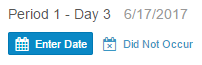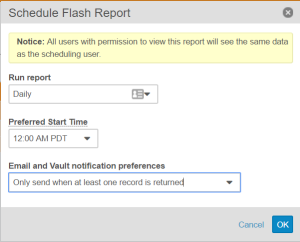New Features: Repeating Item Groups, Mark a Form as Intentionally Left Blank and more...
Release Date: June 30, 2017Release Date: June 30, 2017
We are pleased to bring you the following new features in this week’s release. See details about each feature’s enablement below.
EDC
Updated Date, DateTime & Time Controls
Users can now input dates and times into a free text field for Date, DateTime, and Time item controls, allowing easier and quicker data entry. These controls accept the date entered in the study’s standard format, the user’s locale’s format, or the ISO 8601 format.
Repeating Item Groups
With Repeating Item Groups, users can capture repeating sets of questions while on a specific form. Repeating Item Groups are available for both standard and repeating forms.
Remove Empty Unscheduled Events
Data entry users can now remove unscheduled events that they added accidentally. To remove an event, all forms in the event must be in the blank status. To remove the event, users select Delete Event from the event’s More Actions menu.
Subject-Level Electronic Signature
Users responsible for electronic signatures can now sign off on all submitted forms related to a Subject with a single signature. Users can apply subject-level signatures by selecting Apply Electronic Signature from the casebook’s Actions menu.
Mark an Event as Did Not Occur
Users can now indicate that an event did not occur. When a user marks an event as did not occur, Vault does not create any of the associated forms, and the user can proceed to the next event in the casebook. Users can mark an event by clicking Did Not Occur from the casebook schedule.
Mark a Form as Intentionally Left Blank
Users can now indicate that a form was intentionally left blank. When a user marks a form as intentionally left blank, Vault does not create queries due to missing data. Users can mark a form by selecting Intentionally Left Blank from the form’s Actions menu.
Submit Button Rename
With this release, we have renamed the Submit button to the Complete button.
Vault Objects
Show in Tab for Simple Many-to-Many Relationships
Show in Tab for Simple Many-to-Many Relationships allows users to view a list of related object records in a custom tab. From the custom tab view, users can apply additional filters, save filters for future use, edit fields in-line, and export the list of related object records.
Note that Show in Tab is only available if there is an existing custom tab for the related object. Show in Tab is also not available for Complex Many-to-Many Relationships.
Reporting
Conditional Notification Option for Flash Reports
Users can now configure Flash Reports to only send notifications if the report returns at least one record. By defining the Flash Report’s filter criteria to only return action items and selecting the new notification option, users can create intelligent monitors.
Feature Enablement Details
| Feature | Enablement | Application |
|---|---|---|
| EDC | ||
| Updated Date, DateTime & Time Controls | Auto-On | EDC |
| Repeating Item Groups | Support | EDC |
| Remove Empty Unscheduled Events | Auto-On | EDC |
| Subject-Level Electronic Signature | Auto-On | EDC |
| Mark an Event as Did Not Occur | Auto-On | EDC |
| Mark a Form as Intentionally Left Blank | Auto-On | EDC |
| Submit Button Rename | Auto-On | EDC |
| Vault Objects | ||
| Show in Tab for Simple Many-to-Many Relationships | Auto-On | All |
| Reporting | ||
| Conditional Notification Option for Flash Reports | Auto-On | All |
Enablement Legend
See the following explanations for feature enablement options:
| Enablement | Description |
|---|---|
| Auto-on | Automatically activated and no configuration is required before using the feature; note that in some cases, a new feature is dependent on another feature that must be enabled or configured. |
| Admin Checkbox | Admins must turn on the feature with an Admin checkbox. Note that some “Auto-On” features have a checkbox setting that hides the feature; these will show “Auto-On.” |
| Configuration | Admins must configure the feature (separately from an Admin checkbox) before it is available to use or is active; for example, a Clinical Programmer must create an Item Definition of a certain new Item Type. |
| Support | On/off option controlled by Support. |