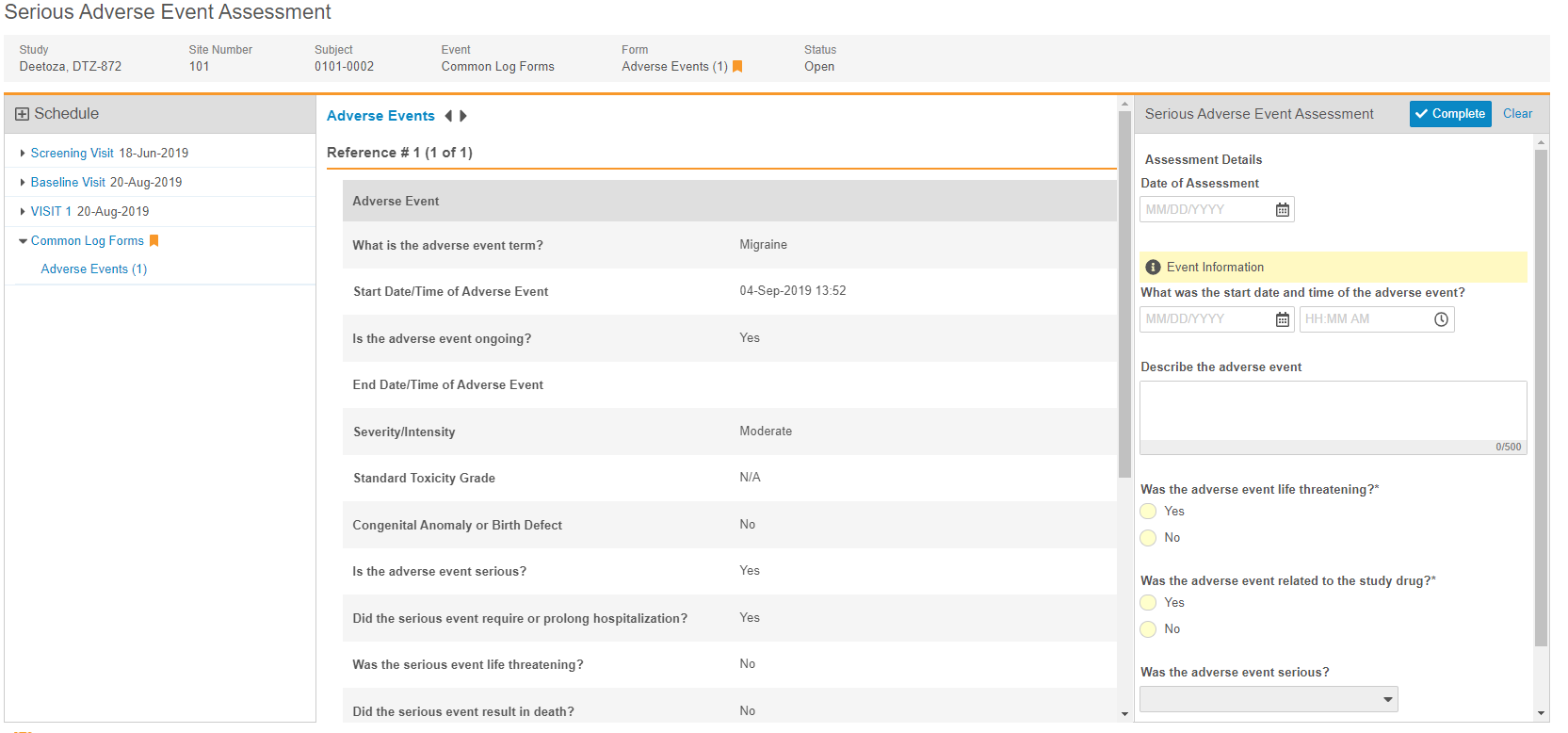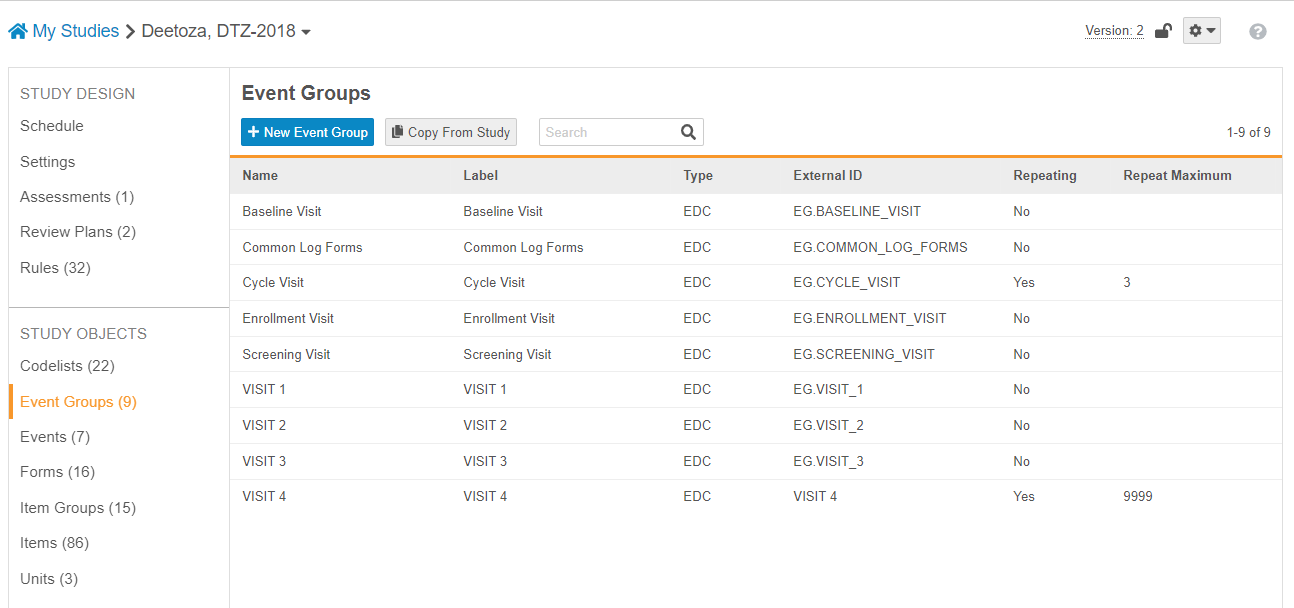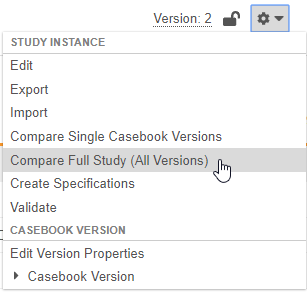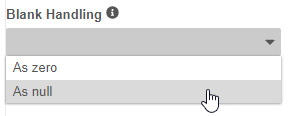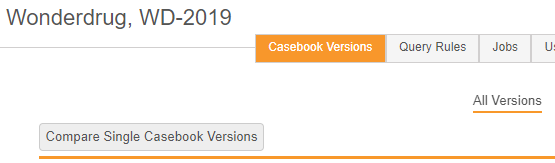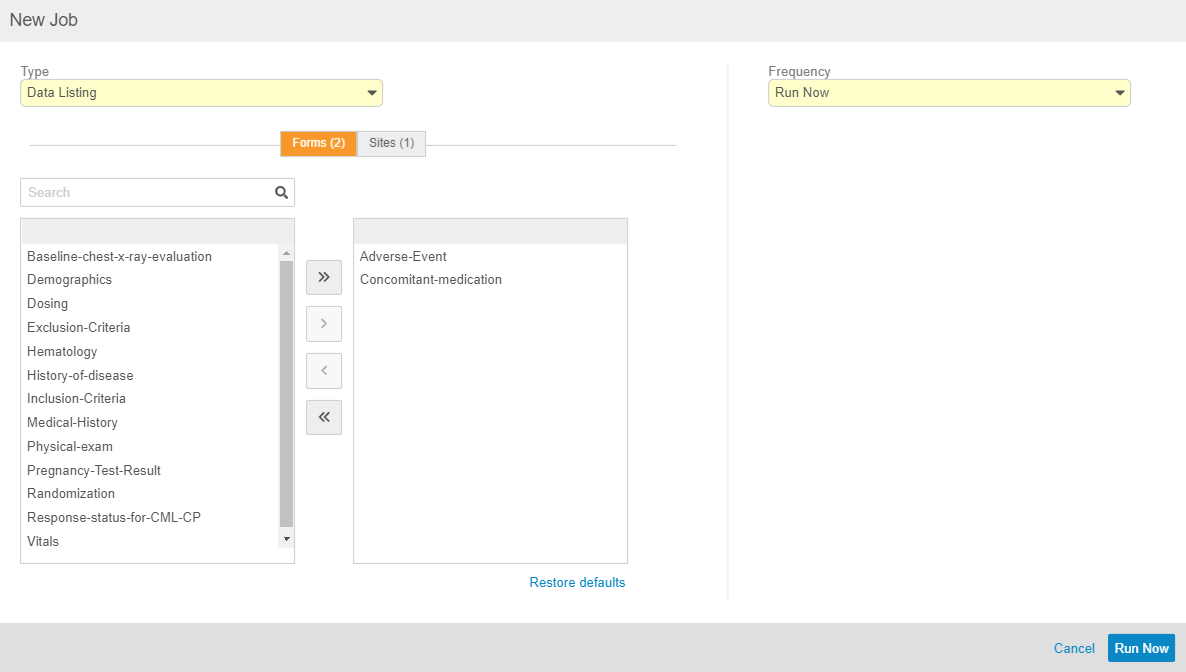What's New in 19R3
Pre-Release Date: November 18, 2019 | Release Date: November 22 & December 6, 2019We are pleased to bring you Veeva Clinical Data in 19R3. Read about the new features below. You can find information on enabling new features in the 19R3 Feature Enablement Details. Information on developer features (REST API) is in the Developer Portal.
Clinical Data
Features in this section are changes that apply to all application areas of Veeva EDC and CDB.
Detail PDF Enhancements
Use Case
The new PDF redesign addresses some of the navigational submission requirements and also improves readability for end users.
Description
In this release, we redesigned the Detail PDF to provide better navigation and readability for end users.
Each page in the Subject Data PDF will now include a table header that provides details about the form being displayed, such as Event, Event Date, Form, and Form Version. The Detail PDF only includes the necessary information required for submission (SDV, DMR, Freeze, and Lock have been removed).
With this release, we also added PDF bookmark sections to allow the user to navigate to By Visits or By Form to improve the user’s navigational experience. In the By Visit view, the user will see all of the subject events, which are ordered by study design and contain all forms corresponding to that event. In the By Form view, all unique forms are ordered alphabetically.
If the PDF includes Audit Trail, there will be two additional sections called Audit Trail by Visit and Audit Trail by Form, which will be formatted in the same way as the By Visit and By Form sections. If the PDF includes queries, there will be a bookmark section called By Queries.
Enablement & Configuration
This feature is available to existing Studies by configuration. Contact Veeva Services for details. For all Studies created after this release, this feature is automatically enabled, with no additional configuration required.
Audit Trail Enhancements
Use Case
These changes improve the ability of users to understand the meaning and intent of an action.
Description
With this release, we made the following enhancements to the audit trail:
- Any audit events related to electronic signatures now display the Signature Meaning (attestation statement) in the audit event description. This allows anyone viewing the audit trail to better understand the context of the signature at the time the signature was applied.
- The audit trail now displays seconds for the Timestamp. Seconds were always captured, but they are now displayed in audit trails within the Vault CDMS user interface.
- We updated action labels for accessing the audit trail so that they are consistent across objects and across all of CDMS. These actions are now labeled with the level of audit (Casebook, Event, Form, etc.) and “Audit Trail.” For example, users can select Casebook Audit Trail to view the casebook-level audit trail.
- We increased the size of the Audit Trail dialog so that it can display more information without text wrapping.
Enablement & Configuration
These changes apply automatically with no additional action required.
Data Entry
Features in this section are changes to the Data Entry tab, a working area for investigators and clinical research coordinators to enter study execution data.
Sticky Filters in the Data Entry & Review Tabs
Use Case
Users save time because they no longer have to reselect their filters each time they open a page.
Description
When a user filters records on any listing page in the Data Entry or Review tabs, those filters now remain selected throughout the Vault login session. If a user navigates away from the listing and returns to it, Vault applies those remembered filters and will continue to do so until the user logs out of Vault. This saves users the time of applying the same filter repeatedly when working in Vault.
Enablement & Configuration
These changes apply automatically with no additional configuration required.
Data Review
Features in this section are changes to the Review tab, a working area for clinical research associates and data managers, or to review functionality within the Data Entry tab.
Removed Review Status Propagation
Use Case
This change provides better system performance and increases scalability.
Description
To improve long-term system performance, Vault will no longer propagate review status (SDV, DMR, freezing, locking, and signature) throughout the execution data model for Studies that start after the 19R3 release. In this new model, the review status for each review is tracked at the Item level, and Vault displays the correct status at the Form and Event level based on those Items. Vault uses Review State records to track the review statuses of each Item, instead of status fields on the Item object record. This change also provides the appropriate infrastructure for potential future enhancements.
As part of this enhancement, we added the following standard report templates:
- Standard Template: Form SDV Summary (v2)
- Standard Template: Form SDV Detail (v2)
- Standard Template: Form SDV Monitoring Activity per Week (v2)
- Standard Template: Form DMR Summary (v2)
- Standard Template: Form DMR Detail (v2)
- Standard Template: Form DMR Monitoring Activity per Week (v2)
Because SDV and DMR status is no longer propagated above the Item record, we’ve added the following fields to the Form Operational Summary object to support reporting and SDV and DMR status without aggregating data:
- SDV Completed and DMR Completed: This field is set to true (Yes) when all Items that had the SDV or DMR mode set to Required have SDV or DMR completed.
- SDV Completion Date and DMR Completion Date: The date and time when SDV or DMR was completed for all required items. If there are no items requiring review on the Form, this field remains blank.
- SDV Required Item Exists and DMR Required Item Exists: This field is set to True (Yes) if any Items on the Form have the Required requirement mode for SDV or DMR.
- SDV Last Activity and DMR Last Activity: The date and time of the most recent SDV or DMR status change on any Item on the Form.
Enablement & Configuration
This feature is not available for existing Studies. It is only available for Studies created after this release. The new standard report templates are available automatically.
Veeva Coder
The following are new features for the Veeva Coder application, the Veeva Clinical Data solution for clinical coding.
Extend a Coding Decision to All Forms & Update the Synonym List
Use Case
When there is a new dictionary release or when a coding group adopts a new philosophy, the coding group can use this feature to easily standardize the new coding decision across all matching Forms.
Description
From the Code Request Listing page, a coder can choose to update a coding decision on all Forms that are assigned to the same Synonym List with the new Code All Forms and Update Synonym List action. They can also choose to have any matching records in the Synonym List updated to match their new coding decision.
In support of this feature, we added an Actions menu to each row in Suggestions and Dictionary. Hover over a dictionary term or suggestion to display the Actions menu.
Enablement & Configuration
This feature is available automatically in all vaults containing the Coder application, with no additional configuration required.
Dictionary Search Enhancements
Use Case
Coders can retrieve more relevant results quickly and without the need to rephrase their search term.
Description
With this release, we enhanced the ability of Dictionary Search to retrieve relevant results when users search for terms in different orders or for terms that are missing leading characters.
Enablement & Configuration
This feature is available automatically in all vaults that include the Coder application.
Ability to Change the Dictionary Type for a Form
Use Case
This enhancement allows an organization to apply configuration changes to existing Code Requests, instead of starting “this point forward.” Reducing the scope of the Autocoding and Suggestions job makes this job more performant, scalable, and transparent.
Description
With this release, Vault now locks the Coding Configuration for a Form once Code Requests exist for that Form. Coding administrators can upversion a Form to a new dictionary version at any time from Coder Tools. However, if an organization needs to change the dictionary type (from WHODrug to MedDRA or vice versa) or even switch to an earlier release of a dictionary, they can now replace the coding configuration for a Form in Studio. An organization can contact Veeva Support to remove existing Code Requests and delete the form’s coding configuration. Then, a study designer can reconfigure the Form with the new Dictionary Release selection.
Once the updated configuration is complete, a lead data manager can run the new Reconstitute Code Requests job to recreate Code Requests for all existing, completed Forms in EDC. If there are matching records in the assigned Synonym List, Vault will also autocode those newly created Code Requests as part of this job.
Note that unless this feature is utilized, if the target Study has a different Dictionary Release for a form than the source Study, a deployment will fail.
As part of this enhancement, we reduced the scope of the Autocoding and Suggestions job to no longer perform these reconstitution activities. That job now only autocodes and generates suggestions.
Enablement & Configuration
This feature is available automatically in all vaults containing the Coder application, with no additional configuration required, but an organization must still work with Veeva Services to remove existing Code Requests.
Coder UI Enhancements
Use Case
Generally, we’ve made the tool a few steps more intuitive and easy to use.
Description
With this release, we made three (3) enhancements to the Vault Coder UI:
- The Listings page now automatically sorts Code Requests by the Verbatim and then by coding properties (such as Indication, Route, or Seriousness, as configure), instead of by Coding Status. This allows coders to apply a code and continue viewing that code to confirm that the action was committed successfully.
- In Coder Tools, coding administrators can now search records from the Synonym List Details page. This saves effort when looking for a single Synonym in a growing Synonym List or one that is mature but still evolving.
- With this release, we renamed Stop Lists as Do Not Autocode Lists to better communicate what this object does. When a verbatim is on a Do Not Autocode List, Vault does not attempt to autocode any Code Requests with that verbatim.
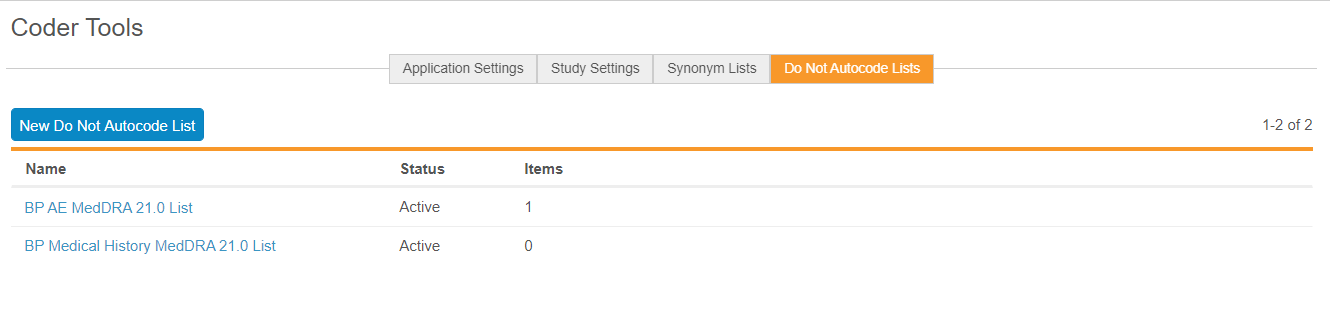
Enablement & Configuration
These changes apply automatically with no additional action required in all vaults that include the Vault Coder application.
"Other" Option for Coding Form Type
Use Case
This enhancement allows organizations to code data for forms other than Adverse Events and Concomitant Medications.
Description
Studio users can now select a Dictionary Release when using Other for Form Type. This allows those users to make configuration choices, for example, choosing Related Items, based on the dictionary type (MedDRA or WHODrug), while still using their custom Form Type. Studio displays the appropriate options for Related Items and Coding Methods based on the chosen Dictionary Release.
Enablement & Configuration
This configuration option is available automatically in Studio, but an organization must configure it before it affects an existing Study.
Select Dictionary Releases from Only the Dictionary Database
Use Case
Users have easier access to the latest dictionary release, without needing to pick through duplicate or outdated records.
Description
All Dictionary Release drop-down menus now only display Dictionary Releases from the Dictionary Database (new in 19R2), instead of any dictionary release records in the vault.
Enablement & Configuration
These changes apply automatically with no additional action required in all vaults that include the Vault Coder application.
Removed Therapeutic Area from Coder
Use Case
Organizations can be more independent in setting up a vault for coding.
Description
Vault Coder no longer displays the study’s Therapeutic Area. We removed it because there is no way of setting this field value outside of Admin > Business Admin. This change increases customer’s configuration independence.
Enablement & Configuration
This feature is available automatically in all vaults that include the Coder application.
Reports & Dashboards
The following are new features for reports and dashboards in Veeva Clinical Data.
Track Queries Leading to Data Changes
Use Case
The ability to report on query efficiency enables study designers to more easily understand if their rules are effective and if they should consider creating the same check in their next Study.
Description
Vault now tracks whether or not a system-generated query caused a user to change an Item value with the new Query Summary object. This calculation checks if the Item value’s modified date and time is between the times that the query was opened and closed.
Organizations can use the new Standard Template: Queries Causing Data Value Change report to view data or create customized reports showing this metric to study designers and other interested users. In this initial implementation, there are some limitations:
- Vault can only track changes to the Item containing the query. For example, if a rule creates a query on Item 1 when Item 1 is “Yes” and Item 2 is “No,” and a user edits Item 2, Vault does not track the data change. If the user had edited Item 1, Vault would have recorded the data change.
- Vault does not track whether or not manual queries resulted in data changes.
Enablement & Configuration
This feature is available automatically in all vaults, with no additional configuration required. If an organization wants to customize a report on query efficiency, they can copy and edit the Standard Template: Queries Causing Data Value Change report.
Allow Administrator Users to Schedule Reports
Use Case
This enhancement allows these users to extract operational data from Vault CDMS on a recurring schedule.
Description
With this release, permissions have been added to allow Lead Data Managers, Clinical Coding Administrators, and any custom Study Role with the Schedule Report functional permission to have the ability to schedule and run flash reports.
Enablement & Configuration
This change applies automatically with no additional configuration required. These users must schedule flash reports to use them.
Enhanced Coder Metrics
Use Case
Customers can use these new metrics to track coding team performance.
Description
We added the Last Coded By field to the Medical Coding Request object and the Last Queried By field to the Medical Coding Request Query object to allow users to create reports and dashboards related to coding progress and query status in Coder.
Enablement & Configuration
This feature is available automatically in all vaults containing the Coder application. Customers can update their existing reports or create new reports to show data from these two new object fields.
Assessments
The following are new features for the Assessments area of Veeva EDC.
Clinical Review Assessments
Use Case
Clinical review assessments allow organizations to collect data outside of a Casebook while still maintaining the data’s relationship with the Subject.
Description
During a study, there may be data collection requirements that are not part of a casebook, but still related to a subject. With this release, Vault CDMS now supports this requirement with clinical review assessments. Clinical review assessments collect data and display a limited set of read-only data from a subject’s Casebook, called “supplemental data”. After an Assessment is completed, Vault stores a snapshot of the supplemental data, so that anyone who reviews the assessment can see the data that was used during the assessment, even if that data has since changed. Clinical review assessments do not support queries, signatures, SDV, or DMR. Users with the appropriate permissions can download both the assessment and the supplemental data as a PDF file for offline viewing.
Studio users can design multiple types of Assessments for a Study, easily adding questions to the assessment and choosing which Forms and Items should be available as supplemental data. Then, a lead data manager can assign those different Assessments to different Study Roles from EDC Tools > Assessments.
This feature adds the new Assessments tab, and Assessments subtabs to Studio and EDC Tools. This feature also adds the standard CDMS Clinical Assessment Viewer and CDMS Clinical Assessment Editor study roles and the following new permissions:
- Assessments Tab
- View Clinical Assessments
- Edit Clinical Assessments
- Manage Assessments
Enablement & Configuration
The options to configure Assessments are now automatically available in Studio and EDC Tools, but an Assessment must be configured before it is available to end users. Note that this feature is only available in vaults where Role by Study is enabled.
Study Design & Configuration
Features in this area apply to Studio, the study design and configuration area for Veeva EDC.
New Studio Navigation Pattern
Use Case
These changes allow users familiar with other vault applications to have a similar experience, which reduces the amount of training required to use Studio.
Description
With this release, we overhauled the look and feel of Studio for two main purposes:
- To provide Studio with a more Vault-like navigation pattern between the types of objects.
- To allow for navigation between Studies on the existing, manual deployment model (import and export) and the new, automated deployment model.
These changes include:
- Studio now opens to a list of Studies, instead of a list of Organizations.
- We replaced the tabbed navigation interface with a vertical navigation panel on the left side.
- We removed the Browse and Design views and buttons. Instead, users can click Schedule in the left navigation panel to open their schedule, and then use a Back to Study button to return to Studio.
- The Properties panel now only displays when in use, sliding out from the right-hand side, instead of permanently. This allows users to view more columns in the list without horizontal scrolling.
- We added additional columns to the object record list views.
- We updated the breadcrumb menu to allow users to easily navigate between their Study Masters and their legacy Studies.
Enablement & Configuration
These changes apply automatically with no additional configuration required.
Compare All Versions in Studio
Use Case
This enhancement reduces the need for manual creation of difference reports and provides more clarity when deploying studies or when attempting to build validation reports study changes.
Description
With this release, Studio users can now compare all versions of two separate Studies in a single report. A user can choose to compare two studies with the new Compare Full Study (All Versions) action in the Studio Actions menu.
For this report, Vault generates a ZIP file containing a series of Excel™ workbooks, one for each version included in the comparison, and then an additional file containing information about “versionless” objects, such as study settings and Review Plans.
As part of this enhancement, we relabeled the action to compare single versions as Compare Single Casebook Versions in both Studio and EDC Tools.
Enablement & Configuration
This feature is available automatically in Studio, with no additional configuration required.
Compare Forms Across Studies
Use Case
This enhancement reduces the need for manual creation of difference reports and provides more clarity when deploying studies or when attempting to build validation reports based on changes between a version and the library.
Description
Studio users can now perform library comparisons by selecting the new Exclude Event Group and Event Differences when comparing casebook versions. This allow a Form-level and below comparison between two versions, ignoring their location on the study schedule. This comparison report still includes the Schedule worksheet but ignores any differences between Event Groups and Events.
As part of this enhancement, the comparison options are no longer auto-selected. Users must also now choose which components to exclude, rather than include. By default, all components are included in the comparison.
Enablement & Configuration
This feature is available automatically in Studio, with no additional configuration required.
Set Subject Status with Rules
Use Case
The ability to set subject statuses with rules reduces the amount of custom SDK configuration required for studies and empowers organizations to use subject status more effectively.
Description
Study designers can use the new Set Subject Status rule action to create rules updating the Status of a Subject. They can also set the status change’s date to a specific item value or event date.
Enablement & Configuration
The Set Subject Status rule action is available automatically, but rules must be created using this action before it applies to existing Studies.
Send Emails with Rules
Use Case
The ability to control email notifications with rules reduces the amount of custom SDK configuration required for studies.
Description
With this release, Vault CDMS now supports sending email notifications to users when certain conditions are met using the new Send Email rule action. Study designers can create a Send Email rule to send an email to a set group of users when the rule evaluates as true. For example, a rule can send an email to a group of users upon the creation of an adverse event. The group of users (Email Group) and email message template are tied to a rule expression that determines when an email should be sent to the group.
In this release, rule configuration for Send Email rules must be performed primarily in Admin > Business Admin.
Enablement & Configuration
The Send Email rule action is available automatically, but configuration must be performed in Admin > Business Admin for those rules to be usable. rules must be created using this action before it applies to existing Studies.
Set Blank Handling in Rule Editor
Use Case
This feature empowers Studio users to configure their Rules independently by removing the need to access Business Admin to edit this setting.
Description
With this release, Studio users can edit the Blank Handling setting for Rules from within the Rule Editor, in the Details section. Prior to this release, administrators were required to set the blank handling on rules from Admin > Business Admin. This setting dictates how Vault handles blank values (for number and unit items) within the rule expression.
Enablement & Configuration
This feature is automatically available in all Studies using version 2 of the expression grammar.
Study Documentation Enhancements
Use Case
These enhancements provide users with additional reporting capabilities on study design and configuration.
Description
With this release, we added additional information to the Study Design Specification (SDS) and Annotated PDF output files for more comprehensive study documentation:
Changes to Annotated PDFs include:
- Added the following new annotations:
- A new Read Only annotation to indicate read only Items
- Two new annotations to indicate the ordinal direction of codelist radio buttons
- Two new annotations to indicate Verbatim and Related Items for coding
- Renamed the “OID=” annotation as “External ID=”
- Updated the “Max Length.Precision” annotation to only display those values, and not the annotation name
- Removed an unnecessary colon from the summary
- Annotated PDF files now open with the bookmarks displayed by default
Changes to SDS include:
- Added the following values:
- Event Group Repeat Labels (Schedule worksheet)
- Item Group default values (Forms worksheet)
- Hidden (Codelists worksheet)
- Subject ID Generation Type (Study Settings worksheet)
- Rule Expression Version (Study Settings worksheet)
- Adjusted the initial zoom and column widths in the Excel™ file to enhance readability
Enablement & Configuration
These changes apply automatically with no additional action required.
Studio Usability Enhancements
Use Case
These enhancements reduce study build time by simplifying common tasks.
Description
With this release, we made the following usability enhancements to Studio:
- We refreshed the New Event Group, New Event, and New Form dialogs to allow users to enter more information in the dialog, instead of providing that information later in the Properties panel. Users can click Save and New to save their new definition and then immediately begin creating another one.
- When copying Forms, a user can now select all Forms within a source study by selecting the header checkbox. If the user filters the list of available Forms, selecting that checkbox selects only those filtered Forms.
- We made several small usability improvements, such as no longer defaulting the Repeat Maximum property to “9999.” Instead, this field is now blank by default.
- We moved the Data Type property to the top of the Properties panel, as changes to an item’s Data Type can add or remove property options.
- We updated the Event Group icon in the Components panel.
|
|
|
Enablement & Configuration
This feature is available automatically without any additional configuration.
Study Administration
Features in this section apply to System Tools or EDC Tools, a study-level administration area for Veeva EDC.
Compare Casebook Versions in EDC Tools
Use Case
By comparing versions, users can more easily identify changes and required actions across versions. Lead data managers can use the comparison report to identify all the changes and share that information with a study designer.
Description
Lead data managers can now run a report to easily view the differences between two Casebook Definition versions within EDC Tools > Casebook Versions > All Versions. They can also choose to compare two versions across two different Studies or vaults. This comparison report is the same comparison report that is available with the Compare Versions action in Studio.
Enablement & Configuration
This feature is available automatically in all vaults. Lead data managers can begin using this feature immediately with no additional configuration.
Bulk Update the Active Version for Sites
Use Case
This enhancement saves those users time, as they no longer need to manually update the Active Version for sites one-by-one.
Description
With this release, lead data managers can now update the Active Version for multiple Sites at once from EDC Tools > Sites.
As part of this feature, the list of Sites now includes a column for Active Version. Lead data managers no longer need to open a specific Site to see its Active Version.
Enablement & Configuration
This feature is available automatically in all vaults. Lead data managers can begin using this feature immediately with no additional configuration.
Core Listings
Use Case
This feature provides EDC Tools users an easy way to extract clinical data from within Vault, instead of requesting such an extract from Veeva Services.
Description
Lead data managers can use the new Data Listing job to generate core data listings in their Studies. The Data Listing job exports clinical data for selected Sites and Forms as a ZIP file, which includes a CSV file for each Form. The CSV files lists Item values, the form’s completion date, and more.
Lead data managers can run and schedule this job from within EDC Tools > Jobs.
Enablement & Configuration
The Data Listing job type is available automatically in EDC Tools with no additional configuration required. EDC Tools users can begin running Data Listing jobs right away.
Relabeled Connections as FTPs
Description
With this release, we relabeled EDC Tools > Connections as EDC Tools > FTPs. Because there is a Vault Platform feature called Connections, there was potential for confusion between that functionality and Connections created in EDC Tools. This change eliminates that confusion.
Enablement & Configuration
This change applies automatically with no additional action required.
Enablement Change: Prospective Amendments
Description
With this release, we updated the enablement of the Prospective Amendments feature to Support. This feature is now disabled in all existing vaults. Organizations must contact Veeva Services to enable this feature.
Enablement & Configuration
This enablement change applies automatically to all CDMS application vaults.
Role Management & Security
Features in this section are enhancements to the System Tools > Role Management and System Tools > Users areas, as well as changes to standard Study Roles, security, and access control in Veeva Clinical Data.
Display the Number of Users Assigned a Study Role
Use Case
This enhancement enables lead data managers and user administrators to easily audit end user assignment across all Study Roles.
Description
Within Tools > Role Management, Vault now displays the number of Users assigned to each Study Role, both custom and standard, across all Studies. Users can click on that number to view a list of all Users assigned that role.
Enablement & Configuration
This feature is available automatically in vaults where Role by Study is enabled. Lead data managers and user administrators can view these changes immediately with no additional configuration. If Role by Study is not enabled in your vault, contact your Veeva Services representative.
New Permissions Available for Role Management
Use Case
These new permissions allow more granular control over user access.
Description
With this release, we added two new functional permissions in Role Management: View Casebooks and Design Study.
The View Casebooks permission provides the ability to view Casebooks in the Data Entry tab. This permission is assigned to the following standard Study Roles:
- CDMS Principal Investigator
- CDMS Sub Investigator
- CDMS Clinical Research Coordinator
The Design Study permission provides the ability to create a Study Master, edit study settings, create all design definitions, and build a study schedule from within Studio. This permission is assigned to the CDMS Study Designer study role.
Enablement & Configuration
These changes apply automatically in vaults where Role by Study is enabled. Contact Veeva Services to enable Role by Study in your vault.
Deployments
Features in this section are enhancements to deployment functionality in Veeva Clinical Data.
Automated Deployments
With this release, we introduced automated deployments to Vault CDMS. This enhancement includes a number of cross-application features that allow users to easily manage study environments and deploy their study changes from development to UAT, and ultimately deploy to production, with a single action in the EDC Tools user interface.
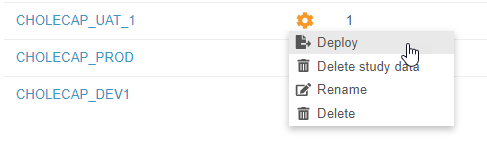
Enablement
Existing studies must undergo an upgrade process to use the new deployment model. Contact Veeva Services to discuss enabling this feature in your vault.
This feature applies to new studies (created after 19R3) by default. For existing studies, there is some minor default impact (UI changes), but your study must undergo an upgrade process before using the new deployment model.
Existing Studies
Existing Studies do not automatically move to the new deployment model once it is enabled. Vault only adds a Cross Vault Unique ID field to the Study object, to prepare these Studies for the upgrade into the new model. Studies that are in production and have no pending changes, or studies in development that have not yet been deployed, can both be upgraded.
Users can continue to manually manage their deployments for existing Studies. Use the new Automatic and Manual radio buttons to switch between viewing automated and manual Studies.
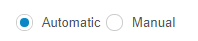
New Studies
Once this feature is enabled, all newly created Studies are automatically on the new deployment model. Users can identify study environments upon Study creation in Studio or upon initial deployment.
New Standard Roles
For this feature, we added the new CDMS Deployment Administrator study role, to be used exclusively for deployment of study design and vault-level settings between study environments. To support the profile-based security model, we also added an EDC Deployment Administrator application role. This role has all of the required permissions granted with dynamic access control and a security profile.
We also added a new functional permission, Manage Study Deployments, which grants users the ability to create and edit Study Masters and Study Instances (environments) as well as deploy changes from environment to environment.
The CDMS Deployment Administrator study role has the following permissions:
- EDC Tools Tab
- Manage Study Lock
- Manage Study Deployments
Impact by Application Area
The sections below list the impact of this feature by application area:
Studio
We replaced the New Study dialog to accommodate collecting additional information for creating a Study Master and related environments. We added the ability to navigate from a listing of manual Studies to a listing of automated deployment Study Masters. After selecting a Study Master, users can then select a Study Environment (created by a deployment administrator in EDC Tools) and begin working in Studio. We replaced the breadcrumb in Studio to support navigation between automated and manual deployment studies.
EDC Tools
EDC Tools now opens to a list of Study Masters. Users can click into a Study Master to view the Deployments page, where they can select or create a Study Environment, and then enter the primary EDC Tools area. Deployment administrators can create new Study Environments for development, training, user acceptance testing, and production in a Study Master from this listing. Once a study’s design is complete, a deployment administrator can deploy the design into another Study Environment from this listing. Vault tracks those deployments in the Deployment History page. When deploying a study, deployment administrators can choose to delete study data (if deploying from a development, UAT, or training environment) and to export a Detail PDF. We also refreshed the user creation flow in EDC Tools to accommodate both deployment models.
From vaults that are designated as a primary development environment, deployment administrators can see all Study Environments, including production.
Coder Tools
Coding configuration is part of the study package that vault deploys from environment to environment. This includes Coder study settings, the Names of any Synonym Lists, and the Names of any Do Not Autocode Lists (formerly known as Stop Lists). Vault does not deploy the contents of Synonym Lists or Do Not Autocode Lists. Coding administrators can use existing import and export functionality for these lists to move their contents from environment to environment. If a change to coding configuration would change a verbatim term or dictionary version, deployment will fail if there are any open Code Requests that coincide with that configuration. This failure will require redeployment of the Study.
Business Value
The current, manual process to manage study deployments requires multiple, highly manual steps, making each deployment time-consuming and prone to errors. Environments are managed as separate Studies on multiple vaults. To deploy a new casebook version from UAT to production, a user must export it from their UAT vault, log out of their UAT vault, log in to their production vault, and then import that new version, all before they can actually run the amendment.
In this new model, users can create all study environments under a single study, the Study Master, and link those environments and the vaults they reside in together. Users can view and manage these environments from EDC Tools and Studio.
Users can use EDC Tools to manage their deployments. Using a simple set of menu actions, they can deploy changes from one environment to the next. Vault performs all deployment-related steps as part of that one action. This reduces the potential for error and moves a multi-step, manual process into one action.
Additional Enhancements in Support of this Feature
In support of Automated Deployments, we made the following enhancements:
Copy Event Groups & Events from Another Study
Prior to 19R3, you could copy Form Definitions (and their item groups, items, rules, and layouts) from another Study. In this release, you can now also copy Event Group Definitions and Event Group Definitions.
Select All When Copying from Another Study
With this release, you can now select all Event Groups, Events, and Forms when copying them from another Study, instead of selecting one-by-one.
Update with Changes Option for Copying Event Groups, Events & Forms
Organizations can utilize a second development-type study environment to make a change to their study, without deploying any in progress changes that exist on their primary development environment. For example, an organization could use this process to add a new Codelist Item to a Codelist while they are building out a new Form in their other development environment. Then, they can deploy a version with the new Codelist Item before they finish with their new Form.
This feature introduces the new Update with Changes option to the Copy Event Groups, Copy Events, and Copy Forms dialogs. This allows a Studio user to overwrite existing values with those values being copied. This process does not delete relationships between objects, it only adds them. Any deletion will need to be performed manually. A Studio user can then compare casebook versions between the source and the destination to understand what changes will occur as part of the copy.
Connections & Integrations
Features in this section are new connections or integrations with Veeva Clinical Data or enhancements to existing ones.
Vault EDC API
With this release, we introduced the Vault EDC API. Organizations can use the API to support integrations with external systems.
Learn more about the available endpoints on the Vault CDMS Developer Portal.