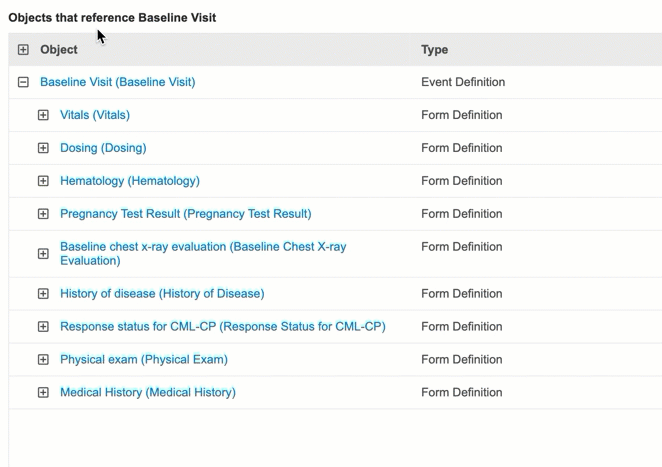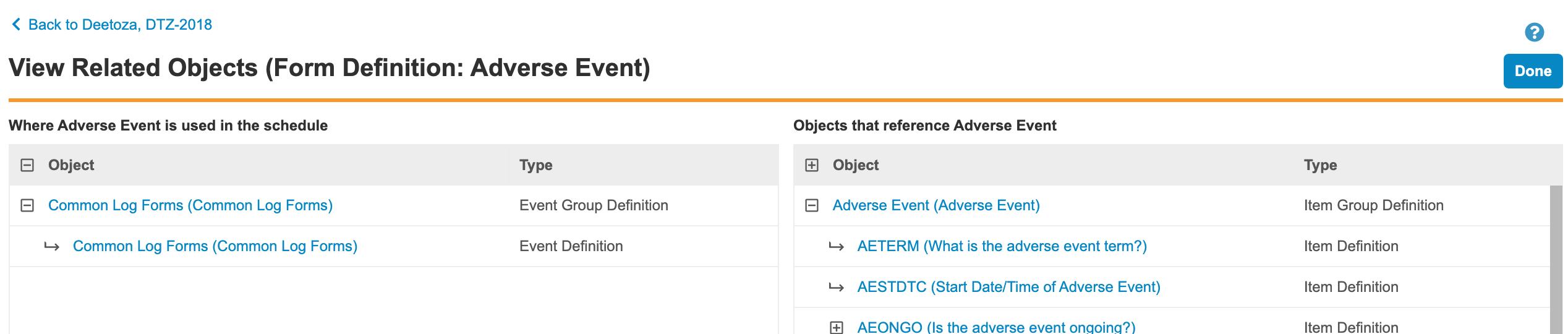View Related Objects (Object Usage Report)
The Object Usage Report provides a method for reviewing where a definition (object) is in use and what other definitions are related to it. With this report, you can review the potential impact of changes and to navigate up and down the hierarchy of definitions.
You can navigate through the following associated objects:
- Event Group
- Event
- Form
- Item Group
- Item
- Codelist
- Unit
You can see the following related objects:
- Rules
- Form Links
- Item Form Links
- Assessments
- Review Plans
- Coding Configurations
The report doesn’t cover the following:
- Subject Groups
- Lab Panels
- Views
- Protocol Deviations
Prerequisites
By default, the standard CDMS Study Designer, Study Design Read Only, and CDMS Librarian roles can perform the actions described below. If your organization uses custom Study Roles, your role must grant the following permissions:
| Type | Permission Label | Controls |
|---|---|---|
| Standard Tab | Studio Tab | Ability to access the Studio tab |
If your Study contains restricted data, you must have the Restricted Data Access permission to view it.
Learn more about Study Roles.
How to View Related Objects
This report is accessed via the View Related Objects action in the Actions menu for Event Groups, Events, Forms, Item Groups, Items, Codelists, and Units.
To access the Object Usage Report:
- Navigate to your Study in Studio.
- Click the Object in the Studio navigation panel that contains the definition for which you want to view related objects. For example, to review an Event Group, click Event Groups.
- In the list, locate the definition that you want to review.
- Hover over the Name to show the Actions menu.
-
From the Actions menu, select View Related Objects. This opens the View Related Objects page.
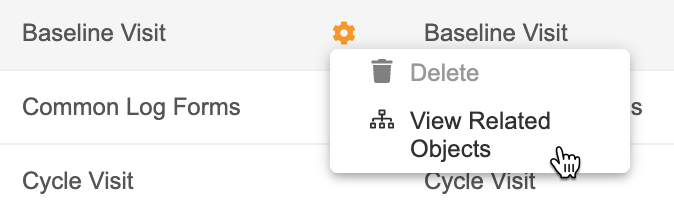
- Review the report.
- When finished, click Done or Back to {Study} to return to the object listing page.
Reading the Report
The Object Usage Report has two sections: Where {Object} is used in the schedule and Objects that reference {object}.
Where {object} is used in the schedule shows each occurrence of the object in the study’s schedule. Note that this section is blank for Event Groups, as these are the highest in the hierarchy. Objects that reference {object} shows all objects that reference the chosen object in a hierarchical tree view.
The page will refresh as new objects and references are added to the Study.
You can collapse and expand parent objects to show their children. Click the Expand () and Collapse () buttons to do so.