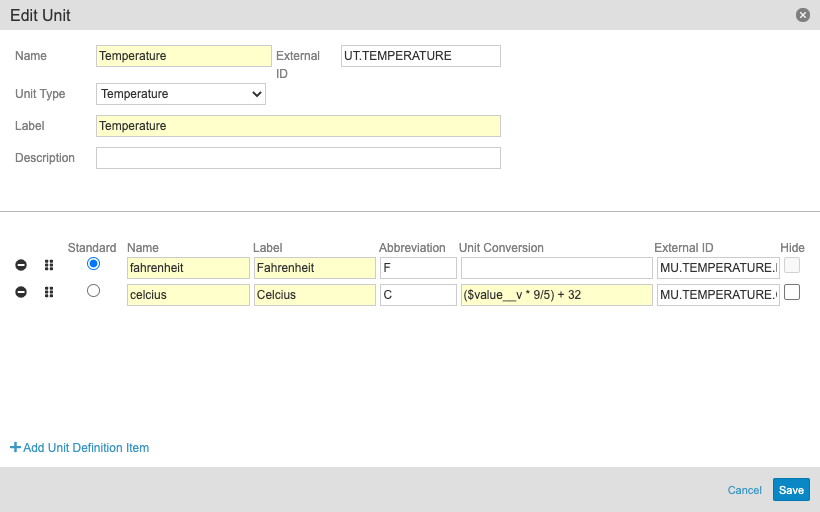Defining Default Units & Conversions
Veeva EDC uses whichever Unit Definition Item you select as the default for that particular unit. For all other Unit Definition Items in that unit, you must define a Unit Conversion.
To set a Unit Definition Items as default:
- Navigate to your Study in Studio.
- In Browse view, open the Units tab.
- Click + New Unit to create a new Unit Definition or click into an existing Unit Definition.
- Fill the required fields.
- Create Unit Definition Items by filling the required fields and clicking + Add Unit Definition Item to add additional rows.
- Select the Standard radio button on the Unit Definition Item you want to use as by default.
- Click Save.
If your unit only has one Unit Definition Item, Vault automatically uses that Unit Definition Item as the standard.
Value & Translated Value
When a user enters data with a unit other than the standard (default) unit, Veeva EDC translates the entered Value (value__v) in whichever Unit Value (unit_value__v) the user entered it by converting it into the default unit. This results in the Unit Value Translated (unit_value_translated__v). In this case, the “unit value” refers to the value chosen in the unit drop-down menu for a field, and “value” refers to the user entered numerical value in the field.
The Unit Value Translated value uses a Precision of 4 automatically. Design any rules that reference this unit appropriately.
Formulas for Unit Conversion
You can also use formulas to define unit conversions. Note that for unit conversions, you can use $value__v instead of defining the item. Refer to the following points when using $value__v:
-
Use two underscores before the “v”.
-
Use a space after
$value__vand before any math symbol (for example, plus sign (‘+’), minus sign (‘-‘), etc.). -
Formula Grammar Version 1 (Studies created before 19R1 in April 2019): Use
value__vto reference the entered value in unit conversion formulas. -
Formula Grammar Version 2 (Studies created after 19R1 in April 2019): Use
$value__vto reference the entered value in unit conversion formulas. -
If you want to define the scale of a number used in a unit conversion, you must use the Round function in your calculation. For example, the conversion of pounds to kilograms can be written as
$value_v /2.204622622. For a 200 pound value, the translated value would be 90.718473993777244 kilograms. If you wanted to use the shortened 90.7 in this example, you’d enterRound($value_v /2.204622622, 1)in the Unit Conversion field.
See the Veeva CDMS Formula Reference for a list of available functions and operators.
Example: Fahrenheit to Celsius
You can configure a Temperature unit definition to convert Body Temperature item entries from Fahrenheit to Celsius:
($value__v - 32)/1.8
Enter Unit Conversion formulas on the appropriate line item in your Unit definition.
Hiding Unit Items
After you publish your initial Casebook Definition version, Vault no longer allows you to remove unit items from your unit.
If you need to hide a unit item from the unit drop-down for data entry users, select the Hide checkbox. Note that you cannot hide the Standard item.
Guidelines for Formulas
Vault handles formulas from left to right. For nested functions, Vault handles the sub-functions from left to right before handling the parent functions. Vault handles arithmetic and logical operators before other types of operators, following the standard order of operations. You can override the order of operations using parentheses.
Guidelines for Expressions
Use these guidelines for writing an expression:
- Decimal points are periods, regardless of your Vault’s locale.
- The maximum expression length is 1,500 characters.
Guidelines for Functions
Use these guidelines for adding functions to a formula expression:
- Function names are case-sensitive.
- Functions may have one or multiple arguments. Different functions allow different numbers of arguments.
Study Update Restrictions
After you publish the initial version of your Casebook Definition, Vault prevents you from making certain changes in any later versions you may create. If you were to make these changes, it could cause errors during the casebook amendment process.
See Study Update Restrictions for a list of disallowed changes and available workarounds.