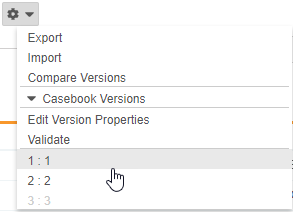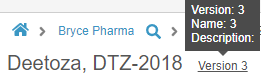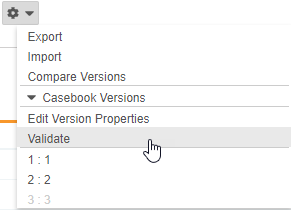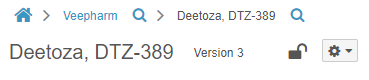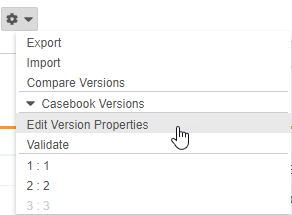Working with Casebook Versions in Studio
When you need to make changes to your study, for example, due to a study amendment or issue, you can use Veeva EDC’s casebook versioning feature to manage changes. Veeva EDC uses the most recent, published casebook version when you create a new subject casebook.
For information about how casebook versioning works throughout different areas of Veeva EDC, see Casebook Versioning in Veeva EDC.
Each casebook version is represented by a Casebook Definition object record. The Casebook Definition houses all the relationships between your study definition object records and data validation rules. Each time you version your Casebook Definition, Vault updates the relationships referencing any updated objects. This helps prevent you from creating duplicate or unintentional copies of object records. Once you complete your initial study design, you can publish your casebook version and use it to create new Casebooks. When a casebook version is Published, all definition objects, except for Rules, become read-only on that version.
Selecting a Casebook Version
By default, Studio opens the most recent casebook version. You can view and export previous casebook versions within Studio by selecting a version from the Actions menu. For example, you may want to check the Properties of an Item Group Definition that was removed in the most recent version. You can select a previous version that still contains that Item Group Definition and view its configuration in the Properties panel.
You can hover over the current version number to view details about that version.
Exporting & Importing Casebook Definitions
If you are using the automated deployment model (post-19R3), you can use ODM import while still on the first version to import an existing design into your new study. Once you’ve deployed that first version, you can only use ODM export.
Learn more in Importing & Exporting Casebook Definitions (ODM).
Validating a Casebook Version
Before you can publish any version of a Casebook Definition, you must validate your study design. Veeva EDC reviews your study design and configuration, and sends you a CSV with any errors that must be resolved prior to publishing.
To validate your Casebook Definition:
- In Studio, navigate to the Study that you want to validate.
- From the Actions menu, click to expand Casebook Versions.
- In the confirmation dialog, click Validate.
- Vault begins an asynchronous job to validate your casebook. When complete, Vault sends you an email notification with a link to download a CSV file listing any errors and warnings.
If the validation job returns any errors, you must resolve these errors before Vault will allow you to publish your casebook version.
Validation Errors & Warnings
For details about the various errors and warnings you may receive during validation, see Casebook Validation Errors & Warnings.
Vault adds an Error to the CSV log when there is a significant issue with your study design that will interfere with or disallow the creation of new Casebooks. You must resolve these errors before publishing the casebook version. For example, Vault adds an error when there is an Event Group Definition in your design that does not have any Event Definitions associated with it.
Vault adds a Warning to the CSV log when there is an issue with your study design that is less severe. Users in your Study would still be able to create new Casebooks based off of that version, but the design may cause problems during study execution. For example, Vault adds a warning when there is no Signature Definition associated with your Study. This does not prevent Casebook creation, but investigators will be unable to sign Forms without a Signature Definition.
Vault downgrades rule-related errors to warnings when a Rule Definition is Inactive.
Publishing a Casebook Version
In Studies using the automated deployment model, Vault automatically publishes your casebook version when deploying it to production.
Once you complete your updates and resolve any validation errors, you can publish your casebook version.
Note that the Publish Version action does not display until you validate the casebook version.
To publish a casebook version:
- In Studio, navigate to the Study for which you want to publish a casebook version.
- From the Actions menu, click to expand Casebook Versions.
- Select Publish Version.
- Vault publishes your casebook version. Veeva EDC makes all definition objects for that version , except for rules, read-only.
You can easily determine whether or not your current version is published from Browse view. When your most recent casebook version is published, Vault displays a Lock icon next to the Studio Actions menu. Once you create a newer version, Vault displays an Unlocked icon.
Creating a New Casebook Version
When you first begin designing your study, Vault automatically creates a Casebook Definition record for your first version. After you have published this initial version, you’ll need to create new versions before making additional changes to your study design.
To create a new casebook version:
- In Studio, navigate to the Study you want to version.
- From the Actions menu, select Create New Version.
- Optional: Enter a Name for the version. This displays in the Studio Actions menu and in Tools > EDC Tools > Casebook Versions. If you do not enter a Name, Vault names your version with the Version Number.
- Select a Change Reason.
- Vault creates a new casebook version. This new version displays in Studio. Changes to this version will not affect existing subject casebooks.
You can see the current version number below the breadcrumb menu in Browse view.
Update Restrictions: After the initial version is published, there are several changes that are not allowed in any subsequent versions. See this list of disallowed changes.
Editing a Casebook Version’s Properties
You can edit the Name and Description properties of a Casebook Definition at any time from Studio.
To edit Casebook Definition properties:
- Click to expand Casebook Versions in the Actions menu.
- In the Edit Casebook Version dialog, edit the Name and Description.
- Click Save.
Vault updates the Name and Description for that version. The new values now display in Studio and in Tools > EDC Tools > Casebook Versions.
Comparing Casebook Versions
You can run a report to show the differences between two Casebook Definitions or two Casebook Definition Versions. This illustrates added, removed, and changed design components. You can also compare two different versions across two different vaults. By comparing versions, you can more easily identify changes and required actions across versions. For example, you may want to compare the current version in your production vault to a newer version in your development vault. You can use the comparison report to identify all the changes and share that information with a study administrator.
See Comparing Casebook Versions to learn how to compare versions.
Related Permissions
Users with the standard Vault Owner or Design security profiles can perform the actions described above by default. If your vault uses custom security profiles, you must have the permissions described in the Profile Permissions table.