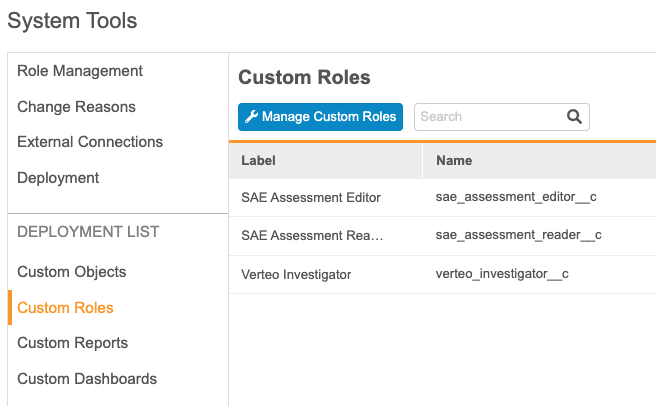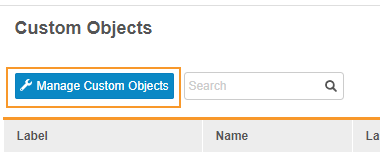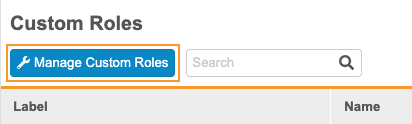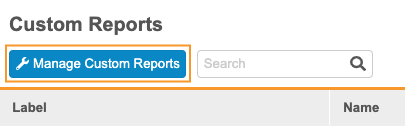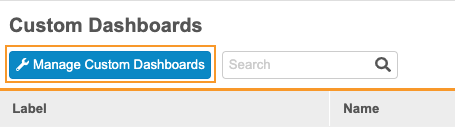Adding Custom Configuration Components to the Deployment List
You can deploy vault-level configuration from within System Tools, including custom Study Roles, custom vault objects, reports, and dashboards.
Before you can deploy these components, you must first add them to the Deployment List for your vault. The Deployment List identifies each custom configuration that your vault includes in deployments. If an object, role, report, or dashboard is not on the Deployment List, Vault doesn’t include it in any deployments.
Prerequisites
To deploy a custom vault object, that object must be fully-configured in such a way that it meets all requirements for deployment. See details below.
Users with the standard CDMS Deployment Administrator study role or the Vault Owner security profile can perform the actions described below by default. If your study uses custom Study Roles, you must have the following permissions:
| Type | Permission Label | Controls |
|---|---|---|
| Standard Tab | System Tools Tab | Ability to access the Tools > System Tools tab |
| Functional Permission | Manage Deployments | Ability to create and manage study Environments and deploy Studies from EDC Tools, manage and deploy vault-level configuration from Tools > System Tools, manage and deploy listings, checks, and views in CDB, and enter License Keys |
If your Study contains restricted data, you must have the Restricted Data Access permission to view it.
Learn more about Study Roles.
Accessing the Deployment List
To access the Deployment List, navigate to Tools > System Tools. You can view the deployment list items within each configuration component by opening that page from the Navigation Panel.
On each deployment list page, you can search the Deployment List using the Search Bar in the header. Type your search term into the search bar. Vault searches as you type once you’ve entered at least two characters.
Custom Objects
You can include custom Vault object configuration in your deployment. Including a custom object in a deployment also deploys any custom object tabs.
Custom Object Configuration Requirements
For custom vault objects to be eligible for deployment, they must have the following configuration:
- The object must be a custom object “__c” namespace (this is automatically true for any custom object).
- The object must have an object reference field to the Study (
study__v) object. - The object must have an object lifecycle.
How to Add an Object to the Whitelist
To add an object to the deployment whitelist:
- Navigate to Tools > System Tools > Custom Objects.
-
In the Custom Objects dialog, use the Arrow buttons to move objects from the Available Custom Objects list to the Selected objects list. Any objects in the Selected objects list are included in the deployment whitelist.
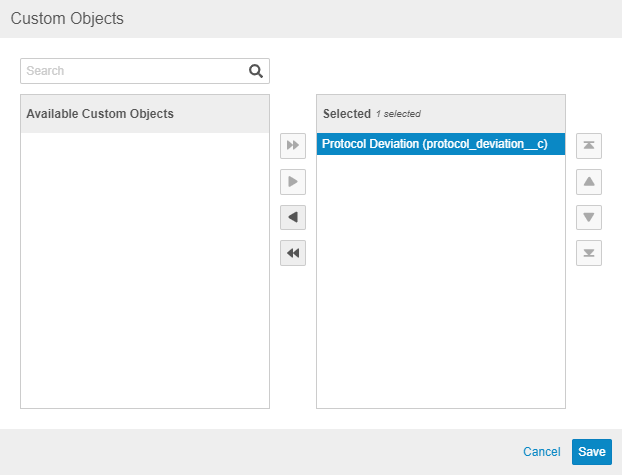
- Click Save.
Any objects in the Selected list are now included in the deployment whitelist. The next deployment you initiate, select the Custom Objects checkbox to include the configuration of these objects.
Vault only deploys custom object configuration, not records. Should you need to move object records in a whitelisted object from environment to environment, a Vault Owner can use Vault Loader to do so.
Custom Roles
To add a custom Study Role to the deployment list:
- Navigate to Tools > System Tools > Custom Roles.
-
In the Custom Roles dialog, use the Arrow buttons to move roles from the Available Custom Roles list to the Selected roles list. Any objects in the Selected roles list are included in the deployment.
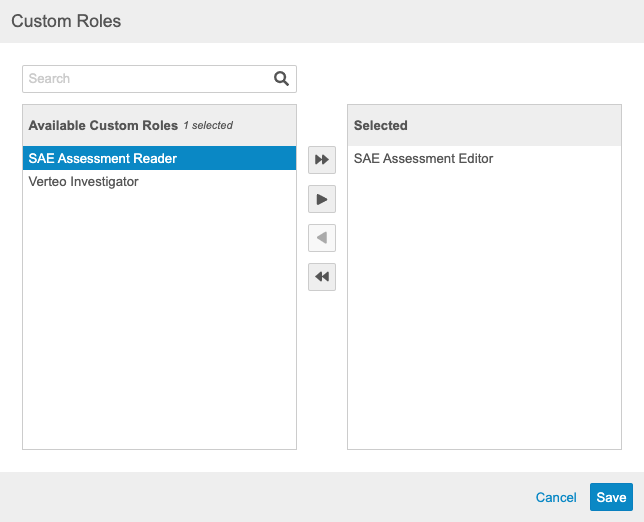
- Click Save.
Any custom Study Roles in the Selected list are now included in the deployment list. The next deployment you initiate, select the Custom Roles checkbox to include these custom roles.
Custom Reports
To add a custom _Report _to the deployment list:
- Navigate to Tools > System Tools > Custom Reports.
-
In the Custom Reports dialog, use the Arrow buttons to move reports from the Available Custom Reports list to the Selected reports list. Any objects in the Selected reports list are included in the deployment.

- Click Save.
Any custom Reports in the Selected list are now included in the deployment list. The next deployment you initiate, select the Reports and Dashboards checkbox to include these custom reports.
Custom Dashboards
To add a custom _Dashboard _to the deployment list:
- Navigate to Tools > System Tools > Custom Dashboards.
- In the Custom Dashboards dialog, use the Arrow buttons to move dashboards from the Available Custom Dashboards list to the Selected dashboards list. Any objects in the Selected dashboards list are included in the deployment.
- Click Save.
Any custom Dashboards in the Selected list are now included in the deployment list. The next deployment you initiate, select the Reports and Dashboards checkbox to include these custom reports.
How to Remove a Component from the Deployment List
To remove a custom object, role, report, or dashboard from the deployment list:
- Navigate to Tools > System Tools.
- Click to open Custom Objects, Custom Roles, Custom Reports, or Custom Dashboards, depending on what type of component you want to remove.
- Locate the component you want to remove in the list.
- Hover over the component’s Label to display the Actions menu.
- In the confirmation dialog, click Remove.
Once you remove a configuration component from the deployment list, Vault no longer includes it in any future deployments. If necessary, you can add it back into the deployment list later.