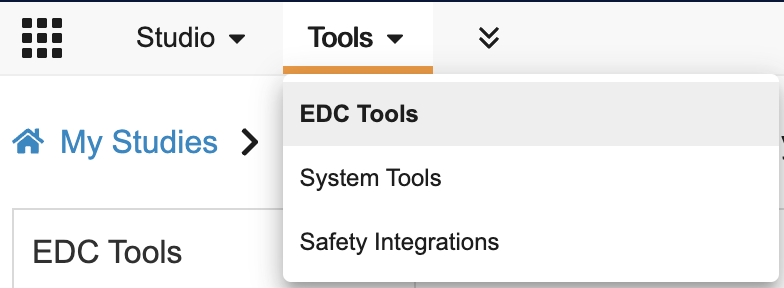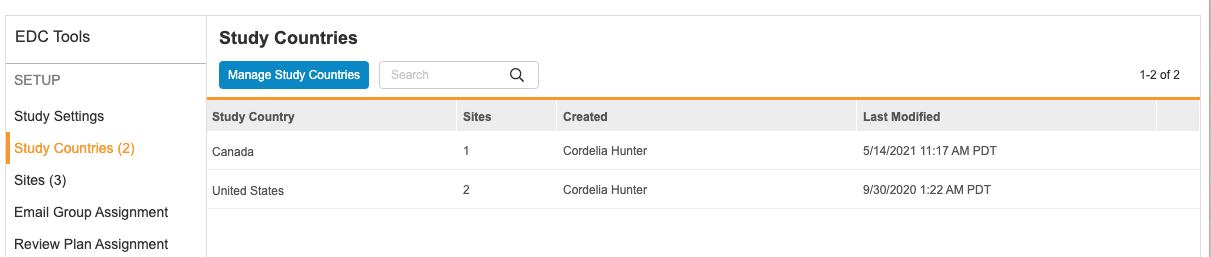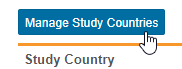Managing Study Countries
You can use the Study Countries tab in EDC Tools to manage the countries within your Study.
Prerequisites
Users with the standard CDMS Lead Data Manager application role and a Security Profile that grants access to the EDC Tools can perform the actions described above by default. If your vault uses custom Application Roles, your role must have the following permissions:
| Type | Permission Label | Controls |
|---|---|---|
| Standard Tab | EDC Tools Tab | Ability to access the EDC Tools tab |
| Functional Permission | Manage Study Countries | Ability to create and edit Study Countries in EDC Tools |
If your Study contains restricted data, you must have the Restricted Data Access permission to view it.
Learn more about Study Roles.
Accessing EDC Tools
To access the EDC Tools administration area, click the Tools tab in the primary navigation bar, and then click EDC Tools.
Study Countries in Veeva EDC
Vault groups your Study Sites by country using the Study Country object. Study Country joins together Study and Study Site.
In the object hierarchy, Study is the top level, Study Country is the second highest level, and Study Site is the lowest level object. For example, Study Site “7490” belongs to Study Country “United States,” which belongs to Study “VVT485-301.”
You can create new Country records as needed from Admin > Business Admin.
How to Add Study Countries
You can add and edit Study Country records from EDC Tools > Study Countries or when creating a new Study Site.
To add a Study Country from EDC Tools:
-
In the Add Study Countries dialog, use the Arrow buttons to add Countries in the left column into the right, Study Countries column.
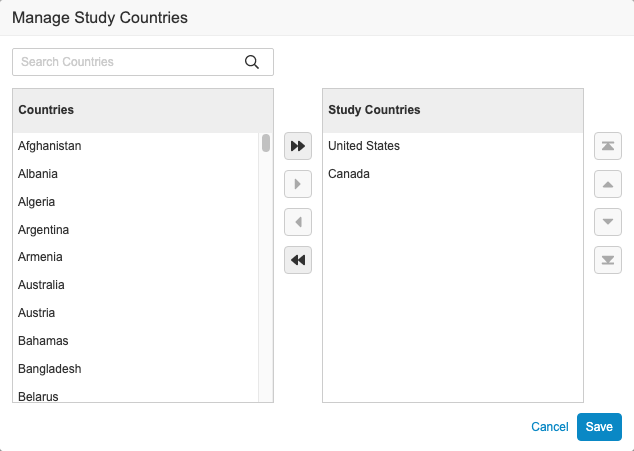
-
When finished, click Save. Vault creates a new Study Country object record for each country you added. You can now reference those countries when creating new Study Sites.
Deleting Study Countries
You can easily delete Study Country records from EDC Tools > Study Countries. Note that you cannot delete a Study Country if an existing Study Site references that Study Country.
To delete a Study Country: