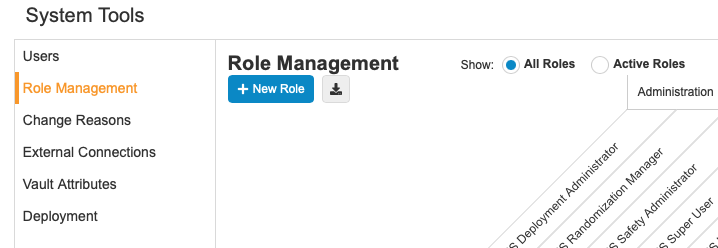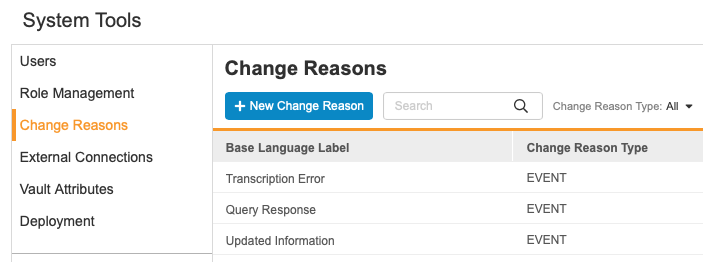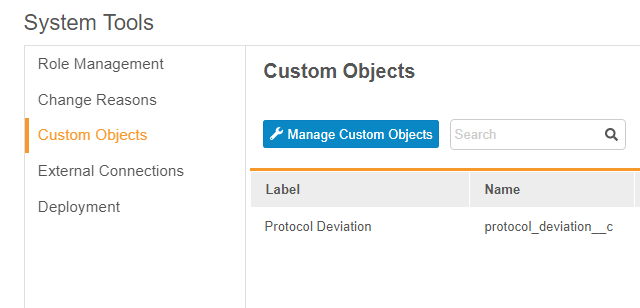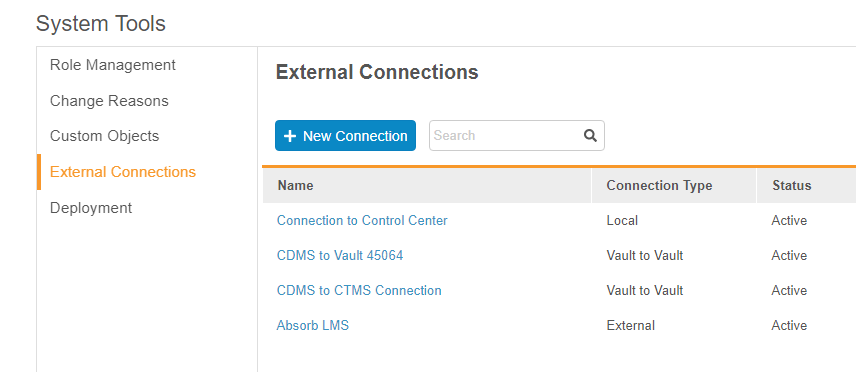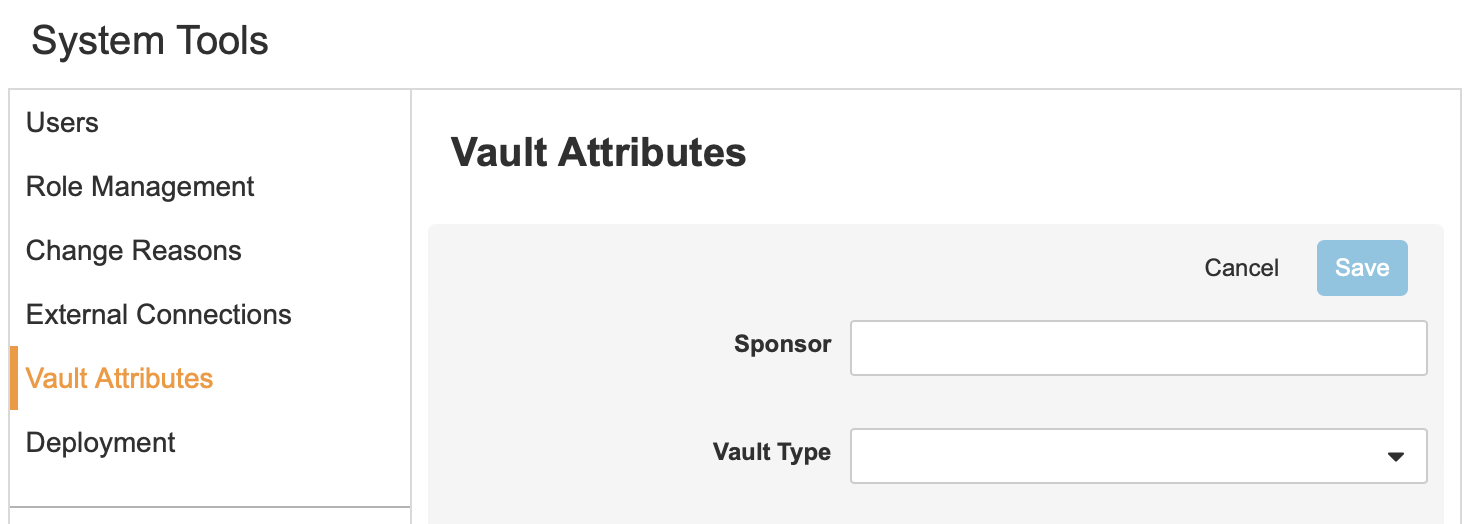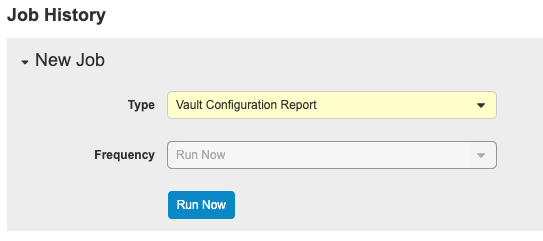About System Tools
You can perform various vault-level configurations from System Tools, as well as deploy those configurations to other vaults.
These configurations include:
- Create Users and assign their study access
- Creating custom Study Roles to control user access
- Creating custom Change Reasons
- Adding custom objects to the Deployment Whitelist, allowing you to include them in a deployment (Vault Owners only)
- Adding an external Connection to use the Veeva Learning integration with your vault (Vault Owners only)
Visibility: Depending on your Study Role, you may only see some areas within System Tools described below.
Accessing System Tools
To access the System Tools area, click the Tools tab in the top navigation bar, and then click System Tools.
By default, System Tools opens to the Role Management area. You can select from the Navigation Panel to visit other System Tools areas. Learn more about each of these below.
Role Management
Veeva EDC offers a security model allowing users to have different roles in different studies. For your convenience, several standard Study Roles are available by default. You can also create customized Study Roles to fit your organization’s exact needs from the Role Management area of System Tools. Once you create custom Study Roles, a user administrator can assign them to users when adding them to your study.
Learn more in Managing Study Roles.
Change Reasons
You can create custom Change Reasons for users to select when marking an event as did not occur, a form as intentionally left blank, deleting a subject, and editing a form or event date.
Custom Objects
You can add custom vault objects to the Deployment Whitelist for your vault, which allows you to include that configuration in deployments.
External Connections
You (a Vault Owner) can view a list of all Connections within your vault, as well as create a new External Connection for use with the Veeva Learning integration.
Learn more in Managing External Connections.
Vault Attributes
You (a CRO) can search by sponsor and navigate between vaults in the Vault Attributes tab.
Deployment
You can deploy vault-level configuration from your development or sandbox vault to TST and production, including custom Study Roles, Change Reasons, custom object configuration, reports, and dashboards.
Note that you can’t deploy your study design from this area. You must perform study-level deployments from EDC Tools.
Learn more in the Deploying Vault-level Configuration in System Tools page.
Deployment Groups
CRO’s with the Manage Deployments permission can create and edit Deployment Groups to deploy role and permission updates from the CRO Template Vault into multiple Sponsor-DEV vaults at the same time. You can include up to 15 vaults in a single Deployment Group.
To create a Deployment Group:
- Select +New Deployment Group.
- Name the Deployment Group and select which vaults to include from the Available Vaults column.
- Click Save.
You can also deploy from the CRO Template Vault to a Deployment Group or run a Multi-Vault Comparison job from the Deployment tab after Deployment Groups have been configured.
Deployment Jobs
You can run several jobs from the Deployment tab, including the Multi-Vault Comparison job and the Group Deployment Orchestration job.
The Multi-Vault Comparison job creates a singular log file for multiple Vault Comparison Reports between the CRO Template Vault and selected Deployment Groups. You can run this job by selecting the Compare Vaults option in the Deployment tab after specifying your Deployment Groups in the destination vault field. Vault will email you a zip file when the job is finished.
The Group Deployment Orchestration job monitors the progress of deployments involving Deployment Groups. You can view the status of deployments in the Deployment History tab.
Job History
You can run the Vault Configuration Report in the Job History tab. The Vault Configuration Report generates a Microsoft Excel™ report containing configuration information, including Vault Settings, Study Configuration, Roles, Change Reason Configuration, Security Policies, Report Types, Reports, and Dashboard components for a vault. Vault Configuration Reports include a summary of the vault.
To run the Vault Configuration Report:
- Navigate to Tools > System Tools > Job History.
- Select Vault Configuration Report from the Type dropdown menu.
- Vault begins the job. When finished, Vault sends you an email notification with a link to download the job log and any relevant output files.
You need access to all studies to run the Vault Configuration Report.