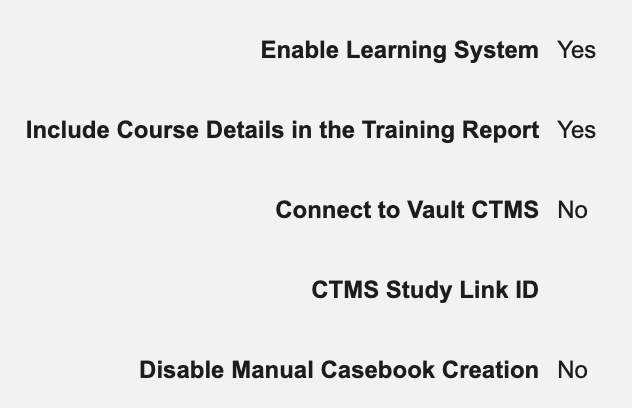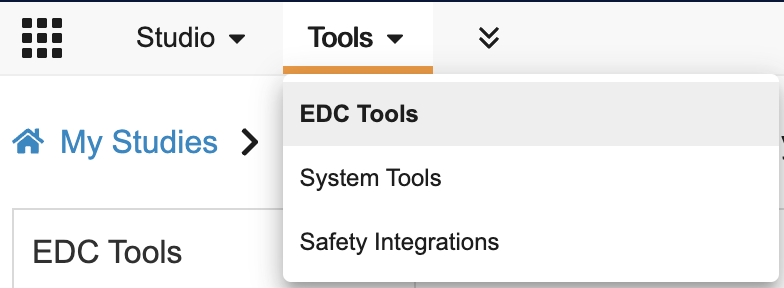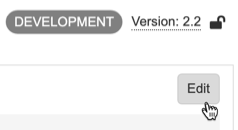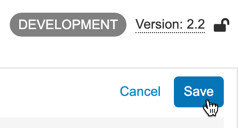Managing Study Settings
There are certain study-level settings that you can enable and disable from EDC Tools. Note that your selections in EDC Tools > Study Settings aren’t versioned.
Prerequisites
Users with the standard CDMS Lead Data Manager, CDMS Librarian, CDMS Study Designer, CDMS User Administrator, and CDMS Super User can perform the actions described below by default. If your organization uses custom Study Roles, your role must grant the following permissions:
| Type | Permission Label | Controls |
|---|---|---|
| Standard Tab | EDC Tools Tab | Ability to access the EDC Tools tab |
| Functional Permission | Edit Study Settings | Ability to edit the Study Settings available in EDC Tools |
Accessing EDC Tools
To access the EDC Tools administration area, click the Tools tab in the primary navigation bar, and then click EDC Tools.
This opens the My Studies page. Click the Name of your Study to open it. This opens the Study Environments page. Click the Name of the Environment to open it.
By default, when you open the Environment, EDC Tools is open to the Study Settings page.
Available Settings
The following settings are available to manage in EDC Tools > Study Settings:
Enable Learning System
Use this setting to enable or disable the Veeva Training LMS Integration feature (integration with Veeva Training, Veeva’s LMS). There is additional configuration required post-enablement before you can use this integration.
| Option | Default | Description |
|---|---|---|
| Yes |
Select Yes to enable the LMS Integration. This automatically selects Yes for Include Course Details in Training Report. |
|
| No |
Select No to disable the LMS Integration. |
Include Course Details in the Training Report
Use this setting to choose whether to have the system track training completion at the course level and show those courses in the training report.
| Option | Default | Description |
|---|---|---|
| Yes |
Select Yes to enable Course Completion Tracking. This adds additional columns to the training report. This option is selected automatically when you select Yes for Enable Learning System. |
|
| No |
Select No to disable Course Completion Tracking. |
Connect to Veeva CTMS
Use this setting to enable or disable the Veeva CTMS Connection feature.
| Option | Default | Description |
|---|---|---|
| Yes |
Select Yes to enable the Veeva CTMS Connection. This allows your organization to set up a connection with your CTMS vault. |
|
| No |
Select No to disable the Veeva CTMS Connection. |
CTMS Study Link ID
If you selected Yes for Connect to Veeva CTMS, you must enter a CTMS Study Link ID. The system uses this value to identify the matching Study in CTMS. Ask the administrator of your organization’s CTMS vault for this value.
Enable Bulk Casebook Signature
Use this setting to enable or disable the Bulk Casebook Signature feature. This feature is not automatically available. Contact Veeva Services to discuss enabling this feature in your vault.
| Option | Default | Description |
|---|---|---|
| Yes |
Select Yes to enable Bulk Casebook Signature. This allows Principal Investigators to sign multiple casebooks at once. |
|
| No |
Select No to disable Bulk Casebook Signature. |
Enable Sign with Open Queries
Use this setting to enable or disable the Sign with Open Queries feature. This feature is not automatically available. Contact Veeva Services to discuss enabling this feature in your vault.
| Option | Default | Description |
|---|---|---|
| Yes |
Select Yes to enable Sign with Open Queries. This allows Principal Investigators to sign Forms and Event Dates with open queries. |
|
| No |
Select No to disable the Sign with Open Queries feature. |
Disable Manual Casebook Creation
Use this setting to control whether users are allowed to manually create new Casebooks in the Data Entry tab. You may want to disable casebook creation when using an external integration with Interactive Response Technology (IRT) to create Casebooks.
| Option | Default | Description |
|---|---|---|
| Yes |
Select Yes to disable manual creation of Casebooks. This disables the + New Casebook button in the Data Entry tab. |
|
| No |
Select No to allow users to create Casebooks manually. This enables the + New Casebook button in the Data Entry tab. |
Completion Guidelines
You can load Completion Guidelines (PDF) into your study to support your data entry and review users over the course of the study’s operation. This can help reduce additional effort with questions and queries.
Learn more about Completion Guidelines.
How to Edit Settings
To edit your study’s settings:
Because these settings aren’t versioned, they apply right away, but you must make your desired changes in each environment.