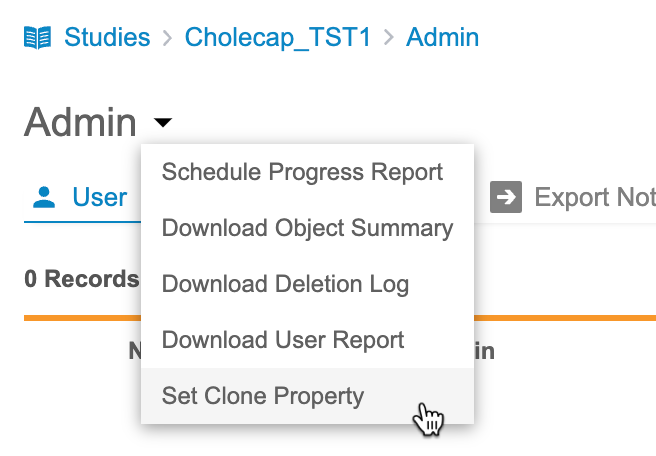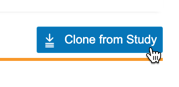Cloning Objects from Another Study
Studies often share similar study designs, data management plans, and reporting structures, especially those with the same therapeutic area. When designing your study in Workbench, you must create listings, checks, and views for each of your studies. To save time and promote design consistency across studies, you can clone listings, checks, and views from one TST study to another TST study.
Prerequisites
Users with the CDMS Lead Data Manager or CDMS Data Manager standard study roles can perform the actions described below. If your organization uses custom roles, your role must grant the following permissions:
| Type | Permission Label | Controls |
|---|---|---|
| Standard Tab | Workbench Tab | Ability to access and use the Data Workbench application, via the Workbench tab |
| Functional Permission | CDB Tools | Ability to access the CDB Tools area of Workbench |
Enable Cloning for a Study
To clone a Study, you must first enable cloning for that Study. You do this in the source study for cloning. You can also do this from the Configuration area to apply this property to all TST studies in your vault.
TST Studies Only: The cloning feature is only available between TST (TEST) studies.
To enable cloning:
- Navigate to the Admin area for your study.
-
In the Set Clone Property dialog, select the Clone Enabled checkbox.
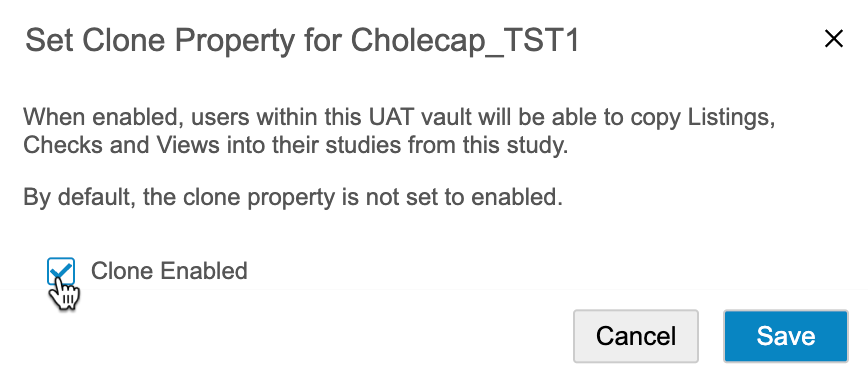
- Click Save.
Create a Clone Package
In the target Study, you clone listings, checks, and views from the source study.
To clone from study:
- Navigate to Tools > Clone Packages for your target Study.
- In Select from, select the source study that you want to clone.
- Drag and drop Study Listings, Checks, and Views from Source Study to Target Study.
- When finished, click Submit.
This submits the clone package for validation, during which Workbench determines if the selected listings, checks, and views are compatible with the target study.
Review & Import a Clone Package
If a clone package contains any duplicate listings, checks, or views, you must address those before you can import the package.
You can resolve duplicates in three ways:
- Enter a new Name for the objct.
- Remove the object from the clone package.
- Replace the duplicate target.
To review a clone package:
- Navigate to your Clone Package in Tools > Clone Packages > Ready for Review.
- Click the package’s Name to open it.
- Optional: You can download the validation summary as a CSV file for offline review. Click Download.
- Where applicable:
- Enter a new Name.
- Select Replace target from the menu.
- Hover over an object’s row and click Remove () to remove it from the clone package.
- Once you have addressed all incompatibilities, click Import Clone.
Workbench imports your clone package into the target study. In the target study, these objects are imported into the Draft status. You can now run these objects through the review workflow and deploy them to production.
To modify an incompatible review listing, you must first disable reviews from that listing.