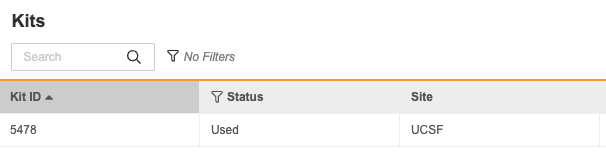Kits/Devices
The Kits and Devices tabs display Kit/Device records that have been entered by Sites in the Data Entry tab after a subject has been randomized. You can filter your Kits and Devices by Site and Status by clicking the filter icon to the left of each column title.
To export a Kit or Device list, apply any desired filters and click the gear icon to the right of the page, then select CSV under Export in the dropdown menu.
How to Configure Kits/Devices:
- Navigate to Randomization > Randomization Settings.
- Click Edit at the top right of the page.
- Choose the correct options from the dropdown menus next to Use Kit ID and Use Device ID in the Related Data subsection.
- Click Save.
If Use Kit ID or Use Device ID is set to “Manually Entered,” Sites can enter the Kit/Device ID after a subject is randomized and assigned treatment. You won’t be able to mask data for Kits/Devices if Use Kit ID/Use Device ID is set to “Not Entered.” Because Kits/Devices are manually entered by Sites in Data Entry, the Enable Kit/Device list column of the Randomization Configuration page in Business Administration must be set to No.
If Masked Data is enabled for Kits/Devices, the Kit/Device will be hidden from the Site after randomization.