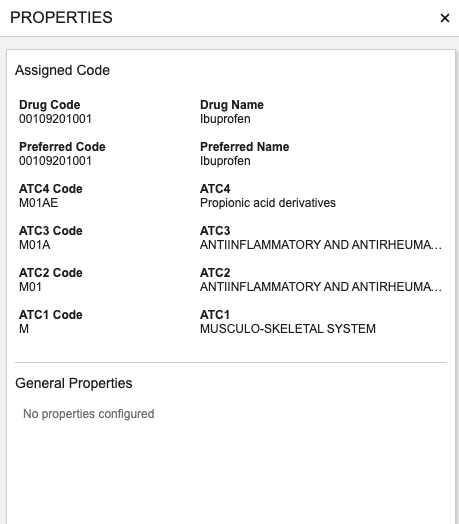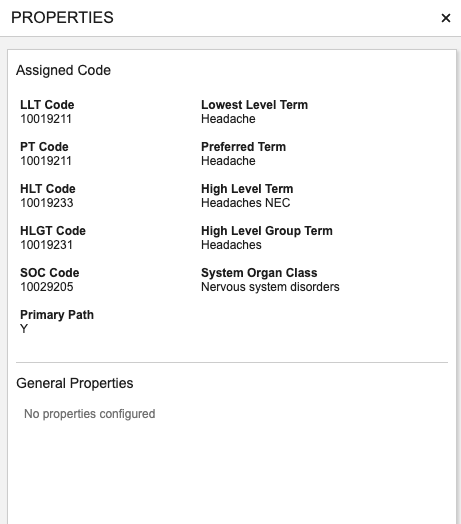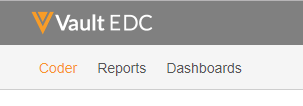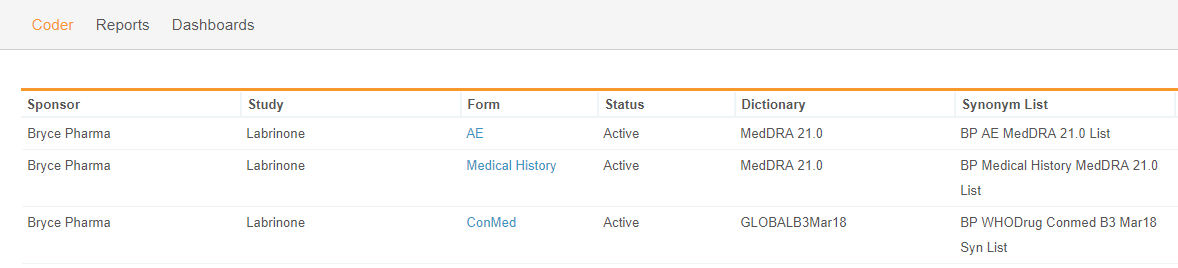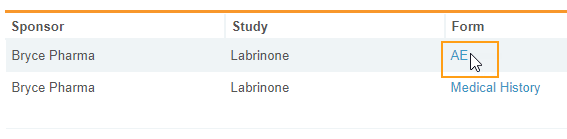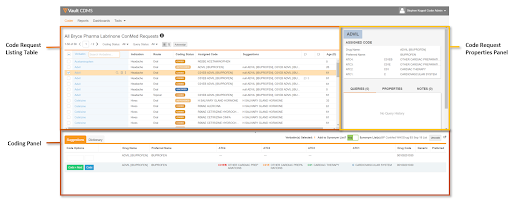Navigating Veeva Coder
The Veeva Coder application consists of two main pages: the Summary page and the Listing page.
- The Summary page lists all the forms that are assigned to you for coding.
- The Listing page lists the Code Requests for an individual coding Form. You perform coding in the Listing page.
Accessing Coder
To open Veeva Coder, click the Coder tab in the top navigation bar. Depending on your permissions, Veeva EDC may open to this tab by default after you log in.
About the Summary Page
Coder opens automatically to the Summary page. The Summary page lists the Forms requiring coding in a table that includes the following information for each record:
- The Organization and Study for each Form
- The form’s Status
- The Dictionary and Synonym List assigned to a Form
- Other high-level metrics, including:
- Pending Coding
- Open Queries
- Pending Approval
- Coded
- Autocoded
Coding Forms:
Coding is performed on the following types of forms::
- ConMed: Form for concomitant medications (medications that a patient is taking concurrently with the trial drug, while participating in the clinical study). Veeva Coder uses the WHODrug dictionary with this type of form.
- Adverse Event: Form for the adverse events that subjects experience while taking the trial drug. Veeva Coder uses the MedDRA dictionary with this type of form.
- Medical History: General patient Medical History form.s
- Custom Forms (Other): Any other type of Form configured for coding.
Open a Form for Coding
To open a Form for coding:
-
Veeva Coder opens the Listing page. This page contains all the verbatims that require coding for the selected form.
Columns in the Form List
The Summary page’s Form list includes the following columns:
| Column | Description |
|---|---|
| Organization | The name of the study’s Sponsor |
| Study | This is the name of the Study that the Form belongs to |
| Form | The type of form (WHODrug, MedDRA, Medical History, or other form) |
| Coding Form Status | The form’s Status |
| Dictionary | The WHODrug, JDrug, or MedDRA dictionary release assigned to the Form |
| Synonym List | The Synonym List assigned to the Form |
| Pending Coding | Number of Code Requests in the Open, Uncoded, Noncurrent, and Updated statuses |
| Open Queries | Number of Code Requests that have an open Query |
| Answered Queries | Number of Code Requests that have an answered Query |
| Pending Approval | Number of Code Requests that have been assigned a code but have not yet been approved by a coder manager or administrator. Veeva Coder only fills this column for Forms in Studies using the Coder Approval Workflow feature. Studies not using this feature have “N/A” in this column. |
| Coded | Number of Code Requests in the Coded status. |
| Autocoded | Number of Code Requests in the Autocoded status. |
About the Listing Page
The Listing page is divided into three areas: the Code Requests listing, the Coding panel, and the Code Request Properties panel.
Code Request Listing
Each row in the Code Request listing represents a Code Request. By default, Code Requests are sorted in alphabetical order. From the Code Request Listing, you can search for Code Requests and select them for coding. You can also view details for each Code Request, including the following:
- Coding status
- Assigned code
- Query status
- Note status
Learn more about viewing Code Requests.
WHODrug Code Request Listing Columns
For WHODrug Forms, the Code Request Listing displays the following columns by default:
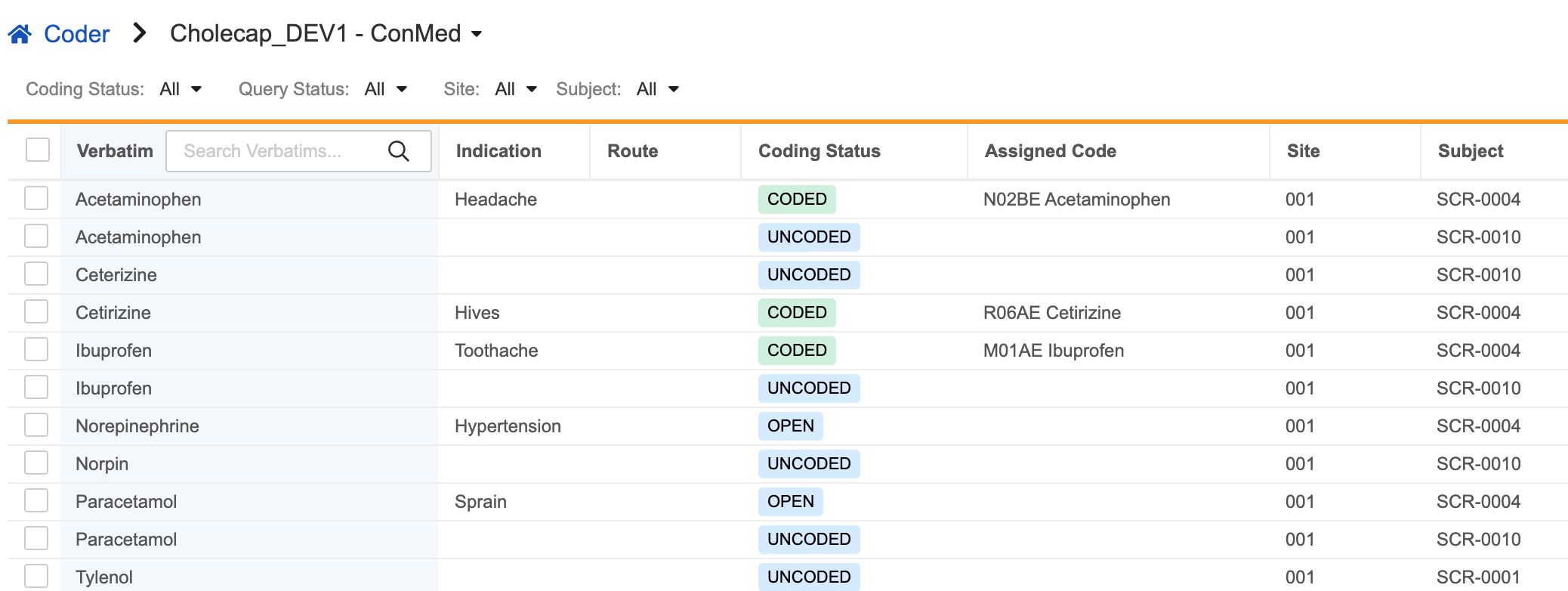
| Column | Description |
|---|---|
| Verbatim | The exact term entered in a form used to describe a concomitant medication. |
| Indication | If configured: A valid reason to use a medication. |
| Route | If configured: The path by which a drug is taken into the body. Routes can include oral, injection, IV, sublingual, and topical. |
| Coding Status | Status of the Code Request: Open, Uncoded, Noncurrent, Updated, Coded, or Autocoded. |
| Assigned Code | The WHODrug code (after verbatim is coded). |
| Queries | Query information for an individual Code Request, including the status of any queries and the query age in days. |
| Notes | Whether there is a Note for a Code Request. |
MedDRA Code Request Listing Columns
For MedDRA Forms, each Code Request in the Code Request Listing displays the following columns by default:
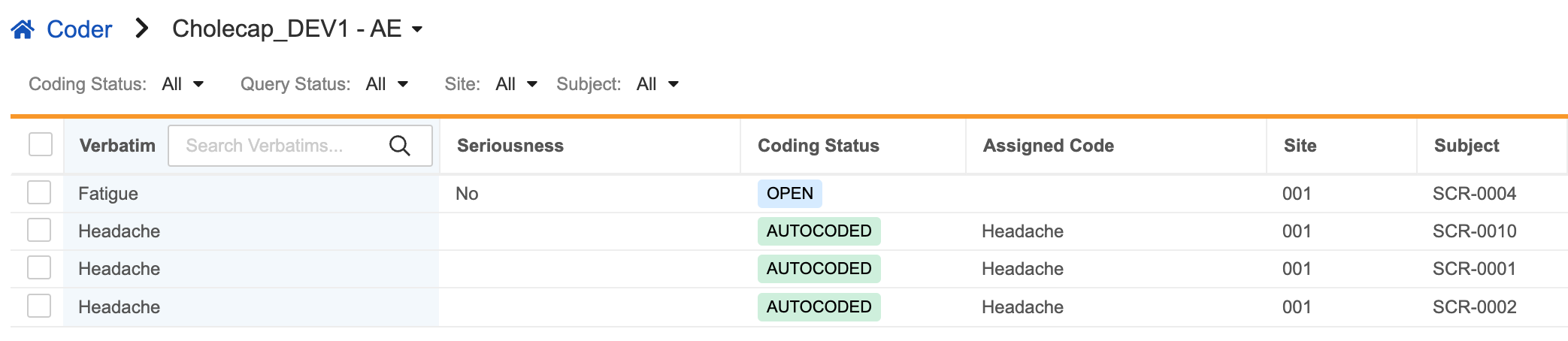
| Column | Description |
|---|---|
| Verbatim | The exact term entered in a form used to describe an adverse event |
| Seriousness | If configured: Indicates if the adverse event is serious or not |
| Coding Status | Status of the Code Request: Open, Uncoded, Noncurrent, Updated, Coded, or Autocoded |
| Assigned Code | The MedDRA code (after verbatim is coded) |
| Queries | Query information for an individual Code Request, including the status icon of any queries and the age of the query in days |
| Notes | Whether there is a Note for a Code Request |
For instructions on using the table see Viewing Code Requests
Coding Panel
The Coding panel is located in the bottom portion of the Code Request Listing page. It contains the Suggestions and the Dictionary subtabs.
Suggestions Subtab
Once you select a Code Request in the Code Request Listing, Veeva Coder compares the properties of the selected Code Request to records in the assigned Synonym List. If Veeva Coder finds relevant Synonym records, it offers them as coding Suggestions in the Coding panel’s Suggestions subtab.


Dictionary Subtab
After you select a Code Request in the Code Request Listing, Coder performs a search for the Verbatim of the selected Code Request in the appropriate dictionary and displays a list of the entries found, including codes for each entry, in the Dictionary subtab. The Dictionary subtab displays matching records from the appropriate dictionary release (WHODrug or MedDRA).
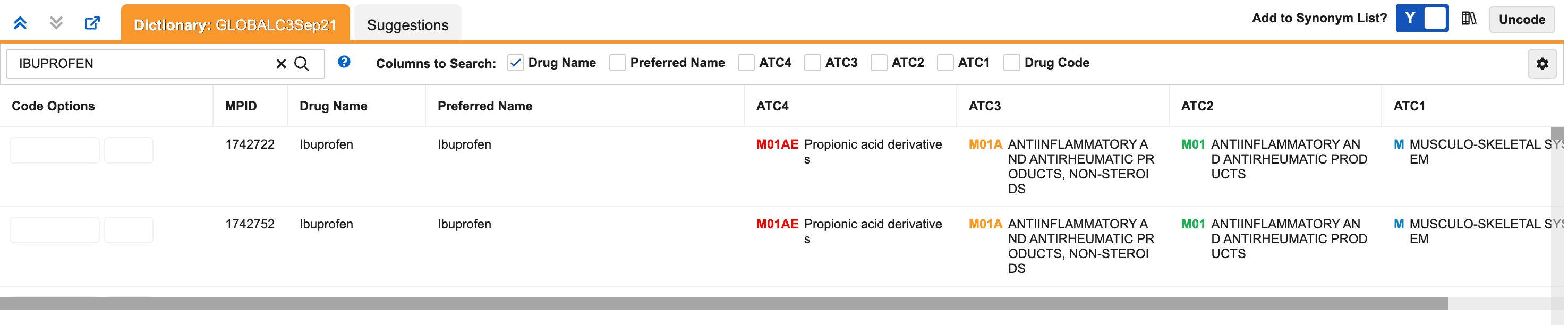
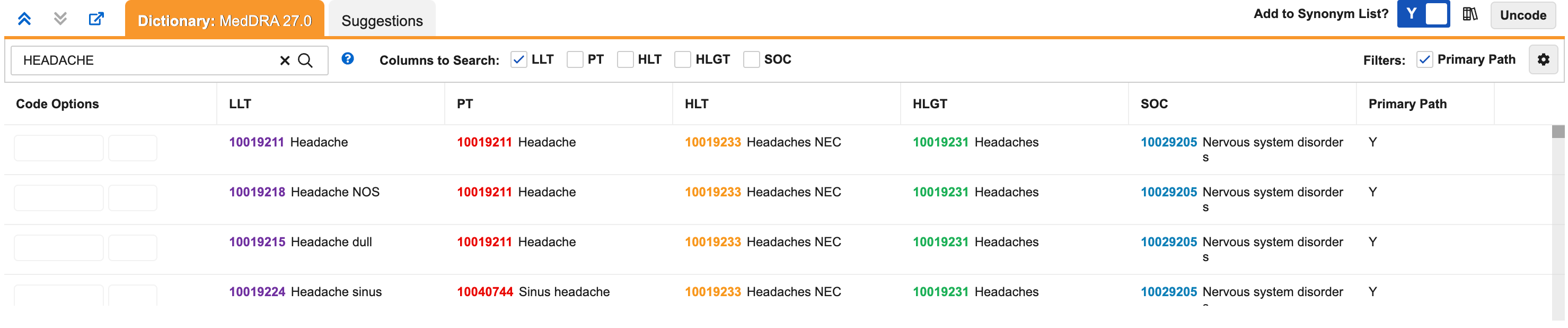
For further instructions on using the Coding Panel see Using the Coding Panel
Code Request Properties Panel
The Code Request Properties displays full details for the assigned code in the Assigned Code area. The panel also has three cards for Properties, Queries and Notes.