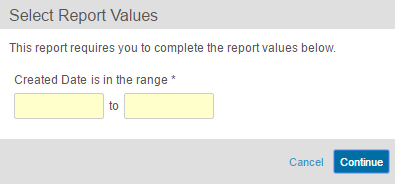Using Report Filters
Filters narrow the scope of your report. There are two kinds of filters: standard and run-time. Most document and object fields are available as filters. Reports with multiple reporting objects also allow Relationship Constraint Filters.
You can learn more about reports in Creating Reports.
Filters
Standard filters are those that you create and apply in the report builder. At run-time, Vault simply filters based on your criteria. Some standard filters use run-time tokens, for example, a report could filter documents on Principal Investigator equals “Current User”.
How to Add Filters
To add a filter to the report:
- In the Filters section of the report builder, select a field from the drop-down.
- Choose an operator and field value, if needed. You can also click the Calculator icon to open the Formula Editor, where you can either type in a formula for your filter or select from a list of options to create one. If you’re filtering on a multi-select picklist, see details for operators.
- Add more filters by clicking the plus (+) icon to the right. You can delete a filter by clicking the minus (–) icon.
Run-Time Filter Prompts
Run-time filters prompt the report viewer to enter a filter criteria. You create these filters in much the same way as any other filter, but you skip the final step of selecting a field value. For example, you’d create a report with the filter prompt Created Date is in the range. The report viewer would select an actual date range for the filter at run-time.
How to Add Run-Time Filter Prompts
To add run-time filter inputs to a report:
- In the Prompts section of the report builder, select a field from the drop-down. Note that you cannot use formula fields in run-time filters.
- Choose an operator (equals, etc.). If you’re filtering on a multi-select picklist, see details for operators. The user running the report will provide the field values.
- Create additional filter prompts by clicking the plus (+) icon. To remove a prompt, click the minus (–) icon.
Filter & Prompt Aliases
You can relabel a filter or prompt to show a different label in the report viewer, exported report results, and dashboard by setting a filter alias or prompt alias. This is only available if you select Enable filter and column aliases during report creation.
Admins can localize aliases using Bulk Translation export and import.
How to Add Filter & Prompt Aliases
To set a filter or prompt alias:
- Click the Add filter alias link within the Filters section or Add prompt alias within the Prompt section.
- Enter an Alias. The token
{#####}represents the filter criteria value, for example, the date range in Query Created between “11/1/2016 to 3/1/2017”. - Click OK.
How to Edit Filter & Prompt Aliases
To change or remove a filter or prompt alias, click the Edit link.
Run-Time Tokens
Run-time field value tokens are values that Vault dynamically populates based on conditions such as the user running the report and that user’s settings.
For fields where the value is a specific user:
- Current User: User currently logged in and running the report
For fields where the value is a date:
- Current Year: Date within the current calendar year, for example, if today is 5/3/2014, the filter value is 1/1/2014 – 12/31/2014
- Previous Year: Date within the previous calendar year, for example, if today is 5/3/2014, the filter value is 1/1/2013 – 12/31/2013
- Next Year: Date within the next calendar year, for example, if today is 5/3/2014, the filter value is 1/1/2015 – 12/31/2015
- Current Quarter: Date within the current calendar quarter, for example, if today is 5/3/2014, the filter value is 4/1/2014 – 6/30/2014
- Previous Quarter: Date within the previous calendar quarter, for example, if today is 5/3/2014, the filter value is 1/1/2014 – 3/31/2014
- Next Quarter: Date within the next calendar quarter, for example, if today is 5/3/2014, the filter value is 7/1/2014 – 9/30/2014
- Current Month: Date within the current calendar month, for example, if today is 5/3/2014, the filter value is 5/1/2014 – 5/31/2014
- Previous Month: Date within the past calendar month, for example, if today is 5/3/2014, the filter value is 4/1/2014 – 4/ 31/2014
- Next Month: Date within the next calendar month, for example, if today is 5/3/2014, the filter value is 6/1/2014 – 6/30/2014.
Inactive & Deleted Picklist Values
In some vaults, you can filter by deleted or inactive picklist values.
An Admin must enable the setting Allow deleted picklist values to be used in report filters from Admin > Settings > General Settings.
Relationship Constraint Filters
By default, multi-object report types (Study with Site and Form, Form with Event and Study Site and Subject, etc.) will return all matching records for the primary reporting object, even if those records are not linked to related records. Relationship Constraint filters limit the report output to records with at least one related record. In the example, only products that have at least one related document.