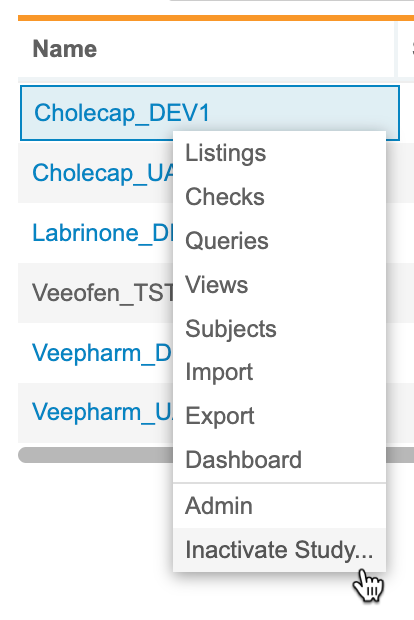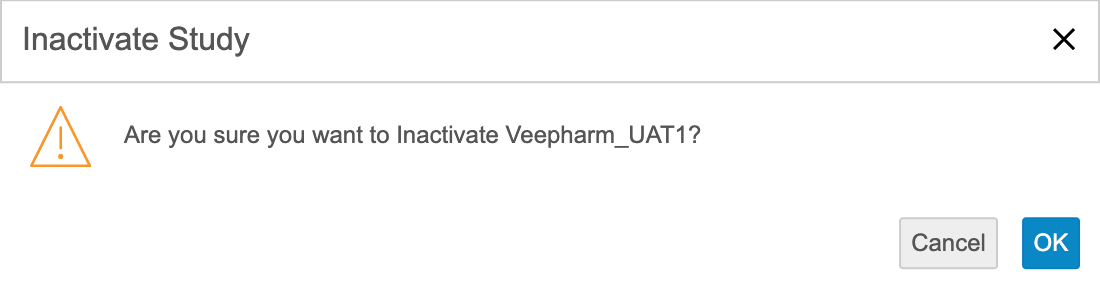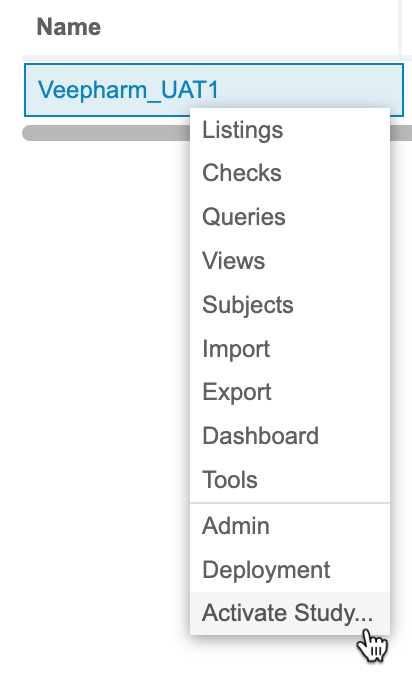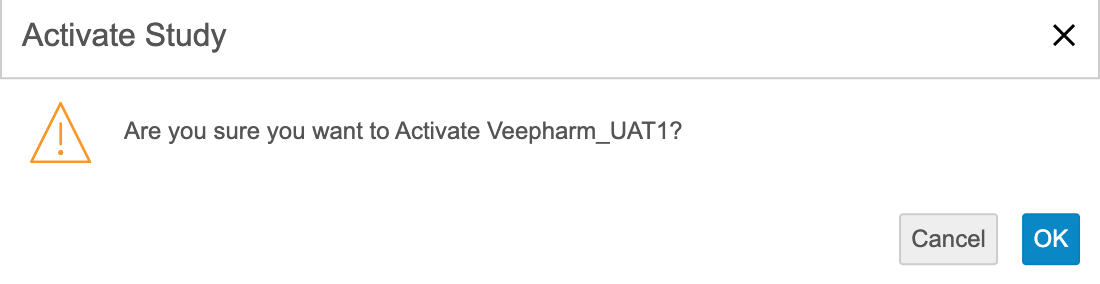Inactive Studies
When incremental import is disabled for a Study, the Study will be made Inactive (formerly known as Archived) in CDB. Studies can also be inactivated from the Studies list. Jobs that refresh Review Listings, the Clean Patient Tracker, and process the Direct Data API package for the Study will be stopped with inactivation.
Prerequisites
Users with the CDMS Lead Data Manager study role or users with a custom role that grants the following permissions can perform the actions described below.
| Type | Permission Label | Controls |
|---|---|---|
| Standard Tab | Workbench Tab | Ability to access and use the Data Workbench application, via the Workbench tab |
| Functional Permission | View Admin | Ability to access the Admin page |
If your Study contains restricted data, you must have the Restricted Data Access permission to view it.
Learn more about Study Roles.
How to Inactivate a Study
To inactivate a study:
- Navigate to Workbench > Studies.
- Locate the Study you want to inactivate in the list.
- Hover over the Study Name to show the Study menu ().
- CDB inactivates your Study. This moves it to the Inactive study listing and disables the jobs listed below.
How to Activate a Study
To activate a study:
- Navigate to Workbench > Studies > Inactive.
- Locate the Study you want to activate in the list.
- Hover over the Study Name to show the Study menu ().
- CDB activates your Study.
Disabled Jobs
The following jobs are disabled in inactive studies:
- Incremental loads
- Third party data reprocessing
- OpenEDC data loading
- Review listings
- Review dashboards
- Checks
- Clean Patient Tracker