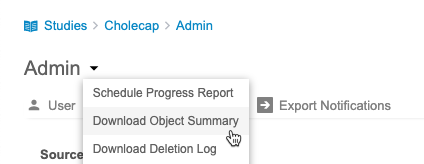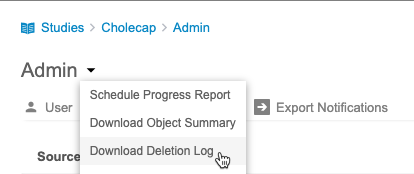Downloading Log Files
CDB has certain log files that are only available from the Admin area of the application. These include the following:
- Object Summary
- Deletion Log
Prerequisites
Users with the Vault Owner security profile can perform the actions described below by default. If your organization uses custom Study Roles, your role must grant the following permissions:
| Type | Permission Label | Controls |
|---|---|---|
| Standard Tab | Workbench Tab | Ability to access and use the Data Workbench application, via the Workbench tab |
| Functional Permission | View Admin | Ability to access the Admin page |
If your Study contains restricted data, you must have the Restricted Data Access permission to view it.
Learn more about Study Roles.
Accessing the Admin Area
You can access the Admin area of CDB via the Navigation Drawer (), after you select your Study, or the Study menu () on the Studies page.
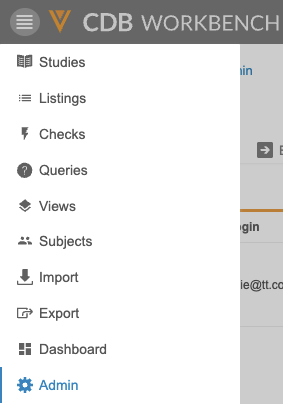
|
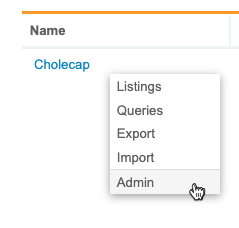
|
Once you’ve entered the Admin area, CDB opens the User page by default. You can access the Admin menu from any page in the Admin area.
Object Summary
The Object Summary contains a CSV file for Listings and Views. These list details about the approval and deployment of these objects.
Each CSV contains the following columns:
- Vault ID
- Study Name Type
- Reviewable
- Access
- Object Name
- Category
- Source
- Object Short Title
- Description
- Objective
- CQL Syntax
- Created by
- Created on
- Last Modified by
- Last Modified on
- Last Modified in
- Approved by
- Approved on
- Approved Comments
- Deployed by
- Deployed on
- Deployed Comments
- Cloned From
- Clone Modified
- CDB Object
- GUID
- CDB Object ID
- CDB Source Object ID
- Check Action
- Check Message
To download the Object Summary:
- Navigate to the Admin area.
- Save the ZIP file.
- Unzip the file.
- Review the CSV files in your preferred application.
Deletion Log
The Deletion Log acts as an audit trail for the deletion of objects in CDB. This log records deletion and any reasons for deletion that users entered.
The deletion log contains the following columns:
- Vault Id
- Study Name
- Type
- Reviewable
- Access
- Object Name
- Category
- Source
- Object
- Short Title
- Description
- Objective
- CQL Syntax
- Created By
- Created on
- Last Modified by
- Last Modified on
- Last Modified in
- Current Status
- Approved by
- Approved on
- Approved Comments
- Deployed by
- Deployed on
- Deployed Comments
- Deleted by
- Deleted on
- Deleted Comments
- Cloned From
- Clone Modified
- CDB Object
- GUID
- CDB Source Object ID
- Check Action
- Check Message
To download the Deletion Log: