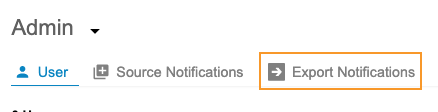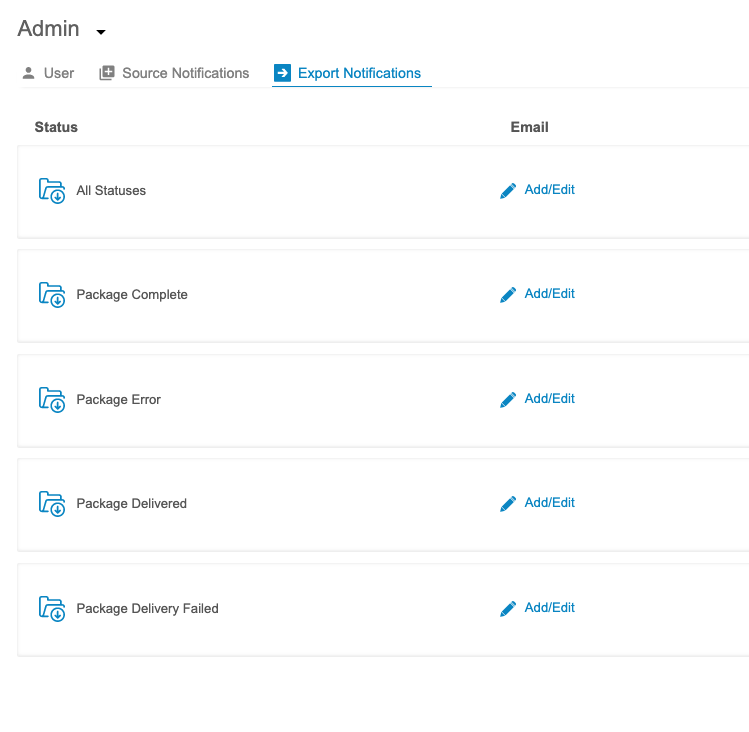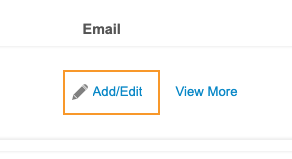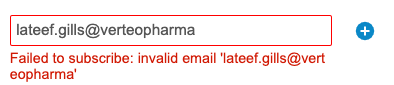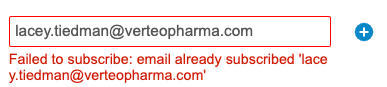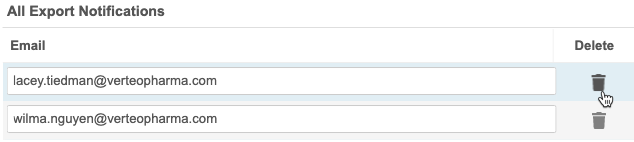Export Notifications
Users can receive notifications about export packages. For example, they can choose to receive an email when a package fails to generate or delivery to an FTP destination fails. An admin user (a user with the View Admin permission) can add users as subscribers to different statuses from Admin > Export Notifications. The following status options are available for notification subscriptions: All Statuses, Package Complete, Package Error, Package Delivered, and Package Delivery Failed.
Prerequisites
By default, users with the standard CDMS User Administrator or CDMS Super User study roles can perform the actions described below. If your organization uses custom Study Roles, your role must grant the following permissions:
| Type | Permission Label | Controls |
|---|---|---|
| Standard Tab | Workbench Tab | Ability to access and use the Data Workbench application, via the Workbench tab |
| Functional Permission | View Admin | Ability to access the Admin page |
If your Study contains restricted data, you must have the Restricted Data Access permission to view it.
Learn more about Study Roles.
Access Export Notifications
You can access your Export Notifications from the Admin area of CDB. You can navigate to the Admin area from the Navigation Drawer (), after you select your Study, or the Study menu () on the Studies page.
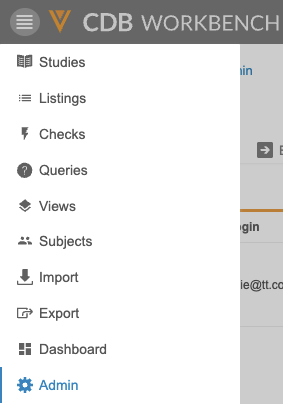
|
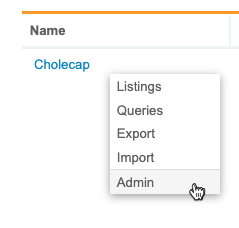
|
Once you’ve entered the Admin area, click Export Notifications in the header to open that subtab.
Available Statuses
The following statuses are available for notifications:
- Package Complete
- Package Error
- Package Delivered
- Package Delivery Failed
All Statuses is also available, which allows a user to receive notifications for all statuses.
How to Add a User Subscription
You can add users with their email address to any Status listed on this page.
Subscriber Limit: You subscribe up to twenty (20) users to a Source.
To add a user to a Status:
- If you aren’t already in Export Notifications, navigate to the page.
- Locate the Status that you want to subscribe the user to in the list of Statuses.
-
Enter the user’s Email in the Add email field. Make sure to use the user’s email address, not their Vault user name.

- Click Add () or press Enter.
- Click anywhere else on the page to close.
Errors
When subscribing users to a Source, there are two possible standard errors:
How to Remove a User Subscription
To remove a user’s subscription from a status:
- If you aren’t already in Export Notifications, navigate to the page.
- Locate the Status that you want to remove the user from in the list of statuses.
- Locate the user’s Email in the list of users.
- Click Close ().
Notification Messages by Status
Notifications show different messages based on the export package’s Status:
| Status | Message |
|---|---|
| Complete | Export package has successfully generated. |
| Error | Package failed to generate due to an error with the package. Please see log for issues. |
| Delivery Failed | Package successfully generated but failed to deliver. |
| Delivered | Package successfully generated and delivered. |