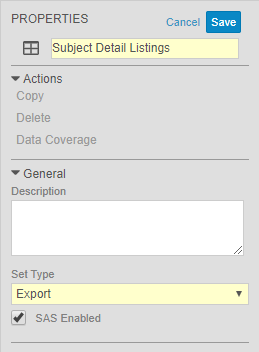Managing Views in Studio
View Sets are a method of preparing clinical data for export from Vault EDC. Vault EDC uses Views and View Sets alongside the Data Export job to export Study data into a readable CSV format. A “view” represents a data set for export for use in an external reporting or analytics system.
The View Sets tab may not be enabled in your vault. Contact your Veeva Services representative for details.
From Studio, you can manage all of your View Set Definitions and View Definitions from the Views subtab. From this area, you can:
- See a listing of existing View Definitions
- Edit properties for View Definitions
- Initiate a Study Data Extract
- Create a new View Definition, opening the Views Editor
- Delete View Definitions
- Copy existing View Definitions
The actions described here are available to users with the Vault Owner security profile.
Accessing Views in Studio
You can access a listing of all View Set Definitions in your Study from Studio in the View Sets subtab. You can click into a View Set Definition to see all of its View Definitions. View Definitions act as a template that Vault references when transforming clinical data from your Study into a downloadable CSV file.
View Definition Properties
Like in the other Studio subtabs, View Definitions have a Properties panel. From the Properties panel, you can perform additional configuration on each of your View Definitions.
To access the Properties panel for a specific view set or view, click in the record’s row. To edit properties, click Edit, make your changes, and then click Save.
Properties
| Property | Description | Notes & Recommendations |
|---|---|---|
|
View Set Definition Properties |
||
|
Name |
A Name for your View Set Definition |
This value is also the Name (`name__v`) of the View Set Definition object record that your view exists within. |
|
Description |
A Description of your View Set Definition |
Displays in the Properties panel and the Description column of the View Sets listing. |
|
Set Type |
The type or intended purpose of your View Definition. |
Available Set Types:
In the current release, this property is only descriptive. You can use it to visually indicate the purpose of views in the listing, but no special function is tied to any type. |
|
SAS Enabled |
Select this checkbox to allow this View Set Definition to be used for generating SAS exports |
Selecting this checkbox enables the SAS Format Panel in the Views Editor. You must complete additional configuration there for each of your set’s View Definitions for successful SAS export. |
|
View Definition Properties |
||
|
Name |
A Name for your View Definition |
This value is also the Name (name__v) of the View Definition object record that your view exists within. |
|
Description |
A Description of your View Definition |
Displays in the Properties panel and the Descriptioncolumn of the Views listing. |
|
View Grouping |
A View Grouping to collect multiple View Definitions together. |
Enter a value here to display in the Grouping column of the Views listing. In the current release, this property is only descriptive. You can use it to visually indicate relationships between views in the listing, but no special function is tied to groupings. |
|
View Set Definition |
The View Set Definition containing this View Definition. |
View Set Definition is a parent to View Definition. |
|
Active |
Leave this checkbox selected to keep your View Definition as Active. Deselect it to move this view to Inactive. |
Active: Available for Data Export jobs Inactive: Not available for Data Export jobs |
Study Data Extraction
From Studio > View Sets, you can generate a View Set Definition that contains all study data using Study Data Extract. This View Set Definition includes a View Definition for each Form within your Study. Columns are labeled with the Item Definition record’s Name.
For repeating Item Groups, Vault creates one Column Binding for each instance of the repeating Item Group. Vault also creates a Column Binding for each unique instance of an Item within a Form, even if the Item is reused across Item Groups.
To create a study data extract View Set Definition:
- Navigate to Studio > View Sets.
- Click + Study Data Extract.
- Optional: In the Study Data Extract Format dialog, select formatting options. See details about each option below.
- Click Save.
- Vault EDC initiates a job to create a View Set Definition with a View Definition for each Form within your Study. Once the job is complete, Vault sends you an email notification. Vault saves your View Set Definition and EDC Tools users can now reference it for Data Export jobs.
Study Data Extract Format
The following formatting options are available for Study Data Extract view sets:
Column Display Source
The Column Display Source determines the header value that Vault uses for Item Definition columns in your views.
- Item Definition External ID: Vault uses the External ID field on the Item Definition as the column header.
- Item Definition Name: Vault uses the Name field on the Item Definition as the column header.
Codelist Format
The Codelist Format determines what Vault includes in the view for codelist-type data collection Items:
- Code: Vault includes the Code value for the Codelist Item.
- Decode: Vault includes the Decode value for the Codelist Item.
Date in UTC
Select the Date in UTC checkbox to display dates in UTC.
View Set Data Coverage
You can run a View Set Data Coverage job to identify any possible gaps in your data coverage. This job scans all Item Definitions referenced in all casebook versions for your Study, and then it determines if each Item Definition is referenced by a column within the View Set Definition.
- Navigate to the View Set Definition that you want to evaluate.
- From the Properties panel, click Data Coverage.
- In the View Set Data Coverage Job dialog, click Run Job.
- Vault begins the job. When finished, Vault sends you a link to download the results. You can also download the results from EDC Tools > Jobs > Job History.
Creating New View Set Definitions
You can create a new View Set Definition by clicking + New View Set in Studio > View Sets. For details, see Creating Views in Studio.
How to Delete a View Set or View Definition
To delete a View Set Definition:
- Navigate to Studio > View Sets.
- Click in the View Set Definition’s row to display the Properties panel for that View Set Definition.
- In the Properties panel, click Delete.
- Click Continue.
Vault deletes your View Set Definition record, as well as its child View Definitions.
To delete a View Definition:
- Navigate to Studio > View Sets.
- Click to open the View Set Definition containing the View Definition that you want to delete.
- Click in the View Definition’s row to display the Properties panel for that View Definition.
- In the Properties panel, click Delete.
- Click Continue.
Vault deletes your View Definition record, and the Column Definition and Column Binding Definition records associated with it.
How to Copy a View Set or View Definition
To copy a View Set Definition:
- Navigate to Studio > View Sets.
- Click in the View Set Definition’s row to display the Properties panel for that View Definition.
- In the Properties panel, click Copy.
- Enter a Name.
- Click Save.
To copy a View Definition:
- Navigate to Studio > View Sets.
- Click to open the View Set Definition containing the View Definition that you want to copy.
- Click in the View Definition’s row to display the Properties panel for that View Definition.
- In the Properties panel, click Copy.
- Vault opens your copied View Definition in the Views Editor. Make any changes and click Save.