Veeva Training FAQ
Veeva Training LMS: As of September 9, 2024, Veeva’s own LMS, Veeva Training, has replaced Absorb LMS.
Here are the answers to frequently asked questions about Veeva Training. If you don’t find the answer to your question here, contact Veeva EDC Support (CDMS_Support@veeva.com).
VeevaID
I am a site user. Is VeevaID required to access Veeva Training?
Yes. Site users must use VeevaID to access Veeva Training. In a future release, VeevaID will also be required for site user access to Veeva EDC vaults (timing will vary by sponsor).
I’m not a site user, but I also don’t work for the sponsor. Do I need VeevaID?
No. For the purposes of VeevaID, all users are split into two categories, site users and sponsor users. If you are not a site user, you can consider yourself a sponsor user. This includes the following user categories: 3rd party vendor users, CRO users, etc.
I already have a VeevaID from another Vault Product. Will I need another one?
No. VeevaID will allow site users to access all of their Veeva Vault products through a single login. During the initial registration process, you will connect your current Veeva EDC Vault user account. Eventually (timing varies by sponsor) you will also be able to access your EDC studies using your VeevaID.
I’m having trouble setting up my VeevaID. Who can assist me?
Contact Veeva EDC Support (CDMS_Support@veeva.com) for assistance with setting up your VeevaID.
VeevaID Access for EDC Vaults: The conversion of EDC Vaults to support VeevaID access for sites will begin after the 25R1 release in April 2025 and continue until the end of 2025.
Veeva Training Process and Courses
How does the training process work?
Before your study begins, you will be assigned certain training courses (based on your role) to complete before you can access your study in Veeva EDC and CDB. The training process is slightly different for Site and Sponsor users. See the following PDFs for an overview of the training process:
Do I always need to log in again when accessing Vault Training from CDMS?
No. If your CDMS user account is the same as your Vault Training account, the system directly redirects you to Vault Training, and you do not need to log in again.
What happens when I click the Training Access link on the My Training tab?
When you click the Training Access link, the system automatically pre-populates the login screen with the correct training username, even if it’s different from the username you are currently using.
What courses are available from Veeva Training?
See this course listing for a list of available courses.
Where can I find what courses have been updated for a new release?
See this About the Release document for a list of course and curricula updates as well as course objectives and durations.
I am experiencing a problem with a CDMS Vault Training course. How do I get help?
Please contact the Veeva Support team (CDMS_Support@veeva.com). Provide as much detail as possible, including the course name and a screenshot showing the issue you’re experiencing.
How can I learn to navigate and operate the Veeva Training LMS?
A Welcome to Veeva Training course will be available after the Veeva Training transition, scheduled for the weekend of September 7-8, 2024. This required course will be included in each curriculum but will not affect study access for existing users.
Veeva Training Communications
Which emails will I receive from Veeva Training?
Site users and sponsor users receive different emails when from Veeva Training. See the following PDFs for examples of the communications you will receive:
Training Completion and Certificates
I started a course in Absorb but didn’t finish it before the switch to Veeva Training LMS?
The curriculum progress remains the same, each completed course within a curriculum remains with the completed status, however an individual course session left unfinished, will need to be restarted in Veeva Training.
How do I access my certificate in Veeva Training LMS?
In the Veeva Training LMS, certificates have been replaced with transcript reports, consolidating all curricula into a single file to display your certified training completion.
To access your transcript:
- Click the export icon at the top-right corner of the page.
- Save the PDF file.
Where can I find completed training in the Veeva Training LMS?
A list of completed training and completion dates is available in My Learning > History. Training history will be available after the Veeva Training transition, scheduled for the weekend of September 7-8, 2024.
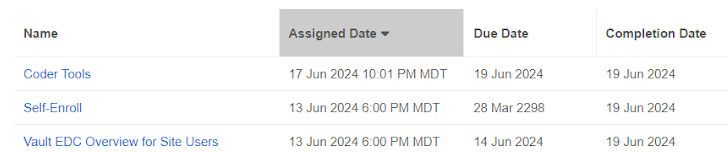
I’ve already completed my required training and have access to my EDC study. Why did I get a notification for new training after the release?
We’ve updated our training curricula to include information about using Veeva Training that we highly recommend you review. However, your existing Veeva EDC access is not impacted by this new training course.
User Management for Veeva Training
I am responsible for User Account Management. How am I impacted by this change?
Following the Veeva Training transition scheduled for the weekend of September 7-8, 2024, all existing users will automatically be categorized as site users or sponsor users. For new users created after the release, a User Type field is added to the user setup process. The column is included in the latest version of the User Import File.
How do I change the email address associated with my Veeva Training account?
Contact your clinical research associate or sponsor. You can also refer to Editing Users for more information on updating email addresses.
What happens if I add a new user during the switch from Absorb to the Veeva Training LMS?
Veeva EDC and CDB become connected to Veeva Training following the transition scheduled for the weekend of September 7-8, 2024. New users added before or after the transition may experience a brief delay before receiving their Veeva Training or VeevaID notifications.
If a user is marked inactive, do they still receive Vault notifications during the switch from Absorb to the Veeva Training LMS?
Their history will be migrated, and they will not receive Veeva Training notifications. If a user is reactivated after the transition, the User Administrator must select the appropriate User Type (Site or Sponsor) during reactivation.
What happens if a user was manually added in Absorb, but did not have CDMS access yet?
The user’s record is initially added to the vault. When a Veeva EDC or CDB account is subsequently created using the same email address, Veeva Training recognizes it as the same person’s record.
What does the user training report look like after the switch from Absorb to Veeva Training?
There is a new User Type column in the training report and labels have been updated to remove reference to Absorb.
I use non-production vaults like TRN to assign training, is that supported?
Yes, training is associated with the user’s email.
I have separate domain accounts, for example, a CRO domain account and a separate username from the Sponsor domain. Is that supported?
As long as the email for the end user is the same, the training records will remain assigned to that user. For separate email addresses or updates to an existing user’s email who has already completed training, contact Veeva Support for assistance in updating their email address. You can also refer to Editing Users for more information on updating email addresses.
How can I utilize test accounts for site users in the DEV and TEST environments?
Import the test user accounts using the import template and use sequential dummy addresses such as john.smith+6251@veeva.com, john.smith+6252@veeva.com, john.smith+6253@veeva.com, etc. For new customer vaults where VeevaID is enabled, import test user accounts using the import template and select Yes for Bypass VeevaID.
