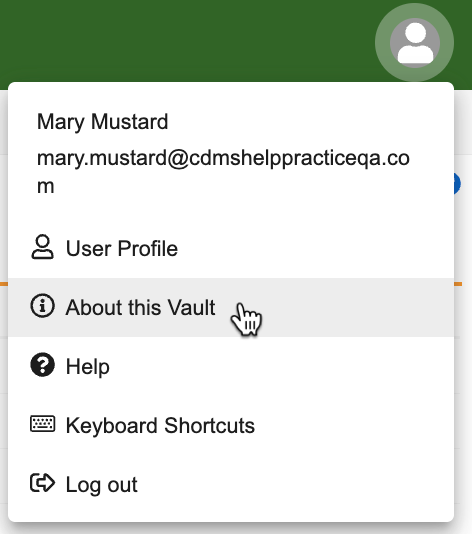Vault Information
You can easily find information about your vault through your user profile dropdown menu (for all users) or through your vault’s Admin section (for vault owners).
About This Vault
To view information about your vault:
-
The About this Vault dialog opens. From here, you can view information about your vault, including Vault Name, Vault ID, Vault Version, Vault URL, Applications, Domain Name, and POD.
Vault Admin (For Vault Owners)
From the Admin section of a specific vault, Vault Owners can enable or disable features and view information about the vault. Information about your vault is displayed on the About tab, and you can configure settings for your vault on the Settings tab.
Accessing Admin
To access the Admin section for a specific vault, perform the following steps:
- Navigate to the specific vault you want to view. If My Vaults is enabled on your domain, you will see all the vaults you have access to when you log in.
- If My Vaults is not enabled on your domain, when you log in to your vault you can navigate to other vaults that you have access to by using the vault selector that appears in the top header area.
-
From any page of your vault, click the Tab Collections waffle icon in the upper left-hand corner of the screen.
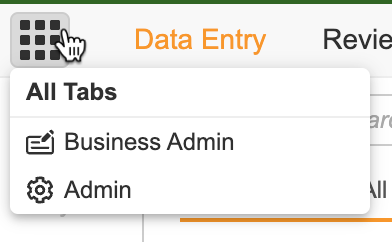
- From the drop-down menu, select Admin. The vault Admin section opens.
Vault Information
The About tab of your vault’s Admin section displays information about your vault, including the following:
- Domain Name: Shows the domain name for your instance of Vault. All usernames use the domain name, for example, tchung\@veepharm.com. Multiple vaults can share the same domain name.
- Vault ID: Shows the identification number assigned to the vault you’re currently viewing.
- Vault Name: Shows the name of the vault you’re currently viewing. You can edit this field when editing the General Settings page.
- Vault Version: Shows the current application version number, which applies to all Vaults in the domain. On hover, you can see Vault Assembly Version and Vault Platform Version, which can help Veeva Support when resolving issues. Assembly version matches the official Vault version number.
- Vault URL: Shows the URL of the vault you are viewing. This information is read-only.
- POD: The name of the system your vault is running on. Typically all production vaults for a company are on the same POD and sandbox vaults are on a different POD.
- License Information: Shows your current usage levels in Vault compared to the licenses that your organization purchased. If your vault has multiple applications, you’ll also see how many application licenses are in use.
- API Information: See details in the Veeva EDC API Guide.
Connections Information
You can find information about the connections configured for your vault at Admin > Connections. From this tab, you can create new connections or manage existing connections.