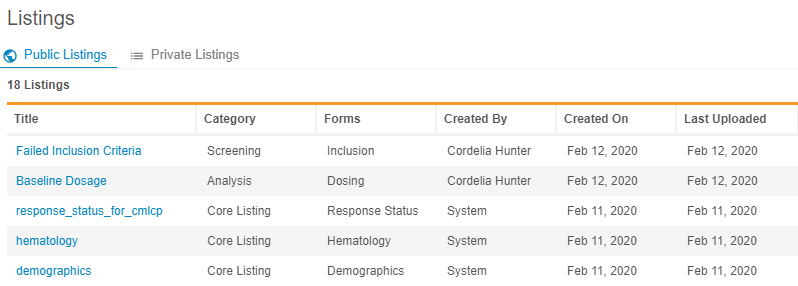New Features in 19R3.4
Custom Listings, Import Error Logs, and more...
Release Date: February 21, 2020
We are pleased to bring you the following new features in this week's release. See a summary of feature enablement for this release below. Information on developer features (REST API) is in the Developer Portal.
Clinical DataBase (CDB)
The following are new features for the CDB application, the Vault CDMS solution for data cleaning and reporting.
Availability: Clinical DataBase (CDB) is only available to CDB license holders. Contact your Veeva Services representative for details.
Custom Data Listings
With this release, users can now create custom data listings. Data Workbench uses data listings to generate complex clinical data reports across a study. Users can create a CQL query to return the clinical data they want to review, view the results, and save that query as a custom listing. Users can also assign a category to their custom listings to categorize them based upon their organization’s business practices. They can choose to share their listing with others, or mark it as a private listing. Any private listings display in Listings > Private Listings, while all public custom listings and core listings are listed in Listings > Public Listings.
As part of this enhancement, we relabeled My Listings as Private Listings.
Use Case
Custom listings enable users to create and save complex reports based on various slices of clinical data across both EDC and 3rd party data. Users can save these listings privately, share them publicly, and categorize them according to business practices.
Enablement
The ability to create custom listings is available automatically with this release. Users can create a custom listing by modifying an existing listing and then using Save As.
Specify Data Types for Imported Items
When importing third party data into Data Workbench, a user can choose to include meta information for each column to describe the item’s data type. The manifest file allow for an item to be defined using the following data types:
- Text
- Integer
- Float
- Boolean
- Date
- Time
- DateTime
If the manifest file doesn’t specify a data type for a column, Data Workbench treats it as text by default. The manifest file can also define additional properties for an Item by data type, such as Length and Precision for float-type items, or Date Format for Date- and DateTime-type items.
Use Case
By specifying metadata for data Items in the import package, users can ensure that data is consumed and treated appropriately into Core Listings within Data Workbench.
Enablement
This feature is available automatically in all vaults containing the Data Workbench application.
Data Import Error Logging
When an import of third party data into Data Workbench fails, Data Workbench now records those errors and saves them to the FTP directory for review. The log includes the following for each error: Package Name (the name of the ZIP file), Study, Source, File Name (the name of the individual CSV file that caused the error), Row (the row number of the error in the CSV file), an error message, the date of the import attempt, and IDs for the job and error.
Use Case
Users who initiate data import via FTP are now able to review errors and correct them independently, without having to contact the Vault CDMS Product Team for additional assistance.
Enablement
This feature is available automatically in all vaults containing the Data Workbench application. Users will see the error log upon their next failed import attempt.
Role Management & Security
Features in this section are enhancements to the System Tools > Role Management and System Tools > Users areas, as well as changes to standard Study Roles, security, and access control in Vault CDMS.
Access to Data Workbench Controlled by Workbench Tab Access
With this release, we added the new Workbench Tab permission to Tools > Role Management. This permission controls the ability to access the Workbench tab and run or schedule the Workbench Export job.
In vaults where Role by Study is enabled, this permission provides all necessary access to Data Workbench. In vaults using profile-based security, users must have both the Tabs: Workbench and API: All API permissions.
Enablement
The new permission is available automatically in vaults where Role by Study is enabled. A user administrator can assign it to custom Study Roles right away. In vaults using profile-based security, an administrator can configure a custom security profile.
Feature Enablement Summary
| Feature Name | Enablement | Application |
|---|---|---|
| Role Management & Security | ||
| Access to Data Workbench Controlled by Workbench Tab Access | Auto-on | All |
| Vault Data Workbench | ||
| Limited Availability: In the current release, the Data Workbench application is only available to early adopter customers. Contact your Veeva Services representative for details. | ||
| Custom Data Listings | Auto-on | Data Workbench |
| Specify Data Types for Imported Items | Auto-on | Data Workbench |
| Data Import Error Logging | Auto-on | Data Workbench |
Enablement Legend
| Enablement | Description |
|---|---|
| Auto-on | Automatically activated and no configuration is required before using the feature; note that in some cases, a new feature is dependent on another feature that must be enabled or configured. |
| Study Feature Flag | This feature is available by configuration within the Study Configuration object (or similar). To enable a feature using study configuration, navigate to Admin > Business Admin > Study Configuration and edit the Study Configuration record for your Study. |
| By Study Build | The configuration options for this feature are available automatically in Studio, EDC Tools, Coder Tools, or System Tools, but you must configure them within your Study for those options to apply. |
| Support | On/off option controlled by Support. |