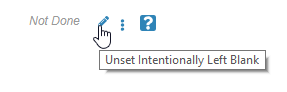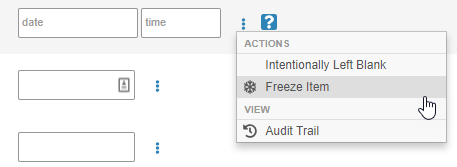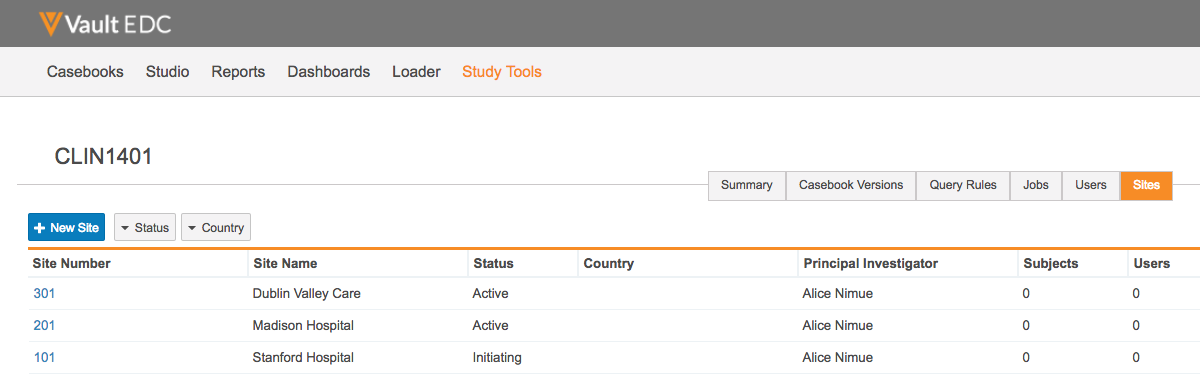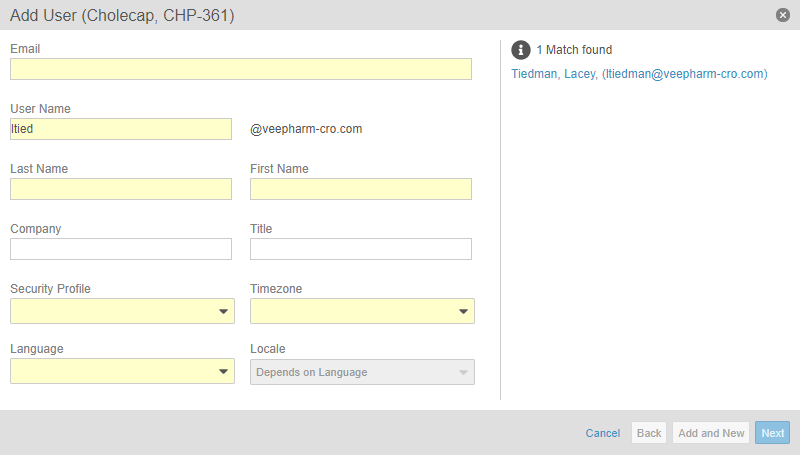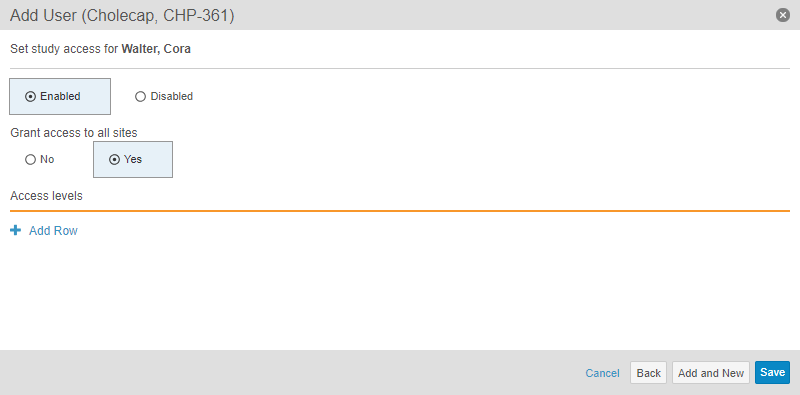New Features in 18R1.3: Global Search for a Subject, URL Fields, and more...
Release Date: June 14, 2018Release Date: June 14, 2018
We are pleased to bring you the following new features in this week’s release. See details about each feature’s enablement below.
Data Entry
Global Search for a Subject Casebook
With this release, EDC users can now search for subjects across all studies, regardless of where they currently are in the system. Prior to this release, a user was only able to search for a Subject in the Study Site that they were currently viewing. This feature provides the ability to search across sites and studies, and then quickly navigate to the subject. As the user types in their search string, global subject search provides type-ahead suggested results, as well as the full search results in a Subjects search result page.
URL Item Control
This feature introduces a new control type for EDC Item fields: URL. The URL control supports URLs using the http, https, or ftp protocols. Vault EDC also validates entered URLs. Once the URL is entered and validated, users will be able to click a button to open the URL in a new browser window. This feature is especially useful when a study requires large image files to be linked on a Form, such as DICOM® files.
Filtering on Study, Site & Casebook Listing Pages
EDC users can now apply filters to their Study, Site, and Casebook listing pages. This feature includes default filters for each page, which make searching for a specific record quicker and easier. For example, if a Principal Investigator wanted to view all subject Casebooks that still require signatures, they can now apply the “Signature Completed” filter from their Casebook listing page.
Edit Value Button in Query Dialog
To prevent a data entry user from accidentally entering a item value into a query comment, this release adds a new button, Edit Value, to the Query dialog. This button is in addition to the existing Comment button. The Edit Value button allows the user to open the Form in Edit mode, and automatically scrolls to the queried Item field, so that the user can update the queried value. The Edit Value button makes it more apparent there is a difference between editing an Item field value and commenting on a query. There is a new button, in addition to the existing comment button, within the query dialogue that will allow the user to set the form into edit mode so that they can change the value.
Detail Export Options
This feature adds additional options when a user exports a Detail PDF. Prior to this release, users could only choose to include or exclude queries with their PDF. With this release, users can now choose if they want to also include audit trail information, queries, or both, along with the exported data.
With this release, Detail PDFs also now include the Site Number in the PDF’s footer.
Event & Form Icon Tooltips
EDC users can now hover over an icon with their mouse and see a description of what that icon represents. This enhancement will help users to quickly understand the icon if it is something they haven’t seen before.
Navigation & Data Entry UI Enhancements
This release includes several enhancements to help users while they are navigating, viewing, and entering data in Vault EDC.
With this release, the Site name displays in the breadcrumb menu when the user is at the casebook-level or below, even when the user has access to only one site. Previously, a user with access to only one Site would not see the name displayed in the breadcrumb.
Users can now view the Event Date for the Form they are currently on. The Event Date displays to the right of the event and form names in the upper left part of the Form. This helps eliminate the need to navigate back to the casebook schedule just to view the Event Date.
A tooltip with the description “Unset Intentionally Left Blank” now displays when a user hovers over the Pencil icon. These enhancements smooth the process of marking Items and Forms as Intentionally Left Blank.
With this release, the task bar displays the Reference # of any repeating Forms with incomplete tasks.
Lastly, we updated how composite rows display after a user completes a Form. In composite rows, user-entered Item values are separated by a forward slash (“/”) on the completed Form. For example, a composite row value with two items for Systolic Blood Pressure and Diastolic Blood Pressure displays as “120 / 80”. When a user submits a form with no values in the composite row, only the forward slash displays. This enhancement does not display the forward slash if all Item values on the Form are empty.
Reason for Change & Intentionally Left Blank Support Comments
An administrator can now configure a Study to allow data entry users to free text type a reason for Intentionally Left Blank or Reason for Change. When this feature is enabled for a Study, the user will have an additional option of Other (please specify), in addition to the other options they can see. If the user selects Other (please specify), EDC displays a text field and allows the user to enter their reason.
When this feature is enabled, the Other (please specify) option is available in any area where a user can set Intentionally Left Blank or Change Reason.
Monitoring & Data Management
Freeze at the Item Level
Users with permission to freeze data are now able to freeze data at the Item field level. Previously, users could only freeze data at the form or event level. This enhancement adds granularity to Vault EDC’s monitoring capabilities. By freezing data at the field level, Clinical Research Associates can be more detailed and intentional in their review activities.
Site-Specific Review Plans
In this release, study administrators can now assign Review Plans to individual Study Sites. This provides the ability for a study administrator to configure multiple Review Plans of the same type (SDV or DMR) and assign them to different sites as needed. For example, a Study may use one experienced site and then another site that is conducting its first ever clinical trial. For the experienced site, the study administrator can configure an SDV-type Review Plan with fewer Required items. Then the study administrator can configure a second Review Plan that requires SDV for all Items in the Study for the inexperienced site.
New Event Window Status, Form Counts & Other Operational Summary Metrics
In this release, Vault EDC now collects the following metrics on Events for use in reports:
- Expected Form Count: Estimated number of Forms associated with the Event.
- Incomplete Form Count: Number of Forms in the Event that are not in the Submitted status.
- Event Window Status: Specifies whether an Event Date falls outside of the established range (Planned Date, Day Early, Day Late properties in Studio).acceptable time range established by Planned Date and Day Early/Late (Early, In-Range, Late).
- Days Outside Event Window: Number of days an event falls out-of-range.
- Form Entry Overdue Days: Number of days Forms in the Event have been overdue. This value resets to 0 when the Event moves to the Submitted status.
Authentication
Re-Labeled Beta Login Setting
In 18R1, we introduced the Enable enhanced login experience setting on user profiles. In this release, enabling this setting will allow testing for the Enhanced Login Experience feature. In this release, we’ve renamed the setting to Enable beta login features. This setting is visible to System Admins and Vault Owners. In multi-vault domains, enabling this setting affects the user in all vaults in the domain.
Enhanced Login Experience
With Enhanced Login Experience, Vault stores a customer’s user name and a profile photo (if configured) on the login page after successfully logging into Vault. This change provides an improved user experience and expedites the login process, as users are only required to provide their passwords for future logins. Additionally, Vault automatically directs SSO users to their corporate identity systems. Users who regularly utilize multiple Vault accounts can easily switch from the saved account to another by clicking the Switch user link.
If organizations want to prevent browser and password managers from saving users’ passwords, they can enable the new Allow browsers to save and autofill password field on the login form setting on password-type security policies.
Enhanced Login Experience also improves handling of error messages. Transient errors will now display in a notification above the login form and can be dismissed by the user to easily continue with login.
Note that this feature is enabled on a per-user basis using the Enable beta login features setting.
Study Design & Studio
Availability: In the current release, this area of the application is only available to Veeva Services.
Skip Inactive Rules during Publishing Validation
Studio users can now mark Rule Definitions as Inactive while the Rule Definition is still in an in-progress state. This feature allows users to bypass publishing validation for that rule, so that they may continue to work on rules for a Study and not delay the publication of a new Casebook Definition version.
Prevent Reuse of a Single Form across Multiple Log Events
When a Study uses multiple Log Events, Studio users now receive a notification when they attempt to drop the same Form onto 2 different Log Events in Design view. This feature prevents display issues in EDC’s data entry area, as log Forms are displayed without a visual grouping between the events.
Require Data for Row Export
Clinical programmers are now able to specify a Column Binding Definition as Required. If at least one of the Column Binding Definitions marked as Required for a column mapping row (shared Order value) is matched by instance data, then the entire row must be exported. For example, a View Definition has columns defined as: Subject, Gender, Cohort, Height, Weight, Pulse. A data manager may only need a Subject row to populate in the data export when there are values for Height, Weight, and Pulse. Subject, Gender, and Cohort are only contextual data and are not needed if there is no data for the other three columns. A clinical programmer can mark the Height, Weight, and Pulse columns as Required, and then when a data manager uses that View Definition for data export, the resulting View will only include rows for which there are values for the required columns, Height, Weight, and Pulse.
Study Administration & Study Tools
Availability: In the current release, this area of the application is only available to Veeva Services.
Added Study Tools Tab
With this release, we moved the Study Tools area from behind a button on the Sites listing page to a top-level Study Tools navigation tab. Only users with the EDC Study Tools Permissions permission set are able to see and open this tab. After opening this tab, a user can select from a list of Studies. Once the user selects their Study, the existing Study Tools area displays. This feature does not change the hierarchy or navigation once inside the Study Tools area.
Note: This feature removes the Study Tools button from the Sites listing page.
Job Scheduling
Data managers and other study administrators can now schedule recurring jobs in Study Tools > Jobs. Data managers can choose for Vault EDC to automatically initiate a job daily, weekly, or monthly at a chosen time of day. To create one-time, ad hoc jobs, data managers can select Run Now for Frequency. For example, a data manager could schedule a Query Rules job to run each Friday at 3:00 PM to ensure that Vault creates queries for any new or revised rules. With this feature, data managers no longer have to log in to Vault each time they need to initiate a job. Study administrators can now also choose to edit existing jobs. Those users no longer have to create a new job with the updated configuration, and then delete the existing job.
Site Administration
Administrators and Lead Data Managers can now add new Study Sites from the Study Tools area of Vault EDC. Site personnel can use these sites to conduct the study. This feature adds the new Sites tab into the Study Tools area. From this tab, users can view all sites within their study, sort and filter sites, view the details or history of a specific site, and create or edit sites.
Study Country Administration
Administrators and Lead Data Managers can now add new Study Countries from the Study Tools area of Vault EDC. Site personnel can use these sites to conduct the study. This feature adds the new Study Countries tab into the Study Tools area. From this tab, users can view all countries within their study, sort and filter Study Countries, and create new Study Countries.
User Administration UI Enhancements
This release improves the user interface for study user management in Study Tools > Users. Study administrators can now search existing users when creating a new study user. When the study administrator is creating a new user, the system checks whether or not the new user is duplicating an existing one.
With this release, we also updated the Access (Add Study User dialog) and Study Access (Edit Study User dialog) steps to a new Study Access step, which includes options for Study access and Grant access to all sites, as well as improving the Access levels table.
Added Default Intentionally Left Blank Reasons
With this release, we added default Change Reason Configuration records for Intentionally Left Blank to the Vault EDC application. Admins can continue to create additional Change Reason Configuration records, as well as use bulk translation to re-relabel existing reasons.
Inactivate Reasons for Change
With this release, Admins can now change the status of a Change Reason Configuration record to Inactive, using the Change Reason Status _field. When an Admin sets a reason to _Inactive, that option does not display in any Change Reason drop-down menu.
Feature Enablement Details
| Feature | Enablement |
|---|---|
| Data Entry | |
| Global Search for a Subject Casebook | Auto-on |
| URL Item Control | Configuration 1 |
| Filtering on Study, Site & Casebook Listings | Auto-on |
| Edit Value Button in Query Dialog | Auto-on |
| Detail Export Options | Auto-on |
| Event & Form Icon Tooltips | Auto-on |
| Navigation & Data Entry UI Enhancements | Auto-on |
| Reason for Change & Intentionally Left Blank Support Comments | Configuration |
| Monitoring & Data Management | |
| Freeze at the Item Level | Auto-on |
| Site-Specific Review Plans | Configuration |
| New Event Window Status, Form Counts & Other Operational Summary Metrics | Auto-on |
| Authentication | |
| Re-Labeled Beta Login Setting | Auto-on |
| Enhanced Login Experience | Admin Checkbox |
| Study Design & Studio | |
| Internal Only: In the current release, this area of the application is available only to Veeva Services. | |
| Skip Inactive Rules during Publishing Validation | Auto-on |
| Prevent Reuse of a Single Form across Multiple Log Events | Auto-on |
| Require Data for Row Export | Auto-on 3 |
| Study Administration & Study Tools | |
| Internal Only: In the current release, this area of the application is available only to Veeva Services. | |
| Added Study Tools Tab | Auto-on |
| Job Scheduling | Auto-on |
| Site Administration | Auto-on |
| Study Country Administration | Auto-on |
| User Administration UI Enhancements | Auto-on |
| Added Default Intentionally Left Blank Reasons | Auto-on |
| Inactivate Reason for Change | Auto-on |
| Enablement Notes | |
|
1 A clinical programmer must add an Item Definition of the URL data type to the Casebook Definition for this feature to display in Vault EDC's data entry area. 2 This feature was postponed to a later release. 3 The new Required checkbox displays automatically, but a clinical programmer must update or create new Column Binding Definition records to use this feature. |
|
Enablement Legend
See the following explanations for feature enablement options:
| Enablement | Description |
|---|---|
| Auto-on | Automatically activated and no configuration is required before using the feature; note that in some cases, a new feature is dependent on another feature that must be enabled or configured. |
| Admin Checkbox | Admins must turn on the feature with an Admin checkbox. Note that some “Auto-On” features have a checkbox setting that hides the feature; these will show “Auto-On.” |
| Configuration | Admins must configure the feature (separately from an Admin checkbox) before it is available to use or is active; for example, a Clinical Programmer must create an Item Definition of a certain new Item Type. |
| Support | On/off option controlled by Support. |