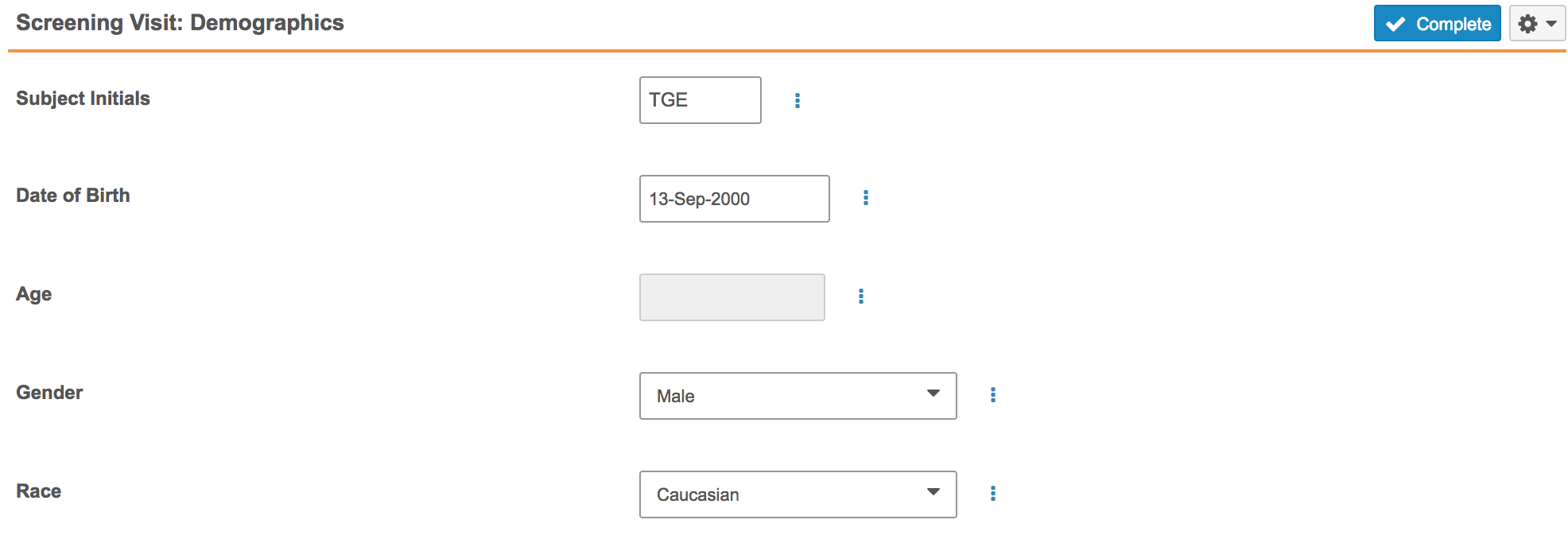New Features 17R3.3: Read-Only Fields, Breadcrumb Sorting, and more...
Release Date: January 12, 2018Release Date: January 12, 2018
We are pleased to bring you the following new features in this week’s release. See details about each feature’s enablement below.
EDC
Breadcrumb Sorting
When a user views object records in the breadcrumb drop-down menus, Vault sorts the values based on the order of the study definition. For example, the Events in the breadcrumb menu appear in the same order as they do in the casebook schedule with the default Schedule sort.
Removing Data for Conditional Values
This feature makes it easier for data entry users to remove existing data, on conditionally enabled fields when changing the value of a controlling field to a value where the conditional fields are disabled.
Prior to this feature, conditional fields that contained data remained enabled, even if the controlling field was set to a value that should disable the conditional fields. Vault created queries to let the user know that there was a discrepancy. Users would then have to remove values on the conditional fields manually. With this new feature, when a user updates a controlling field value so that the conditional fields should be disabled, Vault EDC prompts the user to confirm that all data in the conditionally enabled fields should be removed. Once the user confirms, Vault EDC automatically clears those conditional field values.
Read-Only Fields
With this release, Forms can now include read-only type Item fields. Data entry users cannot enter or update values for these fields. Read-only fields are useful for derived or defaulted values because the user is then unable to edit the derived or defaulted value. For example, a Form could include an Age item field. The value is calculated based on the subject’s date of birth. Once Vault EDC fills this field with the subject’s age, the user cannot edit the Age field. If necessary, the data entry user would instead update the Date of Birth field value.
Label Override for Design View
With this enhancement, users can override labels on reused objects from Studio’s Design view. Users can now create new objects and set the base object labels, or add existing objects from a Study and override labels. This supports template functionality. An object definition can be reused throughout the Study, while being presented differently based on presentation requirements for data entry. For example, a clinical programmer could create a template Event Definition object record for treatment events, using the same set of Forms across multiple visits. Label override for Design view allows the clinical programmer to label these events as Visit 1, Visit 2, etc., while only having to manage a single Event Definition and set of Form Definition relationships in the study schedule. to be labeled “Visit 1”, “Visit 2” but the clinical programmer only has to manage a single event (and the form relationship) in the schedule.
Events with No Overdue Date
Events can be configured so that no Forms in that Event will ever become overdue. For example, certain common log forms, such as Adverse Events or Concomitant Medications, may not need to be marked as overdue.
Admin: Updated Targeted SDV UI in Study Tools
In this release, we relabeled Initiate targeted SDV to Re-evaluate Targeted SDV Mode in the Summary tab, in order to better clarify what this action does. We also added a Play icon to the label.
Admin: Query Rules Summary in Study Tools
Study managers can now view a study’s query-action rules from their Study Tools area. For users with the View Query Rules permission, the new Query Rules tab displays a summarized list of rules for that Study. Users can click on each rule to show additional statistics for the rule, such as how many times the rule has fired and the number of open queries based on that rule. In addition, users with the Edit/Run Query Rules permission can activate and inactivate rules. This feature makes data validation rules for queries much easier to manage across multiple roles and areas of the application.
Admin: Job Listing in Study Tools
The Study Tools are area now includes a listing of previously run jobs. In this release, the Jobs tab shows ODM Export, ODM Import, Detail PDFs, and Query Rules jobs. Which jobs each user can see depends on their permissions. With this feature, study managers and other users can easily obtain data about jobs run in their vault, without leaving the Study Tools area.
Vault Objects
Update Sharing Settings Step in Object Workflows
With Update Sharing Settings workflow steps, Admins can now configure Vault to add participants to a specific application role or remove participants from a role. With this enhancement, Admins can grant and revoke permissions for an object record within the workflow sequence. For example, the workflow could assign a participant to a specific role immediately before assigning a task, and then revoke that access once the task is completed.
Sharing settings updates through this workflow step type do not affect assignments granted through Dynamic Access Control.
Constrain Workflow Participants by Role
This release introduces a new option when configuring object workflows: the Constrain participants by role setting. This setting is available on object workflows that allow the workflow initiator to select participants. With this setting, Admins can choose to constrain users based on their object record role assignments at the time when the workflow initiator starts the workflow. When the Participant control is constrained like this, the workflow initiator can only select valid users.
Select All for Object Reference Fields
Select All functionality allows users to select and unselect all object records using a single click, rather than manually selecting each record. This feature is available in all multi-select object reference fields. For example, a user editing a document to select related products could select all Product records.
Yes/No as Checkbox
Admins can configure a Yes/No (boolean) object field to display as a checkbox. While the Yes/No radio button can have a blank value, checkboxes always have a value (Yes/No).
Reporting
Changes to CSV Report Export
| In past releases, Vault used pipes ( | ) to separate values in multi-value picklists in reports exported to CSV and Excel. We’ve updated the export functionality to now use commas, which is consistent with other Vault exports and Vault’s user interface. |
Note that this change occurred in 17R3, but was not included in What’s New in 17R3.
Permissions & Access Control
eSignature Access for External Users
In past releases, users with the External User license type did not have access to provide eSignatures by default. Admins were able to allow this by assigning the users to custom Security Profiles, but doing so triggered license violation emails.
In 17R3, we’ve lifted this restriction. The standard External User security profile and permission set now provide the permission Workflow > eSignature and Vault does not generate license violation messages.
Configuration & Deployment
Deployment Support for User Account Emails
User Account Emails (message templates used for welcome emails, password resets, etc.) are now supported for the various features within the Admin > Deployment tab: Configuration Migration, Vault Compare, and Vault Configuration Report. This enhancement provides more thorough migration and configuration review capabilities.
Sub-tab Container Renamed to Menu
System Admins use the Configuration > Tabs page to create and edit different tabs. In previous releases, the UI referred to one type as Sub-tab Container. In this release, we’ve renamed this tab to Menu in order to better describe its purpose and behavior.
Platform Data Model
Platform Data Model Changes
As part of Vault’s efforts to provide better functionality, this release will introduce various data model items related to features that may not be enabled in every customer vault. These items will appear in Admin, but will not have any related functionality unless the related feature is enabled.
Feature Enablement Details
| Feature | Enablement | Application |
|---|---|---|
| EDC | ||
| Breadcrumb Sorting | Auto-On | EDC |
| Removing Data for Conditional Values | Auto-On | EDC |
| Read-Only Fields | Configuration | EDC |
| Label Override for Design View | Auto-On | EDC |
| Events with No Overdue Date | Configuration | EDC |
| Admin: Updated Targeted SDV UI in Study Tools | Auto-On | EDC |
| Admin: Query Rules Summary in Study Tools | Auto-On | EDC |
| Admin: Job Listing in Study Tools | Auto-On | EDC |
| EDC Data Model Changes | Auto-On | EDC |
| Vault Objects | ||
| Update Sharing Settings Step in Object Workflows | Configuration | Platform |
| Constrain Workflow Participants by Role | Configuration | Platform |
| Select All for Object Reference Fields | Auto-On | Platform |
| Yes/No as Checkbox | Configuration | Platform |
| Reporting | ||
| Changes to CSV Report Export | Auto-On | Platform |
| Permissions & Access Control | ||
| eSignature Access for External Users | Auto-On | Platform |
| Configuration & Deployment | ||
| Deployment Support for User Account Emails | Auto-On | Platform |
| Sub-tab Container Renamed to Menu | Auto-On | Platform |
| Platform Data Model | ||
| Platform Data Model Changes | Auto-On | Platform |
| Enablement Details
1 Mark Field as Intentionally Left Blank was postponed to a later release. 2 Skip Item (Item Groups) was postponed to a later release. |
||
Enablement Legend
See the following explanations for feature enablement options:
| Enablement | Description |
|---|---|
| Auto-on | Automatically activated and no configuration is required before using the feature; note that in some cases, a new feature is dependent on another feature that must be enabled or configured. |
| Admin Checkbox | Admins must turn on the feature with an Admin checkbox. Note that some “Auto-On” features have a checkbox setting that hides the feature; these will show “Auto-On.” |
| Configuration | Admins must configure the feature (separately from an Admin checkbox) before it is available to use or is active; for example, a Clinical Programmer must create an Item Definition of a certain new Item Type. |
| Support | On/off option controlled by Support. |