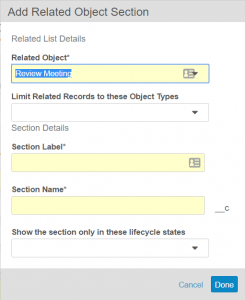New Features in 17R1.2: Sequential Auto Numbering for Objects and more...
Release Date: May 5, 2017Release Date: May 5, 2017
We are pleased to bring you the following new features in this week’s release. See details about each feature’s enablement below.
Vault Objects
Sequential Auto Numbering for Objects
When enabled, Sequential Auto Numbering enhances system managed field names to ensure new records are created in sequential order. This enhancement ensures that each new record has an ID one value higher than the record created before it. For example, if a user created a record with a system managed name of DEV-0001, the next record will be named DEV-0002. If this feature is disabled, records will often have gaps between values, meaning records could jump from DEV-0001 to DEV-0009. Note that enabling Sequential Auto Numbering increases the time it takes to create new records.
Related List Filters for Page Layout Sections
Page layouts for object record details often include related object sections that show all related records. For example, the Product detail page might show all related Audit records. This release allows Admins to filter a related object section by object type, for example, to show only records with the Internal Audit type and exclude External Audit records. The filter can also specify multiple object types.
When users create new records from the related object list, the new records will default to the relevant object type. If the filter includes multiple object types, users creating a new record will only see the relevant types.
Lifecycles & Workflows
Reassign Object Workflow Tasks
Users with the workflow reassign permission can reassign an object workflow task on a record to another user. The new task owners will receive email notifications letting them know that they have been assigned a new task.
Feature Enablement Details
| Feature | Enablement | Application |
|---|---|---|
| Vault Objects | ||
| Sequential Auto Numbering for Objects | Configuration | All |
| Related List Filters for Page Layout Sections | Configuration | All |
| Lifecycles & Workflows | ||
| Reassign Object Workflow Tasks | Auto-On | All |
Enablement Legend
See the following explanations for feature enablement options:
| Enablement | Description |
|---|---|
| Auto-on | Automatically activated and no configuration is required before using the feature; note that in some cases, a new feature is dependent on another feature that must be enabled or configured. |
| Admin Checkbox | Admins must turn on the feature with an Admin checkbox. Note that some “Auto-On” features have a checkbox setting that hides the feature; these will show “Auto-On.” |
| Configuration | Admins must configure the feature (separately from an Admin checkbox) before it is available to use or is active; for example, a Clinical Programmer must create an Item Definition of a certain new Item Type. |
| Support | On/off option controlled by Support. |