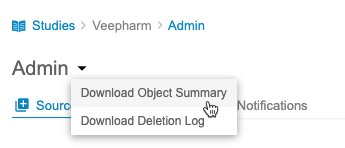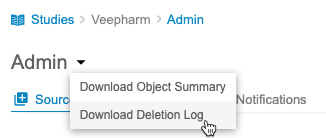Download Log Files
Clinical Reporting has certain log files that are only available from the Admin area of the application. These include the following:
- Object Summary
- Deletion Log
Prerequisites
Users with the Vault Owner security profile can perform the actions described below by default. If your organization uses custom Study Roles, your role must grant the following permissions:
| Type | Permission Label | Controls |
|---|---|---|
| Functional Permission | Clinical Reporting Tab | Ability to access EDC Clinical Reporting via the Clinical Reporting tab. Note that EDC Clinical Reporting is only available in production environments. |
| Functional Permission | View Admin | Ability to access the Admin page |
If your Study contains restricted data, you must have the Restricted Data Access permission to view it.
Learn more about Study Roles.
Object Summary
The Object Summary contains a CSV file for Listings and Views. These list details about the actions applied to these objects.
Each CSV contains the following information:
- Vault ID
- Study Name
- Object ID
- Type
- Source(s)
- Object Name
- Object Short Name
- Category
- Description
- Objective
- CQL Syntax
- Created By
- Created On
- Last Modified By
- Last Modified On
- Current Status
- Approved By
- Approved On
- Approved Comments
- Deployed By
- Deployed On
- Deployed Comments
- CDB Object GUID
- CDB Object ID
- CDB Source Object ID
- Check Action
- Check Message
To download the Object Summary:
- Navigate to the Admin area.
- Save the ZIP file.
- Unzip the file.
- Review the CSV files in your preferred application.
Deletion Log
The Deletion Log acts as an audit trail for the deletion of objects in Clinical Reporting. This log records deletion and any reasons for deletion that users entered.
The CSV contains the following information:
- Vault Id
- Study Name
- Type
- Reviewable
- Access
- Object Name
- Category
- Source
- Object Short Title
- Description
- Objective
- CQL Syntax
- Created By
- Created On
- Last Modified By
- Last Modified on
- Last Modified in
- Current Status
- Approved By
- Approved On
- Approved Comments
- Deployed By
- Deployed On
- Deployed Comments
- Cloned From
- Clone Modified
- CDB Object GUID
- CDB Source Object ID
- Check Action
- Check Message
To download the Deletion Log: