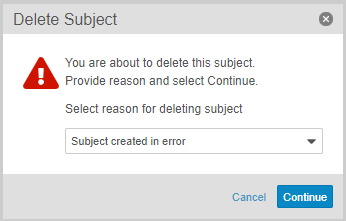Deleting a Subject
If you create a new subject casebook accidentally, a user with the Delete Casebook permission can delete it.See Permissions below for more information.
Prerequisites
Users with the CDMS Super User study role can perform the actions described below by default. If your vault uses custom Study Roles, your role must grant the following permissions:
| Type | Permission Label | Controls |
|---|---|---|
| Standard Tab | Data Entry Tab | Ability to access the Data Entry tab |
| Functional Permission | Delete Casebook | Ability to delete subject Casebooks with or without data and related object records |
| Functional Permission | Restricted Data Access | Ability to view restricted (blinded) Forms and Studies that contain restricted data |
Deleted subjects will be included in the Audit Trail Export job.
How to Delete a Subject
To delete a Casebook:
- Navigate to the Casebook you want to delete.
-
From the casebook-level Actions menu, select Delete Subject.
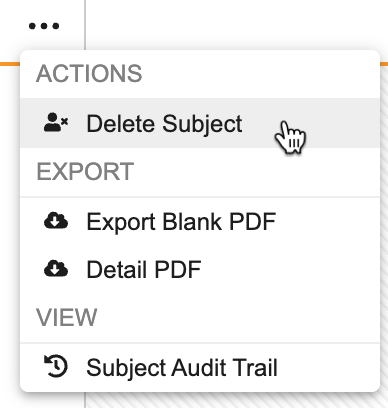
- Click Continue.
- In the confirmation dialog, type “DELETE”.
- Click Delete.
Vault deletes the Subject record, the Casebook, and all associated object records. This action cannot be undone.
Enabling Casebook Deletion
By default, only the CDMS Super User role has permission to delete a casebook. You can create or edit a Study Role (provide the Delete Casebook permission) to allow users with that role or profile to delete subject casebooks. For details about configuring specific reason options for subject deletion, see Configuring Reasons for Change.