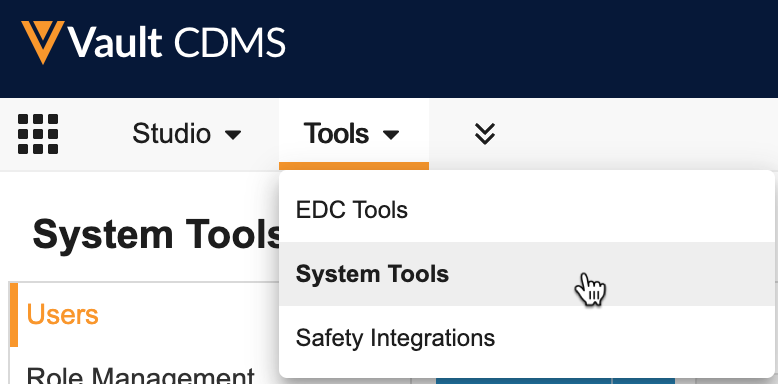Managing Connections
Veeva Training LMS: As of September 9, 2024, Veeva’s own LMS, Veeva Training, has replaced Absorb LMS.
In the current release, System Tools only supports the creation and management of Connections to Safety Systems and the Veeva Training learning management system. The Connection object allows you to create integrations locally, between vaults, or with an external application. Connections other than safety systems or the Veeva Training LMS connection must be created in Admin > Connections.
This topic contains information relevant to the Veeva Training LMS connection. For information related to safety system connections, see Managing Safety Integrations.
Prerequisites
Only users with the default Vault Owner security profile may access and use Tools > System Tools > Connections. If your vault is not using Multi-Role Security and uses custom Security Profiles, your profile must grant the following permissions:
| Type | Permission | Controls |
|---|---|---|
| Security Profile | Tabs: System Tools | Ability to access the Tools > System Tools tab |
| Security Profile | Objects: Connection: Create, Edit | Ability to create and edit records in the Connection object |
| Security Profile | Objects: Connection Authorization: Create, Edit | Ability to create and edit records in the Connection Authorization object |
| Security Profile | Objects: CDMS Vault Settings: Create, Edit | Ability to create and edit records in the CDMS Vault Setting object |
Accessing System Tools
To access the System Tools area, click the Tools tab in the top navigation bar, and then click System Tools.
By default, System Tools opens to the Role Management area. You can select from the Navigation Panel to visit other System Tools areas. Learn more about each of these below.
How to Create a Connection
To create a new Connection:
- Navigate to Tools > System Tools > Connections.
- Enter a Name for the new Vault Training connection.
- Click Save.
How to Edit a Connection
To edit a Connection:
- Navigate to Tools > System Tools > Connections.
- Locate the Connection you want to edit in the list.
- Click the connection’s Name to open it.
- In the Edit Connection dialog, make any required changes.
- Click Save.