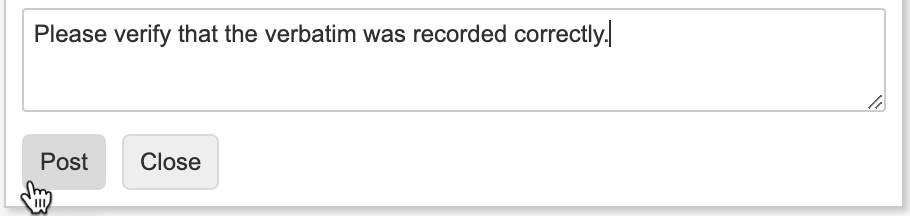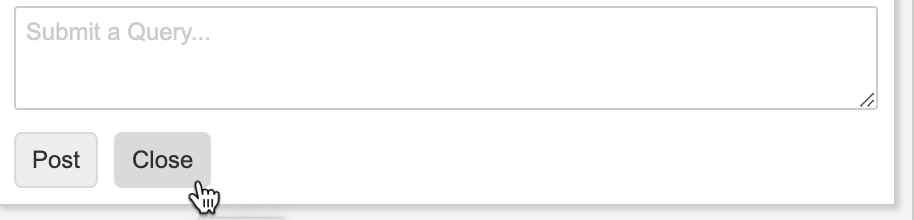Posting Queries to Sites
You can use queries in Veeva Coder to communicate directly with sites. This is helpful if you need more information from the site in order to code a Code Request.
If a coding Form is locked, you can’t post, close, or autoclose any queries for the locked Form. See Locking Data for more information on locked forms.
A banner displays in the Query Panel to notify you when a Form you are querying is locked or frozen. You can create queries on frozen data, but cannot post queries on locked data.
When coding in Grouped View, the banner will display on the whole group even if only one of the Code Requests is from a Form that is locked or frozen.
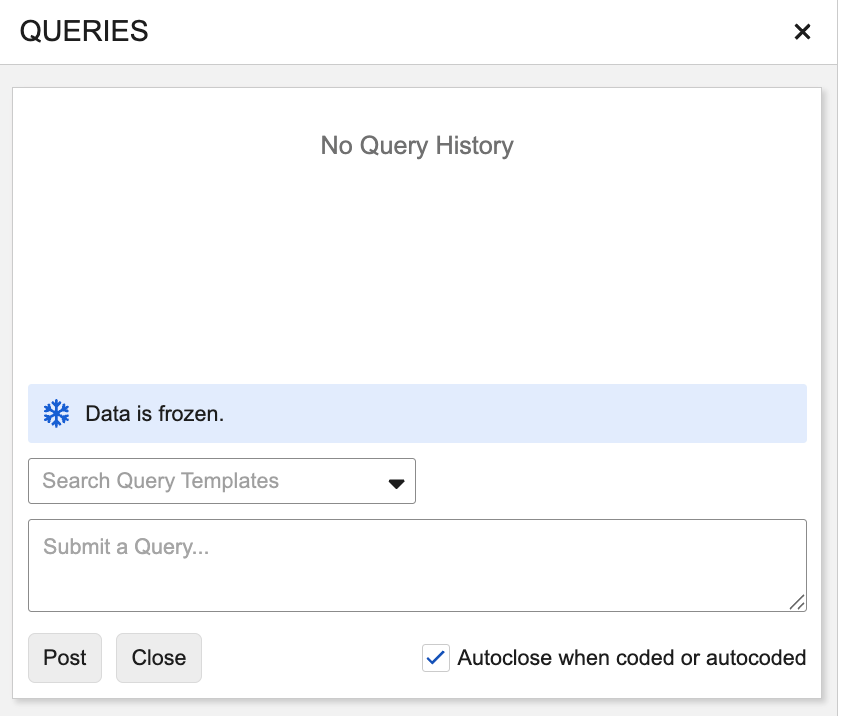
|
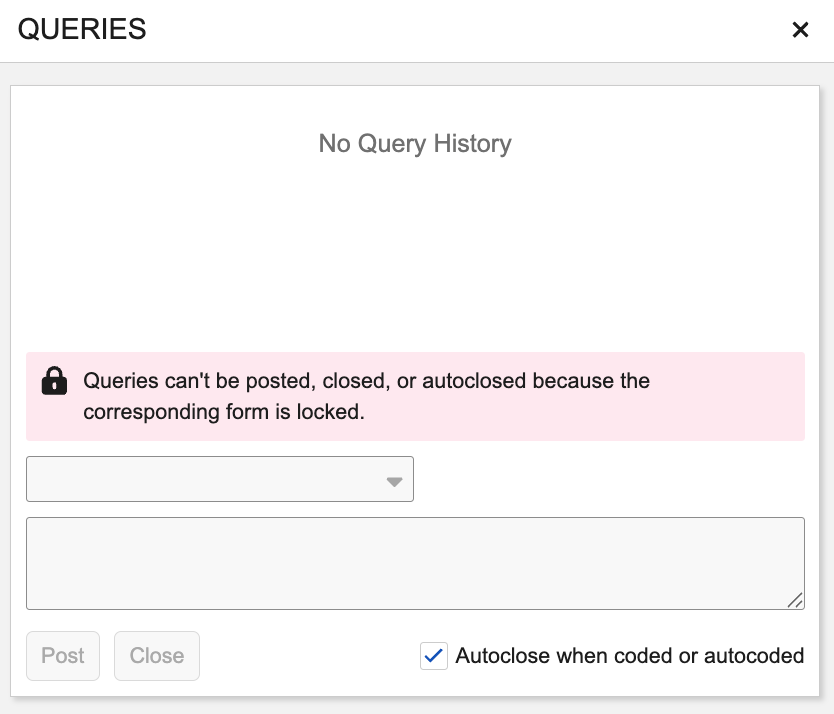
|
Coder displays the query status for Code Requests in the Query Status column of the Code Request Listing table.
The Query Age column displays the number of days that the Query has been in that status. See the Query Statuses table for descriptions of each query status.
Post a Query to the Site
To send a message to the Study site:
- Click the Code Request to select it. Click the Open Query () icon on the right of the Code Request Listing.
- Optional: In the Search Query Templates dropdown, select a query template.
-
Enter your message in the Submit a Query field. If using a query template, edit the text as needed.
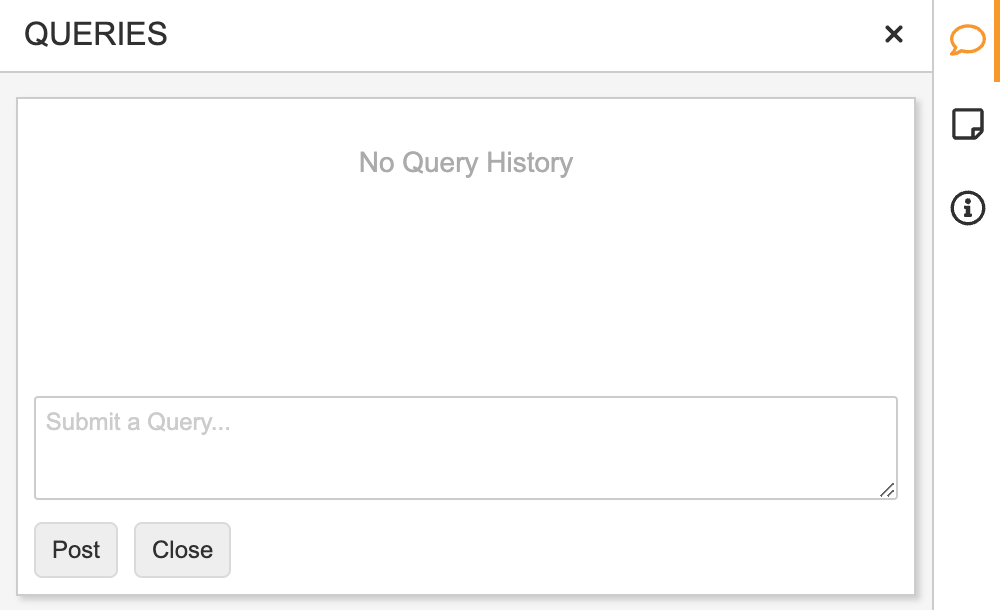
- Optional: Select or clear Autoclose when coded or autocoded.
- Veeva Coder adds your query to the Code Request and sends it to the Site.
See the Query Statuses table for descriptions of each query status.
Review Responses
You can view responses from the site in the Queries card of the Code Request Properties panel.
Requery the Site
If you are not satisfied with the site’s response, you can requery the site by posting another query on the Code Request.
Autoclosing Queries
When the Autoclose Queries when Coded or Autocoded study setting is set to Yes, you can choose to have the query autoclose when the Coding Status of the Code Request is changed to Coded or Autocoded. To configure a query to autoclose, select the Autoclose when coded or autocoded checkbox when posting the query. You can update open queries to autoclose by selecting the checkbox on queries that are already posted. Learn more about the Autoclose Query when Coded or Autocoded study setting.
Manually Close a Query
Once an issue is resolved, you can close the query. Closing the query indicates that there is no further action required.
- From the Query card, click Close.
Reopen a Query
To reopen a closed query:
- Click the Code Request to select it. Click the Open Queries () icon on the right of the Code Request Listing.
- Enter your message in the Submit a Query field.
- Click Post.
- Veeva Coder reopens the query and moves the query into the Re-Queried Site status.
Query Statuses
Queries can have the following statuses:
| Status | Description |
|---|---|
| Query to Site | The query has been sent to the site. |
| Site Responded | The site has responded to a query. This status will only display if the responder to the query in Data Entry has the Answer Query permission. |
| Re-Queried Site | A clinical coder sent an additional query to the site after receiving a response to the initial query, or re-opened a closed query. |
| Closed Query | The query is closed. |