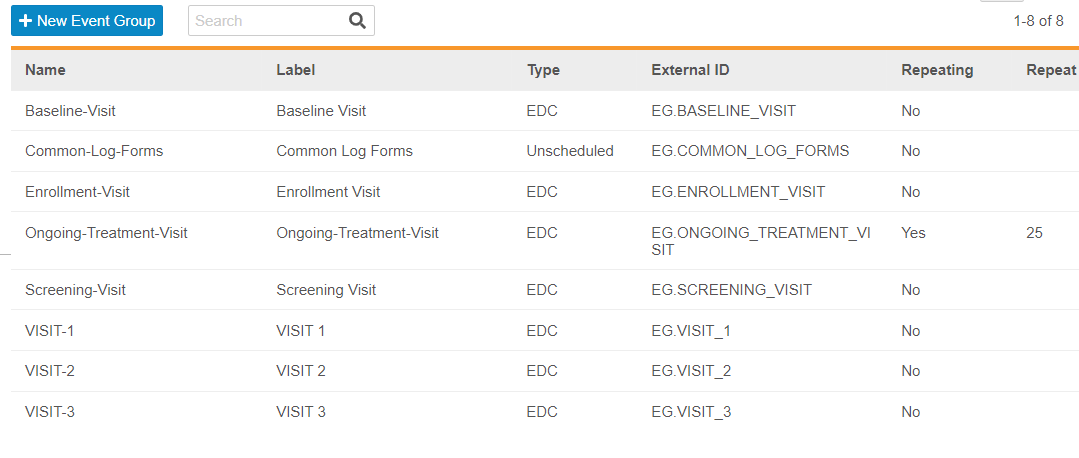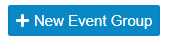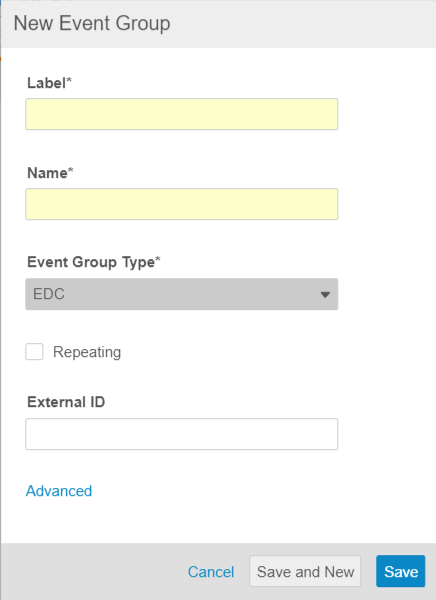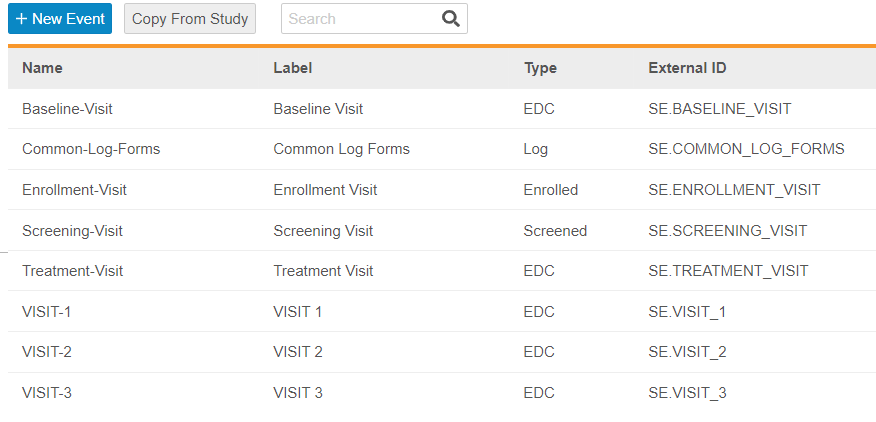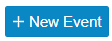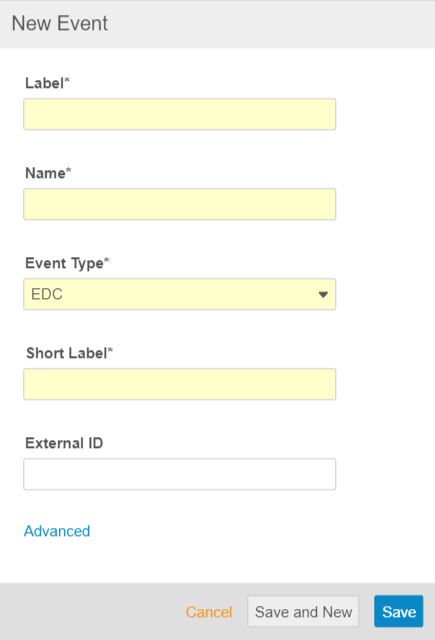Creating Event Groups & Events
To create your study’s schedule, you must first create Event Groups and Events. Each Event represents a visit in your study. Events are grouped into Event Groups. Event Groups can be configured as Cycles by marking them as repeating. Each Event Group and Event that you create is a design definition. A design definition object record is a record that Vault copies into an “execution” object record during casebook creation. For example, Vault creates a copy of your Form Definition record as an Form record for each casebook.
EDC Studio does not display “Definition” for each object name in the Studio user interface. Even though the objects are not labeled with “Definition”, you are creating definition object records whenever you are working in Studio.
You can access the listing page for each type of study object from Studio’s Navigation panel. Create records in each of the objects listed in the Study Objects section. See the instructions below.
Prerequisites
Users with the CDMS Study Designer study role can perform the actions described below by default. If your organization uses custom Study Roles, your role must grant the following permissions:
| Type | Permission Label | Controls |
|---|---|---|
| Standard Tab | Studio Tab | Ability to access the Studio tab |
| Functional Permission | Design Study | Ability to create study design definitions and a study schedule from Studio |
If your Study contains restricted data, you must have the Restricted Data Access permission to view it.
Learn more about Study Roles.
How to Create an Event Group
To create an Event Group Definition:
- Optional: Update the Name. Vault automatically generates the Name from your entered Label by converting it to lowercase and replacing whitespace with underscores.
- Select an Event Group Type. Learn more about the available types here.
- Optional: If you selected EDC for Event Group Type, you can choose to select the Repeating checkbox to make your Event Group a repeating one.
- Optional: Enter an External ID. If you don’t enter an External ID, Vault automatically generates one.
- Optional: Click Advanced to show additional properties. From here, you can enter Description and Help Content. Learn more about those properties here.
- Optional: Click Save and New to save this Event Group and immediately create another one.
- Click Save.
- In the Properties panel, click Edit.
- Edit properties for your new Event Group as needed.
- Click Save.
How to Create an Event
To create an Event Definition:
- Optional: Update the Name. Vault automatically generates the Name from your entered Label by converting it to lowercase and replacing whitespace with underscores.
- Select an Event Type.
- Enter a Short Label.
- Optional: Enter an External ID.
- Optional: Click Advanced to show additional properties. From here, you can enter Description and Help Content. Learn more about those properties here.
- Optional: Click Save and New to save this Event and immediately create another one.
- Click Save.
- In the Properties panel, click Edit.
- Edit properties for your new Event as needed.
- Click Save.
- Click Save.
How to Delete an Event Group or Event
To delete an Event Group or Event:
- Navigate to Studio > Event Groups or Studio > Events.
- Hover over the event group or event’s Name to show the Actions menu.
- From the Actions menu, select Delete.
Study Update Restrictions
After you publish the initial version of your Casebook Definition, Vault prevents you from making certain changes in any later versions you may create. If you were to make these changes, it could cause errors during the casebook amendment process.
See Study Update Restrictions for a list of disallowed changes and available workarounds.