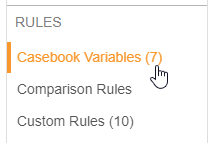Mapping Casebook Variables
20R2 & Later
The same Items and Event Dates are often referenced in multiple rule expressions. You can make it easier to access those objects by assigning them to a casebook variable. You can then reference these variables, instead of their lengthier identifiers, when writing rule expressions in the Rule Editor and when creating comparison rules.
Prerequisites
The Casebook Variables feature is only available in Studies created after the 20R2 (August 2020) release. These studies use version 2 of the CDMS data model. Contact your Veeva Services representative for details.
Users with the CDMS Study Designer standard role can perform the actions described below. If your organization uses custom Study Roles, your role must grant the following permissions:
| Type | Permission Label | Controls |
|---|---|---|
| Standard Tab | Studio Tab | Ability to access the Studio tab |
| Functional Permission | Design Study | Ability to create study design definitions and a study schedule from Studio |
If your Study contains restricted data, you must have the Restricted Data Access permission to view it.
Learn more about Study Roles.
Accessing Casebook Variables
To access casebook variables, navigate to your Study in Studio. Then, in the Navigation panel, click Casebook Variables.
Standard Casebook Variables
Veeva CDMS includes the following standard casebook variables:
| Variable Name | Variable Label |
|---|---|
| arm | Arm |
| birth_date | Birth Date |
| birth_year | Birth Year |
| cohort | Cohort |
| enrolled_date | Enrolled Date |
| female_cycle | Female Cycle |
| informed_consent_date | Informed Consent Date |
| randomization_date | Randomization Date |
| sex | Sex |
| study_treatment_start_date | Study Treatment Start Date |
| study_treatment_end_date | Study Treatment End Date |
| substudy | Substudy |
| termination_date | Termination Date |
| treatment_start_date | Treatment Start Date |
| withdrawn_date | Withdrawn Date |
In the current release, the ability to create custom variables is unavailable. You can use #define statements in your rule expressions to easily reference specific objects.
How to Map a Variable to a Value
You can map (assign) certain Event Dates and Items to these variables. Note that you can’t map to an Event Date or Item associated with a repeating Event Group, Form or Item Group. If any part of the event date or item’s identifier is repeating, the event date or item is unavailable for use with casebook variables.
To map a variable to a value (either an Item or an Event Date):
- Navigate to Studio > Casebook Variables for your study.
- Locate the row of the casebook variable you want to map.
- Click into the FIELD_NAME field.
- In the Study Reference panel, select Item or Event Date.
- Begin typing the Name of the Event Definition or Item Definition.
- In the drop-down, select the Event or Item you want to map the variable to. For events, this maps to the Event Date of the event.
- Vault saves your changes as you go.
When finished, you can begin using your casebook variable in rule expressions or in the date comparison configurator.