About Protocol Deviations
Sponsors can track Protocol Deviations, or “PDs”, for a Study from Veeva Clinical Data. PDs created in EDC are created manually in Review or programmatically via Rules.
Prerequisites
Before you can work with protocol deviations in EDC Clinical Reporting, a study designer must enable this feature and perform certain configuration tasks in Veeva EDC Studio.
The availability of this feature is controlled by the Enable Protocol Deviations setting in Studio > Settings.
A study designer must create Categories, Subcategories, and Severities for users in EDC to reference when creating Protocol Deviations. Learn more.
Users with the standard CDMS Data Manager and CDMS Lead Data Manager study roles can perform the actions described below by default. If your organization uses custom Study Roles, your role must grant the following permissions:
| Type | Permission Label | Controls |
|---|---|---|
| Standard Tab | Clinical Reporting Tab | Ability to access EDC Clinical Reporting via the Clinical Reporting tab. Note that EDC Clinical Reporting is only available in production environments. |
| Functional Permission | View Protocol Deviations | Ability to view Protocol Deviations |
If your Study contains restricted data, you must have the Restricted Data Access permission to view it.
Learn more about Study Roles.
Categories, Subcategories & Severities
PDs are grouped into Categories, Subcategories, and Severities. These groupings are based on your organization’s requirements and provide additional information about your PDs.
Protocol Deviations from Veeva EDC
Clinical Reporting imports any Protocol Deviations created in Veeva EDC.
You can view PDs created in EDC from listings in Clinical Reporting, but you can’t edit them. Those actions are only available in the Review tab.
Viewing Protocol Deviations
You can view PDs in your Study from either the Cell Details panel or from standard protocol deviation listings.
Cell Details Panel
Clinical Reporting uses the PD cell decoration to indicate that there is a Protocol Deviation present on the cell. Click into a cell with the PD icon to the Cell Details panel. Then, click Protocol Deviations in the panel header to open that tab.
From here, you can review the details of the PD.
Protocol Deviation Listings
Clinical Reporting includes an EDC Protocol Deviations listing, which includes all PDs from your Study in EDC.
You can sort and filter these listings as needed.
You can access these listings from the Protocol Deviations page. You can access the Protocol Deviations page from either the Study menu () on the Studies page or from the Navigation Drawer () after you’ve selected a Study.
Download Protocol Deviations as CSV
You can download your PDs as a CSV by downloading a protocol deviation listing. For other formats, you can create an Export Definition that contains the information you need.
To download your PD listing:
- Navigate to the protocol deviation listing that you want to download.
- From the Protocol Deviation menu (), select Generate CSV.
- Clinical Reporting generates the CSV. When finished, Clinical Reporting displays a notification with a link to download the file.
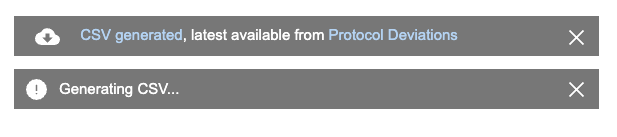
Once you or another user has generated a CSV for the listing, you can also download it from the Protocol Deviations page, without opening the listing.
To download it there, click Download (). You can hover over the icon to see who generated the CSV and when.