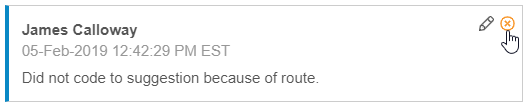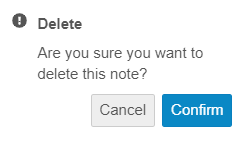Attaching Notes to Code Requests
Veeva Coder allows you to attach notes to a Code Request using the Notes card. You may wish to do this if, for example, you coded a Code Request in a non-traditional way and you would like to provide an explanation about your coding choice.
Create a Note
To create a note:
- Click on a Code Request in the Code Request listing table.
- Click Notes in the Code Request Properties panel.
- Enter your note in the open text field.
- Click Post. Coder now displays your Note in the Notes card.
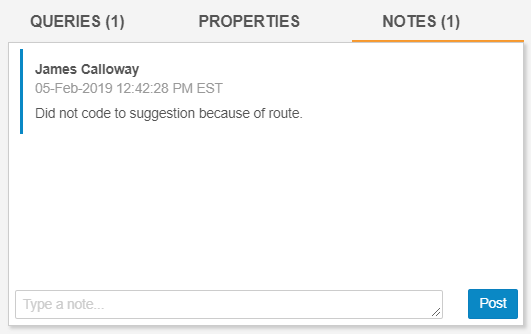
When a Code Request has an attached Note, Veeva Coder displays a Note icon () in the code request’s row to indicate that there is a Note.
Edit a Note
To edit a note:
- Select the Code Request that has a note.
- Click the Note icon () in the righthand panel to open the notes for the Code Request.
- Hover over the note and click the Edit () icon.
- Make your changes.
- Click Update.
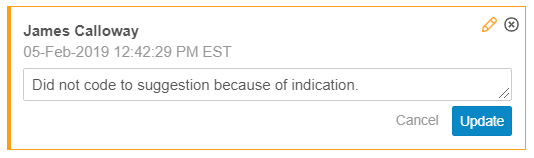
Delete a Note
To delete a note: