Vault General Settings
From the General Settings page of a specific vault, Vault Owners can enable or disable features and view information about the vault, including the Vault ID. The General Settings page is located in the Admin section of your vault.
Accessing General Settings
To access the General Settings for a specific vault, perform the following steps:
- Navigate to the specific vault you want to view. If My Vaults is enabled on your domain, you will see all the vaults you have access to when you log in.
- If My Vaults is not enabled on your domain, when you log in to your vault you can navigate to other vaults that you have access to by using the vault selector that appears in the top header area.
-
From any page of your vault, click the Tab Collections waffle icon in the upper left-hand corner of the screen.
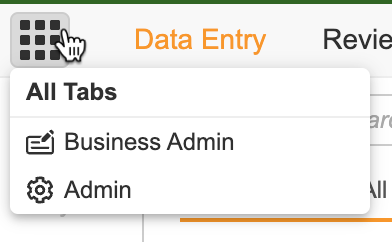
- From the drop-down menu, select Admin and navigate to Settings > General Settings.
Vault Information
The Vault Information section of General Settings displays information about your vault, including the following:
- Domain Name: Shows the domain name for your instance of Vault. All usernames use the domain name, for example, tchung\@veepharm.com. Multiple vaults can share the same domain name.
- Vault ID: Shows the identification number assigned to the vault you’re currently viewing.
- Vault Name: Shows the name of the vault you’re currently viewing. You can edit this field when editing the General Settings page.
- Vault Version: Shows the current application version number, which applies to all Vaults in the domain. On hover, you can see Vault Assembly Version and Vault Platform Version, which can help Veeva Support when resolving issues. Assembly version matches the official Vault version number.
- Vault URL: Shows the URL of the vault you are viewing. This information is read-only.
- POD: The name of the system your vault is running on. Typically all production vaults for a company are on the same POD and sandbox vaults are on a different POD.
- License Information: Shows your current usage levels in Vault compared to the licenses that your organization purchased. If your vault has multiple applications, you’ll also see how many application licenses are in use.
- API Information and Connections: See details in the Veeva EDC API Guide.