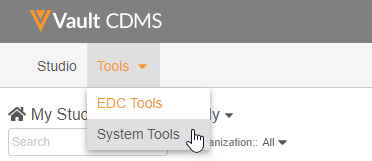Managing Connections
In the current release, Vault Tools only supports the creation and management of Connections to the Absorb learning management system (Veeva Learning). The Connection object allows you to create integrations locally, between vaults, or with an external application. Connections other than the Absorb LMS connection must be created in Admin > Connections.
Prerequisites
Only users with the default Vault Owner security profile may access and use Tools > System Tools > Connections. If your vault is not using Multi-Role Security and uses custom Security Profiles, your profile must grant the following permissions:
| Type | Permission | Controls |
|---|---|---|
| Security Profile | Tabs: System Tools | Ability to access the Tools > System Tools tab |
| Security Profile | Objects: Connection: Create, Edit | Ability to create and edit records in the Connection object |
| Security Profile | Objects: Connection Authorization: Create, Edit | Ability to create and edit records in the Connection Authorization object |
| Security Profile | Objects: CDMS Vault Settings: Create, Edit | Ability to create and edit records in the CDMS Vault Setting object |
Accessing System Tools
To access the System Tools area, click the Tools tab in the top navigation bar, and then click System Tools.
By default, System Tools opens to the Role Management area. You can select from the Navigation Panel to visit other System Tools areas. Learn more about each of these below.
How to Create a Connection
To create a new Connection:
- Navigate to Tools > System Tools > Connections.
- In the New Connection dialog, fill the required fields:
- Name: Enter a unique, descriptive name for your Connection.
- API Name: Enter a name for your connection using only lowercase, alphanumeric characters and underscores (_) between characters.
- URL: Enter the URL for this connection. This URL must be in a valid HTTPS format including “https://”. Only the standard HTTPS port is allowed. For example, “https://veeva.com:8443” is not allowed. For the Absorb connection, use “https://learning.veeva.com/”.
- Username: If there is a username associated with your connection, enter it in this field. For the Absorb connection, this is the Absorb username associated with this vault.
- Type: Select a type for this connection. In the current release, only Absorb LMS (which is of the External Connection connection type) is available.
- Status: To create your connection in the Inactive status, select Inactive. Otherwise, leave this field set to Active.
- Private Key: If there is a Private Key for this connection, enter it in this field. For the Absorb connection, Veeva Services representatives may contact the Veeva IT Applications team for the Absorb private key.
- Password: If there is a password associated with your connection, enter it in this field. For the Absorb connection, this is the Absorb password associated with this vault.
- Click Save.
How to Edit a Connection
To edit a Connection:
- Navigate to Tools > System Tools > Connections.
- Locate the Connection you want to edit in the list.
- Click the connection’s Name to open it.
- In the Edit Connection dialog, make any required changes.
- Click Save.